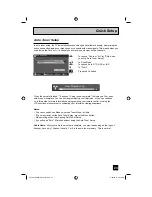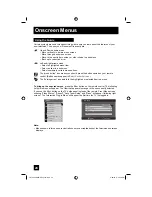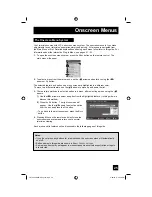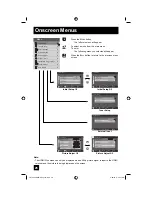37
• Closed caption subtitles are usually found on closed caption channel CC1. Some programs
may include additional text information which is usually found on text channel Text1. The
other channels are available for future use.
• Closed captioning may not work correctly if the signal being received is weak or if you are
playing a video tape.
• Most broadcasts containing closed captioning will display a notice at the start of the program.
• To select the mode, press the C.C. button. See page 60.
Notes:
√
®
To select "Manual" for Appearance Mode
π
†
To "Font Size", "Font Style", "Text/Edge
Opacity", "Background Opacity", "Text Color",
"Edge Color" or "Backgrond Color"
√
®
To select the setting you like
Font Size:
Auto, Standard, Large or Small
Font Style:
Auto, SerifMono, Serif, SanSerifMono,
SanSerif, Casual, Cursive or Small Capital
Text/Edge Opacity, Background Opacity:
Auto,
Transparent, Translucent, Solid, Flashing
Text Color, Edge Color, Background Color:
Auto,
White, Black, Red, Green, Blue, Yellow, Magenta, or
Cyan
Press the M
ENU
button when finished
Manual Setting
Initial Setup
All fonts are licensed from
Monotype Imaging Inc.
Closed Caption > Appearance
Select
Operate
BACK
MENU
Back
Exit
Preview
Closed Caption Sample
Appearance Mode
Font Size
Font Style
Text / Edge Opacity
Background Opacity
Manual
Standard
Auto
Solid
Solid
1/2
Closed Caption > Appearance
Select
Operate
BACK
MENU
Back
Exit
Preview
Closed Caption Sample
Text Color
Edge Color
Background Color
White
White
Black
2/2
OK
LCT2224-001B-A English.indd 37
LCT2224-001B-A English.indd 37
2/20/07 9:25:35 AM
2/20/07 9:25:35 AM