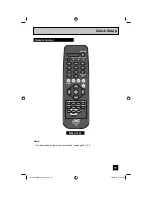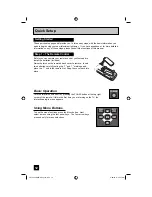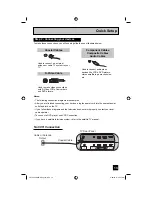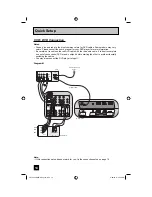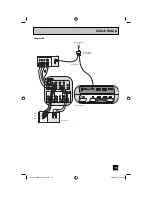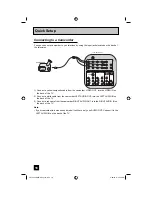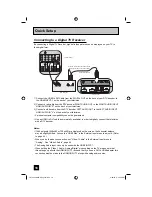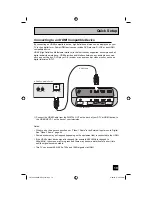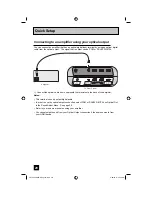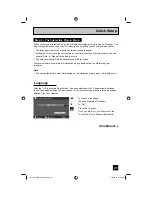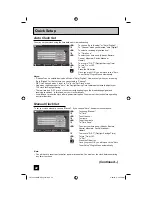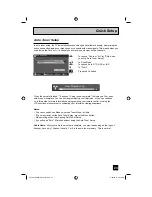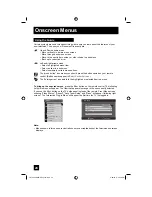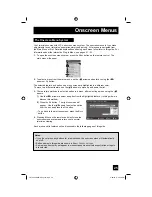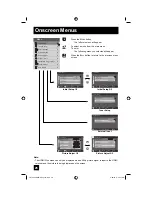25
Onscreen Menus
Your television comes with JVC’s onscreen menu system. The onscreen menus let you make
adjustments to your television’s operation simply and quickly. All menus are navigated from
the Main Menu at first. Detailed explanations on using each menu follow later in this guide. For
information about the Interactive Plug-in Menu, see pages 21 - 23.
1.
To open the onscreen menu system, press the M
ENU
button on the remote control. The
main menu will appear
2.
To select a menu from the main menu, use the
π
†
arrows and enter by using the
√
®
arrows or O
K
button.
The selected feature and option on a menu screen are highlighted in a different color.
To move to a different feature, use the
π
†
arrows to move up and down the list.
3.
There are two methods to select an option in a menu, after selecting a menu using the
π
†
arrows.
1)
Use the
√
®
arrows to select an option from the highlighted feature. (In this guide, we
discuss this method).
2)
Press the O
K
button. The right onscreen will
appear. Use the
π
†
arrows to select an option
from the box and press the O
K
button.
• To go back to the previous screen, press the B
ACK
button.
4.
Pressing M
ENU
on the remote control will close the
onscreen menu system and return you to normal
television viewing.
Each menu and its features will be discussed in the following pages of this guide.
The Onscreen Menu System
Notes:
• If you do not press any buttons for a few seconds, the onscreen menu will automatically
shut off.
• Button names in this guide are shown in S
MALL
C
APITAL
L
ETTERS
.
• Some menu items may not appear in menu screens when certain aspect ratios or inputs
are selected.
Tuner Setup > Auto Tuner Setup
Tuner Mode
Scan Mode
Select
BACK
Back
MENU
Exit
Cable
Auto
Operate
OK
–
+
Start
Auto
STD
HRC
IRC
Initial Setup
Tuner Setup
External Input
Picture Adjust
Sound Adjust
Clock/Timers
Interactive Plug-in Menu
Photo Viewer
Auto Demo
Menu
–
+
LCT2224-001B-A English.indd 25
LCT2224-001B-A English.indd 25
2/20/07 9:25:30 AM
2/20/07 9:25:30 AM