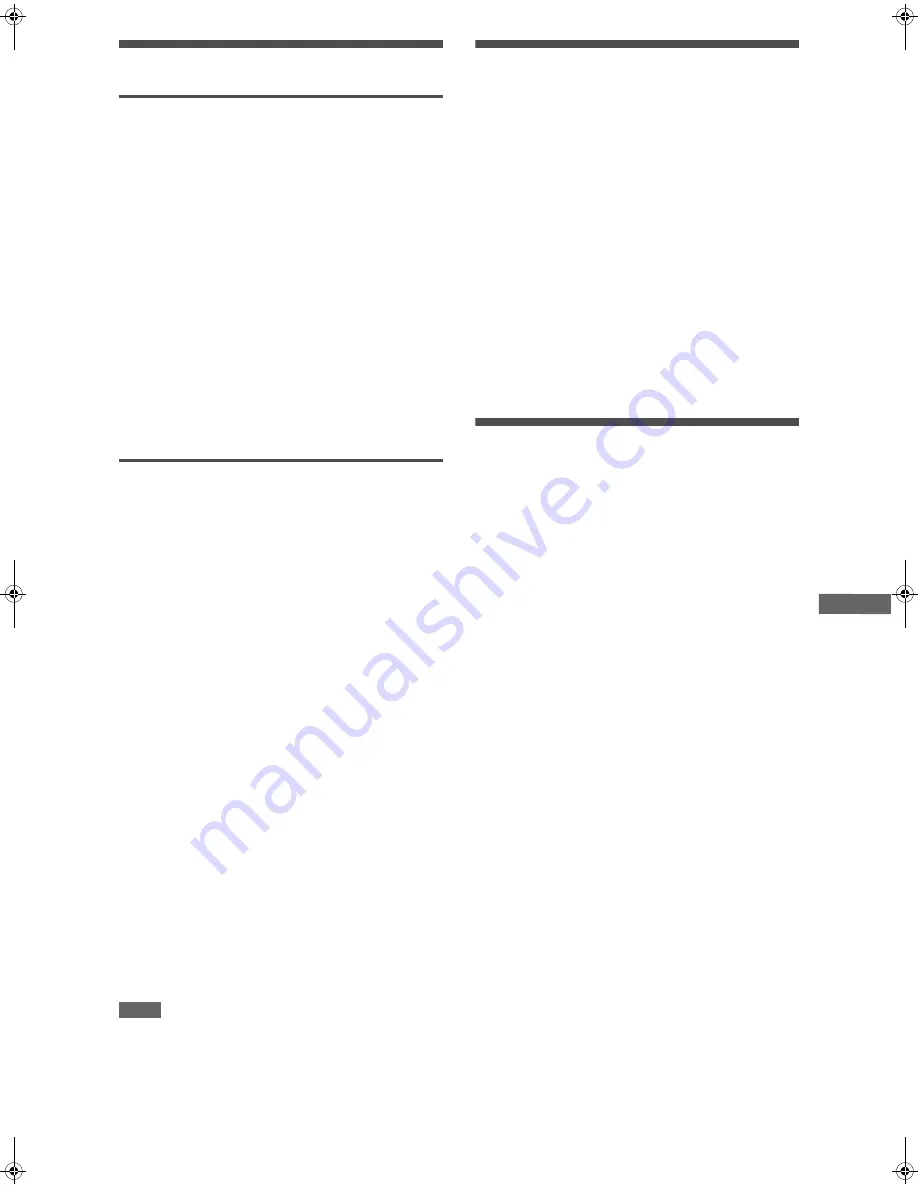
21
XV-N22S/GNT0052-001A/English
A
u
d
io
/V
id
e
o
f
il
e
s
p
la
y
b
a
c
k
Changing the playback order
Playing back in random order (Random
play)
1
While stopped, press
2
to select the current
playback mode (such as [NORMAL]).
2
Press ENTER repeatedly to select
[RANDOM].
3
Press
3
to move the cursor bar to the file
column.
4
Press
3
(SELECT).
Playback stops when all the files in the selected group are played
back in random order.
To stop random playback
Press
7
.
Note that the random playback mode remains active.
To quit random playback
Select [NORMAL] in step 2 above.
To play back in a specific order (Program
play)
By programming files, you can play up to 99 files in any order.
You may program the same file more than once.
1
In stop mode, press
2
to select the current
playback mode (such as [NORMAL]).
2
Press ENTER repeatedly to select
[PROGRAM].
3
Press
3
to move the bar to the group column,
and press
5
/
∞
to select the desired group.
4
Press ENTER.
5
Press
5
/
∞
to select the desired file.
6
Press ENTER.
The selected file is added to the program list under
[PROGRAM].
7
Repeat steps 3 to 5 to program other files.
To erase the last programmed file
Press
2
to move the cursor bar to the programmed files
column, then press CANCEL. The last programmed file is
erased.
8
Press
3
(SELECT) to start program playback.
To stop program playback
Press
7
.
Note that the program playback mode remains active.
To quit program playback mode
Select [NORMAL] in step 2 above.
NOTE
You cannot add a file between the files already programmed.
Repeat playback
1
While stopped, press
2
to select the current
playback mode (such as [NORMAL]).
2
Press ENTER repeatedly to select the desired
repeat mode.
REPEAT 1: Repeats the current file.
REPEAT GROUP: Repeats all files in the current group.
REPEAT ALL: Repeats all files on the disc.
3
Press
3
to move the cursor bar to the file
column.
4
Press
3
(SELECT).
To stop repeat playback
Press
7
.
Note that the repeat mode remains active.
To quit repeat playback
Select [NORMAL] in step 2 above.
Slide show playback
You can display files (still pictures) one after another
automatically.
Press
3
(SELECT) while a JPEG file is
selected on the Control display.
The slide show starts from the beginning of the disc.
• The display time varies in size of each file.
XV-N22S(B).book Page 21 Tuesday, February 10, 2004 3:37 PM














































