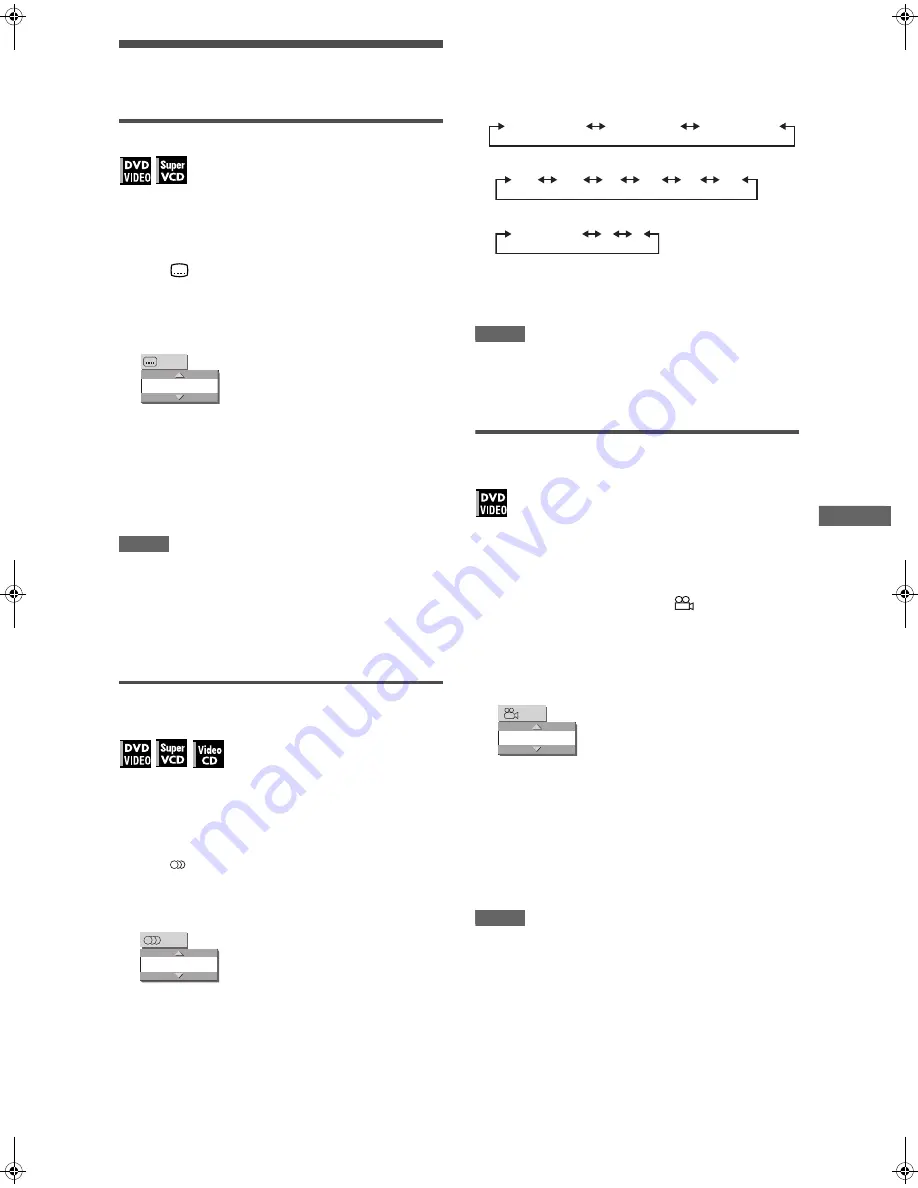
15
XV-N22S/GNT0052-001A/English
V
a
ri
o
u
s
k
in
d
s
o
f
p
la
y
b
a
c
k
Changing the language, sound and
scene angle
To select the subtitle language (SUBTITLE)
Some DVD VIDEO and SVCD discs contain more than one
subtitle language. You can choose a desired one from them.
Hint
At the beginning of a DVD VIDEO disc where subtitles are
recorded,
appears on the TV screen (except when the [ON
SCREEN GUIDE] preference is set to [OFF]).
1
During playback, press SUBTITLE.
The subtitle selection window appears on the TV screen.
2
Press
5
/
∞
or SUBTITLE to select the subtitle.
Each time you press
5
/
∞
or SUBTITLE, the subtitle
language changes.
3
Press ENTER.
Subtitles are displayed in the selected language.
The subtitle selection window is dismissed.
NOTES
• An SVCD disc can have up to four subtitles. Pressing
5
/
∞
cycles through those channels regardless of whether the
subtitles are recorded or not.
• The subtitle selection window will automatically disappear if you
do not change the subtitle for several seconds.
• For DVD VIDEO, the selected language may be abbreviated on
the TV screen. See “Appendix B: Table of languages and their
abbreviations” on page 31.
To change the audio language or sound
(AUDIO)
The audio selection setting allows you to change the audio
language of a movie, or to listen to karaoke with or without the
vocal.
Hint
At the beginning of the part where multiple audio tracks are
recorded,
appears on the TV screen (except when the [ON
SCREEN GUIDE] preference is set to [OFF]).
1
During playback, press AUDIO.
The audio selection window appears on the TV screen.
2
Press
5
/
∞
or AUDIO to select the desired
audio.
Each time you press
5
/
∞
or AUDIO, the audio changes.
For DVD VIDEO (example)
For SVCD
For Video CD
3
Press ENTER.
You can hear the selected audio.
The audio selection window is dismissed.
NOTES
• The audio selection window will automatically disappear if you
do not change the audio for several seconds.
• For DVD VIDEO, the selected language may be abbreviated on
the TV screen. See “Appendix B: Table of languages and their
abbreviations” on page 31.
To select a scene angle of DVD VIDEO
(ANGLE)
You can enjoy a variety of scene angles if the DVD VIDEO disc
contains “multi-angle” parts, where multiple cameras were used
to shoot the same scene from different angles.
Hint
At the beginning of a “multi-angle” part,
appears on the TV
screen (except when the [ON SCREEN GUIDE] preference is set
to [OFF]).
1
During playback, press ANGLE - SLIDE
EFFECT.
The angle selection window appears on the TV screen.
2
Press
5
/
∞
or ANGLE - SLIDE EFFECT to
select the desired angle.
Each time you press
5
/
∞
or ANGLE
- SLIDE EFFECT, the
angle changes.
3
Press ENTER.
You can see the picture from the selected angle.
The angle selection window is dismissed.
NOTES
• The angle selection window will automatically disappear if you
do not change the angle for several seconds.
• This function may not work with some DVD VIDEO discs.
1/3
ENGLISH
ENGLISH
1/3
1/3 ENGLISH
2/3 FRENCH
3/3 SPANISH
ST1
ST2
L-1
R-1
L-2
R-2
ST (Stereo)
L
R
1
1/3
XV-N22S(B).book Page 15 Friday, January 23, 2004 2:24 PM
















































