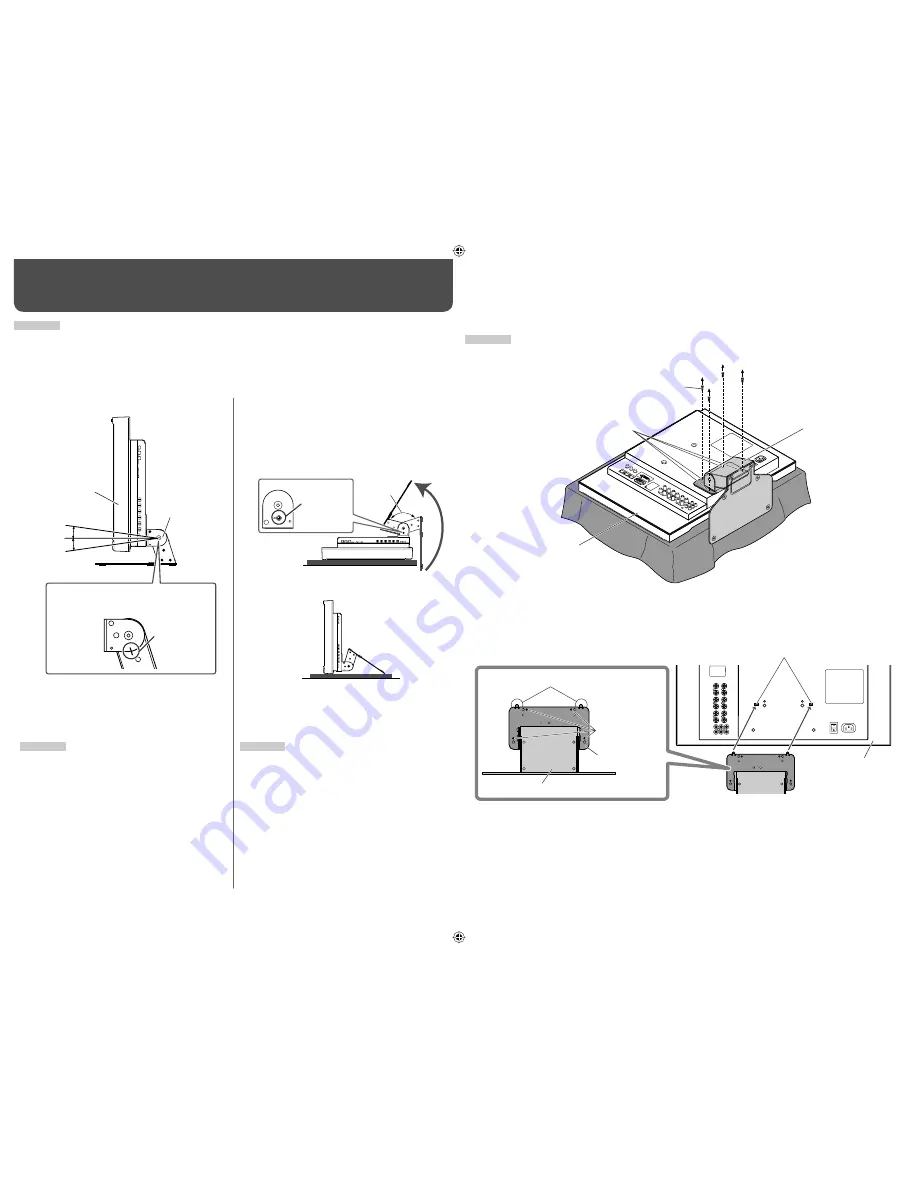
4
Installation
CAUTION
• Do not rest your arm on the monitor or lean against the monitor.
• Do not touch the LCD panel when installing the monitor.
• Be sure to install the monitor securely to prevent the monitor from falling over, which may cause damage to the
monitor or injury.
You can place the monitor in the following two ways when using it on the supplied stand.
When the stand plate is attached to the higher
position of the stand body (
☞
“To adjust the stand
height” on page 5), you can place the monitor as
illustrated below.
1
Remove the screws on the right side of the stand
(see the illustration below), then lift the stand up
by about 148°.
2
Attach the removed screws and place the monitor
as illustrated below.
• To place the monitor as illustrated on the left again,
remove the screws on the right side of the stand,
return the monitor angle to 0°, then reattach the
removed screws.
CAUTION
• When lifting up the stand...
– lay the monitor on a cloth with the LCD panel
facing down to prevent the LCD panel from being
damaged.
– be careful not to pinch your fingers in the moving
parts.
• Make sure of lifting the stand up until it stops
(about 148°); otherwise the monitor may fall over.
• Place the monitor on a mat to avoid scratching the
table surface.
• Do not lift up the stand when the stand plate is
attached to the lower position of the stand body.
To detach the stand
CAUTION
Lay the monitor on a cloth with the LCD panel facing down to prevent the LCD panel from being damaged.
About 6°
About 6°
Screw holes for stand attachment
Screw holes
for stand
attachment
Stand body
Guides
Guide holes
Attachment screws
Monitor
To install the stand
When attaching the stand to the monitor, insert the guides of the stand into the guide holes on the monitor to
place the stand in the correct position. Then fix the stand firmly with the attachment screws.
0°
Screw
(silver)
Stand plate
About 148°
Monitor
Stand body
Monitor
Guidelines
• When the monitor is not tilted (0°), the
guidelines align as illustrated below.
You can tilt the monitor as follows.
• You can select the stand height—higher position
or lower position (
☞
“To adjust the stand height” on
page 5).
CAUTION
• Be careful not to pinch your fingers in the gap
between the monitor and the stand.
• When the stand plate is attached to the lower
position of the stand body, you cannot tilt the
monitor downward.
Stand
The illustration of the monitor is of DT-V24G1.
The illustration of the monitor is of DT-V24G1.
The illustration of the monitor is of DT-V24G1.
The illustration of the monitor is of DT-V24G1.
DT-V24G1_20L3G_EN.indd 4
DT-V24G1_20L3G_EN.indd 4
10.1.15 3:22:13 PM
10.1.15 3:22:13 PM





































