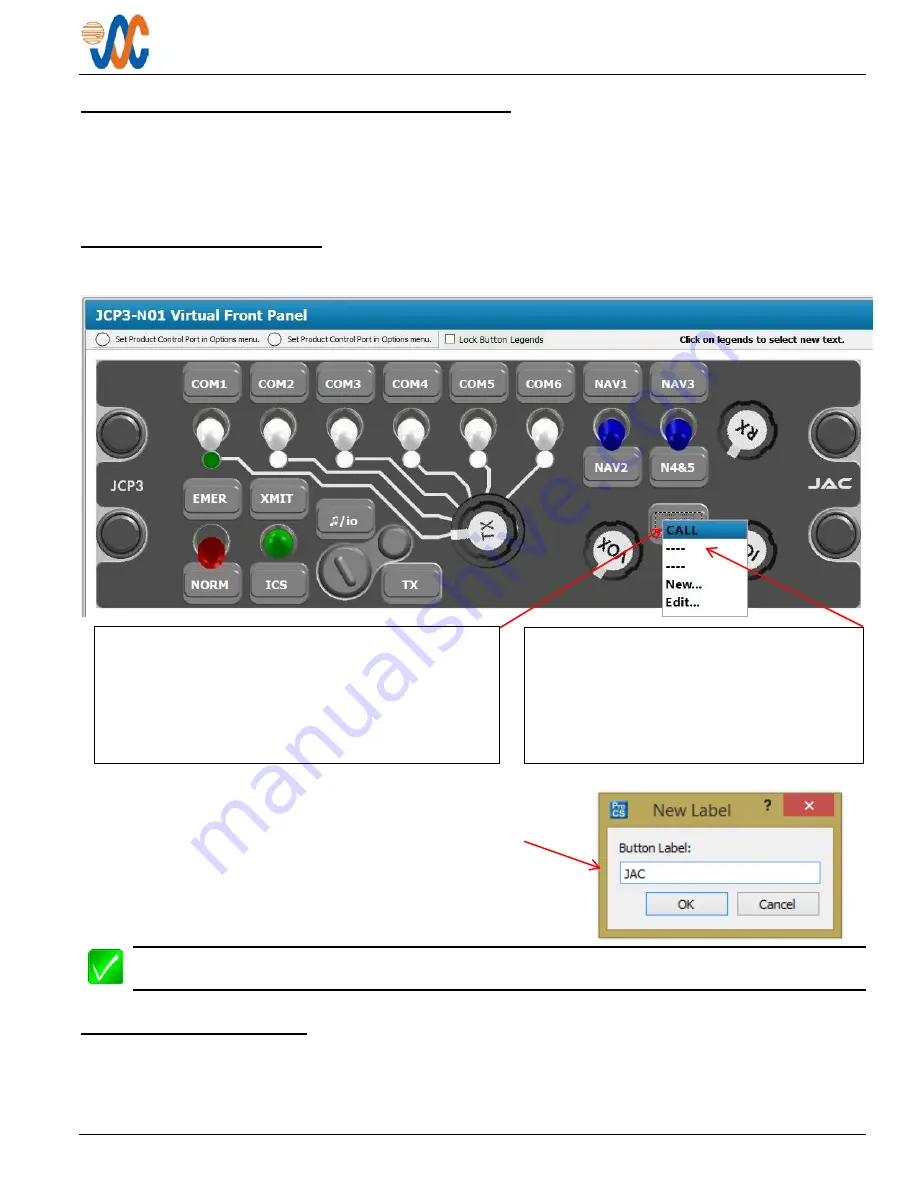
JCP3-N01 Control Panel - NVG
Installation and Operating Manual
Rev A
Page 6
2.5
Legend Text Selection using ProCS™
The configuration program ProCS™ can be used to customize the text for each legend either at the time of ordering
the unit, or if text changes are required after installation. The JCP3-N01 need not be connected to a computer to
select the legend text.
For information on ordering customized legends, refer to the
ProCS™ Ordering Instructions
on the
JAC website.
2.5.1
Virtual Front Panel
The Virtual Front Panel window is used to specify the text for each legend.
In the example shown here, the option ‘
New…
’ has been selected. A
pop-up ‘
New Label
’ window will appear, allowing the user to create a
customized legend – in this case, JAC. The new legend name will
now be shown in the appropriate position on the faceplate
representation in the software program, and will be used in the
connector maps and interconnect.
Note
: If the name of a front panel switch is changed using this software, the change will be incorporated in
the connector maps and interconnect, to give truly customized installation diagrams.
2.5.2
Connector Maps
This section contains connector maps and interconnects that are automatically generated to show changes to switch
labels that affect the installation of the J
CP3
-
N
01.
Among the options is ‘
- - - -
‘ which signifies that
the legend will be left blank, and ‘
New…
’ which
allows the user to enter a completely new
legend of up to five characters. If a ‘new’
legend has been added, the option ‘
Edit …
’ is
added to the menu to enable changes to the
newly created label.
Clicking on a customizable legend will open a
drop-
down menu
listing the options for that label. The
currently selected option will be highlighted. To escape
from the menu, click on the desired option, or right-click
in the window. A 'Print…’ box will appear. Click outside
the box to escape, or select it to print the '
Virtual Front
Panel
window showing the current label selections.

























