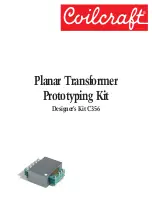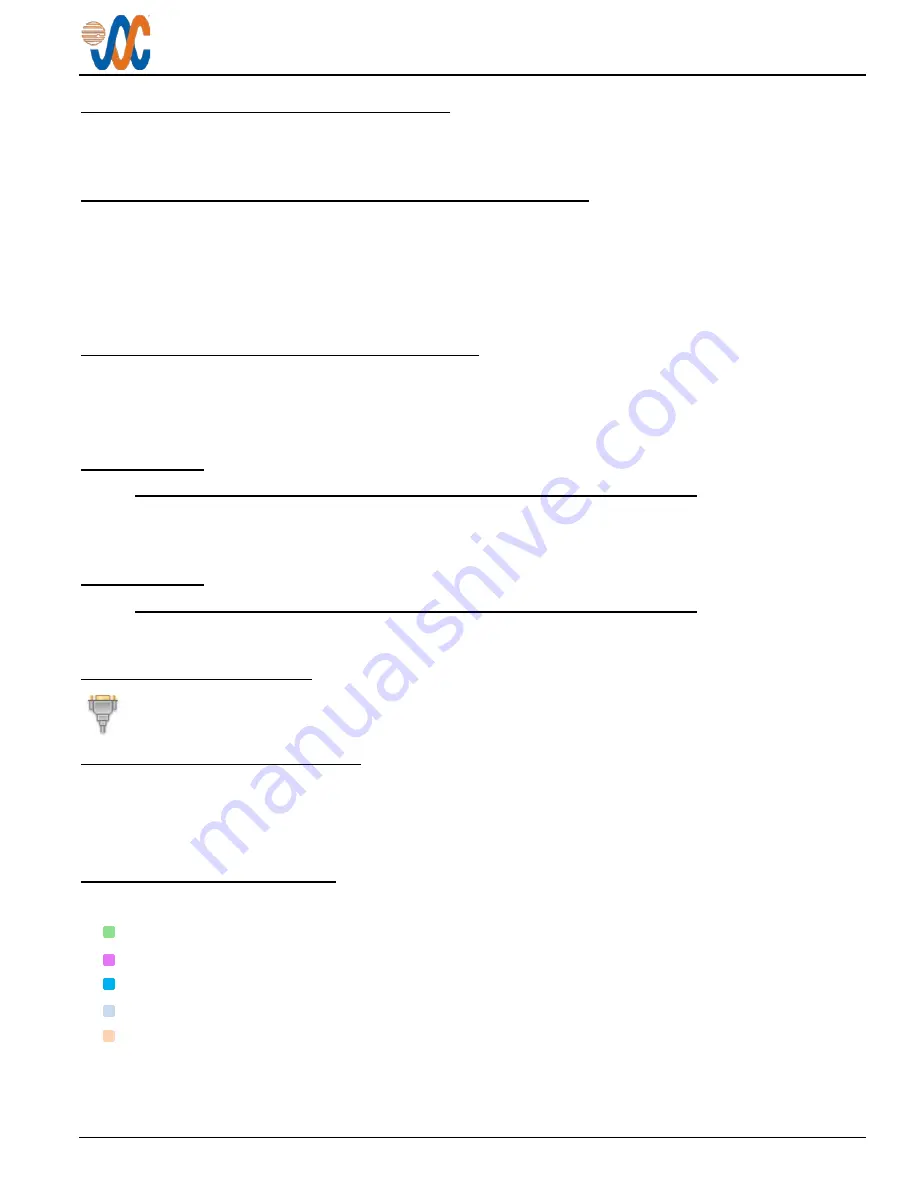
JA33-001 Bluetooth
®
Transceiver
Installation and Operating Manual
Rev C
Page 6
2.5.3
Bluetooth
®
Serial Data Operation
The BLUETOOTH SERIAL DATA IN input is level-translated to RS-232 levels and routed to the DATA FROM JA33
output. The DATA TO JA33 input is routed to the BLUETOOTH SERIAL DATA OUT.
2.6
Adjustments and Configuration using ProCS™
All the JA33-001 internal adjustments are set from the
Product Configuration Software ProCS™
. Configuration data is
sent to the JA33-001 via the front panel connector (
♫
/io), using the Configuration Cables and a computer running the
ProCS™ software. For configuration requirements, see
section 2.5.1
.
For full information on the configuration process, and for installation of ProCS™ on your computer, refer to the
on the Jupiter Avionics website -
www.jupiteravionics.com/productsoftware.
2.6.1
Configuration Cabling Requirements
To configure the JA33-001, it is necessary to load the
Product Configuration Software ProCS™
onto a Windows-
based computer as described in the
The cables required to configure the JA33-001 are not included with the unit.
Cabling option 1:
Quantity
Description
JAC Part #
1
USB A to RS232 9-Pin Cable
CAB-USB-0002
1
Configuration Cable
JA99-001
Cabling option 2:
Quantity
Description
JAC Part #
1
USB A Male to RS232 3.5mm Plug
CAB-USB-0006
2.6.2
ProCS™ Setup
The ProCS™ JA33-001 menu item 'ProCS Setup' provides Setup drawings showing the cabling arrangement
for connecting the JA33-001 to a computer running the ProCS™.
2.6.3
Configurable Settings
A standard unit is shipped from the factory with all internal adjustments configured to the default levels. At installation,
it may be desirable to change some of these settings to suit the local operating environment.
Within ProCS™, the configurable settings are grouped together into the following sections:
2.6.4
JA33-001 Settings
The
Settings
window is divided into five sections:
•
the Aircraft Audio System
•
the Serial Data Devices
•
the JA33-001 Bluetooth
®
Transceiver adjustments
•
the Bluetooth
®
Transceiver
•
the Bluetooth
®
Device Selection.
Each section is colour-coded to keep the relevant information together.
The Settings window will show different screens for MUSIC TRANSMITTER (A2DP SOURCE) (Fig. 1), Music Sink
(Fig. 2) or Cell Phone (Fig. 3) selection (see below).