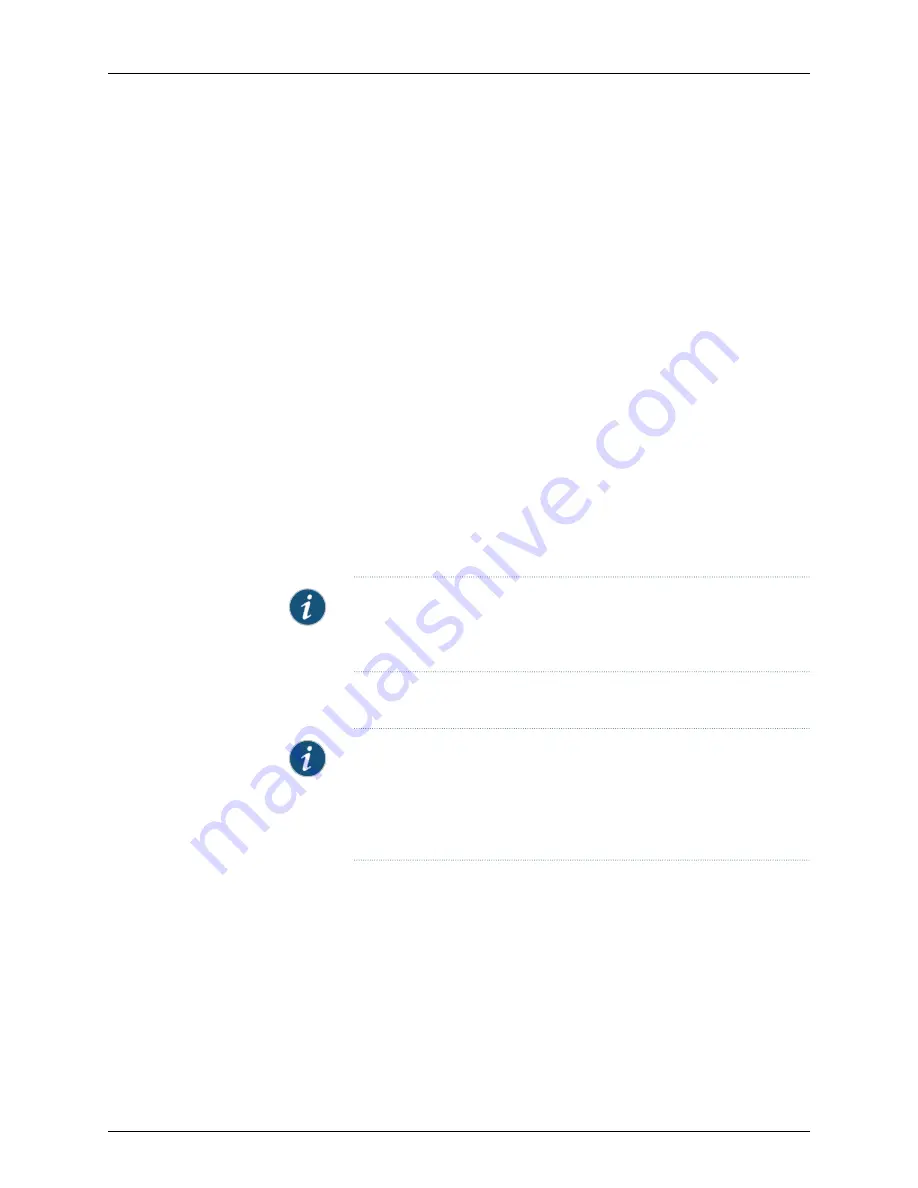
10.
Configure an IP address on the 192.168.1.0/24 subnetwork for the management device.
By default, the management interface is configured with the 192.168.1.1/24 IP address.
If you need to change the IP address, perform the following steps or else proceed to
.
a. Delete the default management interface IP address:
root#
delete interface fxp0 unit 0 family inet address 192.168.1.1/24
b. Configure a new IP address for the management interface:
root#
set interfaces fxp0 unit 0 family inet address address/prefix-length
c. Commit the configuration changes.
root#
commit
d. Configure an IP address for the management device. Ensure that the IP address is
on the same subnetwork as the management interface (fxp0).
11.
Launch a Web browser from the management device and access the services gateway
using the URL
.
If you changed the management interface IP address in
, then use the URL
https://<management IP address> to access the services gateway.
NOTE:
As the system-generated certificate is not trusted by default, an
alert is displayed. You can ignore this alert and proceed to access the
services gateway.
The J-Web login page is displayed. This indicates that you have successfully completed
the initial configuration and that your services gateway is ready for use.
NOTE:
To access the J-Web interface, your management device requires
one of the following supported browsers:
•
Microsoft Internet Explorer version 9.0 or 10.0
•
Mozilla Firefox version 38 (or later)
12.
Log in as root and proceed with configuring the settings based on your requirements.
Related
Documentation
•
SRX4100 Services Gateway Factory-Default Settings on page 53
•
Viewing Factory-Default Settings on page 54
•
Connecting the SRX4100 Services Gateway to a Management Console on page 51
Copyright © 2017, Juniper Networks, Inc.
56
SRX4100 Services Gateway Hardware Guide
Summary of Contents for SRX4100
Page 16: ...Copyright 2017 Juniper Networks Inc xvi SRX4100 Services Gateway Hardware Guide ...
Page 18: ...Copyright 2017 Juniper Networks Inc 2 SRX4100 Services Gateway Hardware Guide ...
Page 20: ...Copyright 2017 Juniper Networks Inc 4 SRX4100 Services Gateway Hardware Guide ...
Page 26: ...Copyright 2017 Juniper Networks Inc 10 SRX4100 Services Gateway Hardware Guide ...
Page 34: ...Copyright 2017 Juniper Networks Inc 18 SRX4100 Services Gateway Hardware Guide ...
Page 44: ...Copyright 2017 Juniper Networks Inc 28 SRX4100 Services Gateway Hardware Guide ...
Page 48: ...Copyright 2017 Juniper Networks Inc 32 SRX4100 Services Gateway Hardware Guide ...
Page 54: ...Copyright 2017 Juniper Networks Inc 38 SRX4100 Services Gateway Hardware Guide ...
Page 68: ...Copyright 2017 Juniper Networks Inc 52 SRX4100 Services Gateway Hardware Guide ...
Page 74: ...Copyright 2017 Juniper Networks Inc 58 SRX4100 Services Gateway Hardware Guide ...
Page 76: ...Copyright 2017 Juniper Networks Inc 60 SRX4100 Services Gateway Hardware Guide ...
Page 80: ...Copyright 2017 Juniper Networks Inc 64 SRX4100 Services Gateway Hardware Guide ...
Page 82: ...Copyright 2017 Juniper Networks Inc 66 SRX4100 Services Gateway Hardware Guide ...
Page 86: ...Copyright 2017 Juniper Networks Inc 70 SRX4100 Services Gateway Hardware Guide ...
Page 90: ...Copyright 2017 Juniper Networks Inc 74 SRX4100 Services Gateway Hardware Guide ...
Page 96: ...Copyright 2017 Juniper Networks Inc 80 SRX4100 Services Gateway Hardware Guide ...
Page 98: ...Copyright 2017 Juniper Networks Inc 82 SRX4100 Services Gateway Hardware Guide ...
Page 130: ...Copyright 2017 Juniper Networks Inc 114 SRX4100 Services Gateway Hardware Guide ...






























