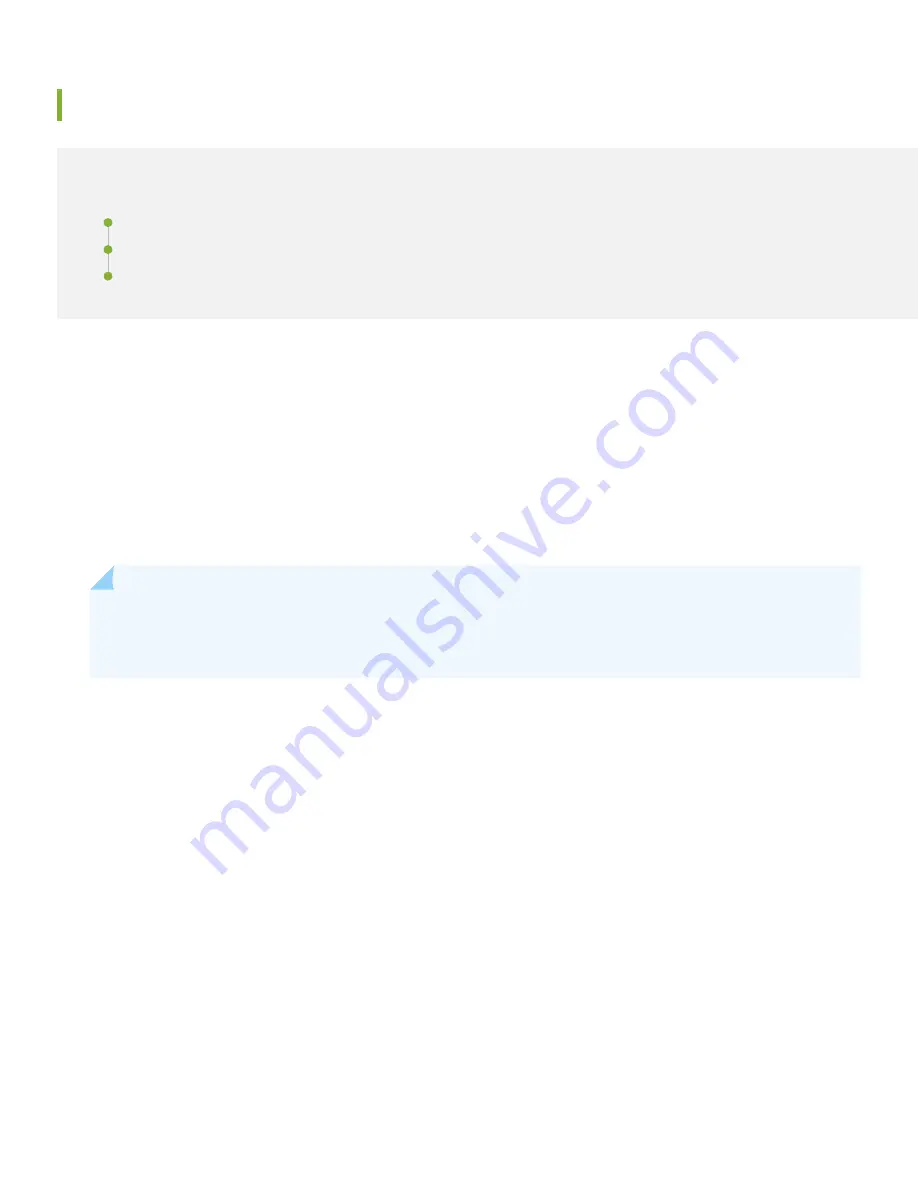
Initial Configuration Using the CLI
IN THIS SECTION
Connect to the Serial Console Port | 7
Perform Initial Configuration | 8
Congratulations! Your SRX is Up and Running | 9
You can use the console port on the SRX to do the initial configuration. This section assumes you start from a factory
default configuration. See
SRX380 Services Gateway Hardware Guide
for details on the SRX380 factory default
configuration.
After you configure the SRX380, you can log in on a local LAN port, or remotely over the WAN interface, to manage and
configure the SRX using the CLI or J-Web.
We recommend that you use the ge-0/0/0 interface for WAN connectivity on the SRX380. By default, this interface is
set to receive its Internet access configuration from the service provider.
NOTE:
This examples assumes you are using DHCP to configure the WAN interface. If the WAN provider does
not support DHCP, you’ll need to manually configure the WAN interface and related static routing. See
Have this information handy before you begin the initial configuration:
•
Root password
•
Hostname
Connect to the Serial Console Port
1. Plug one end of the Ethernet cable into the RJ-45 to DB-9 serial port adapter for your SRX345.
2. Plug the RJ-45 to DB-9 serial port adapter into the serial port on the management device.
3. Connect the other end of the Ethernet cable to the serial console port on the SRX380.
4. Start your asynchronous terminal emulation application (such as Microsoft Windows HyperTerminal) and select the
appropriate COM port to use (for example, COM1).
5. Verify that the serial port settings are set to the default:
7












