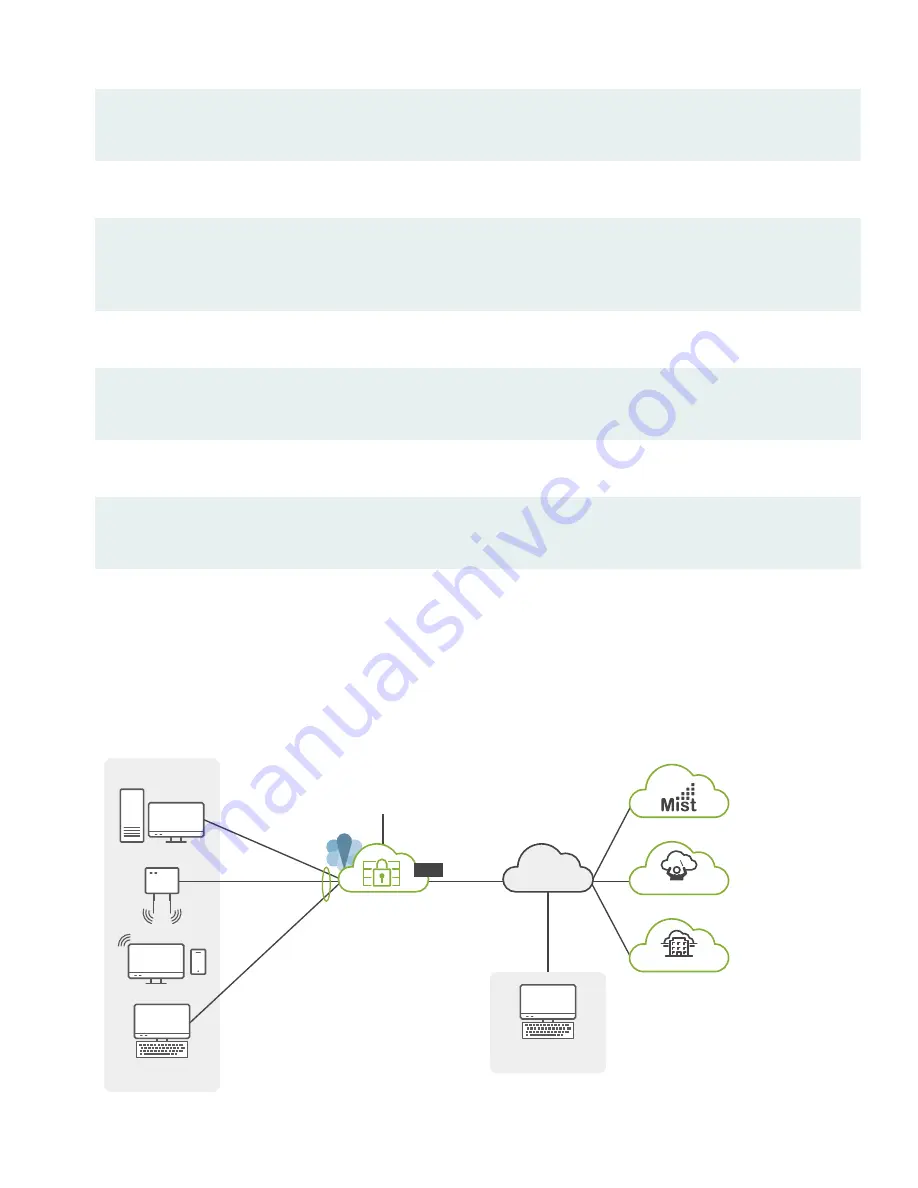
[edit]
root# commit
4. Enable root login over SSH, and allow SSH access over the WAN interface (ge-0/0/0).
[edit]
root# set system services ssh root-login allow
root# set security zones security-zone untrust interfaces ge-0/0/0.0 host-inbound-traffic system-services ssh
5. Configure the hostname.
[edit]
root# set system host-name host_name
6. That’s it! The initial configuration is complete. Commit the configuration to activate the changes on the SRX.
[edit]
root# commit
Congratulations! Your SRX is Up and Running
Your SRX380 is now online and providing secure Internet access to devices attached to the LAN ports. You can manage
the device locally and remotely, using the Junos CLI, J-Web, or a cloud based provisioning service. Here's what your
network looks like:
jn-000273
Sky Enterprise
Remote Management
Station
SRX380
(Factory Default
+ Initial CLI Config)
DHCP Clients
Internet
CSO
DHCP Server
Untrust
Trust
ge-0/0/0
(DHCP Client)
SNAT
(DHCP Server
192.168.1.0/24)
Local Management
Station (Optional)
ge-0/0/1 to 15;
xe-0/0/16-18
9






























