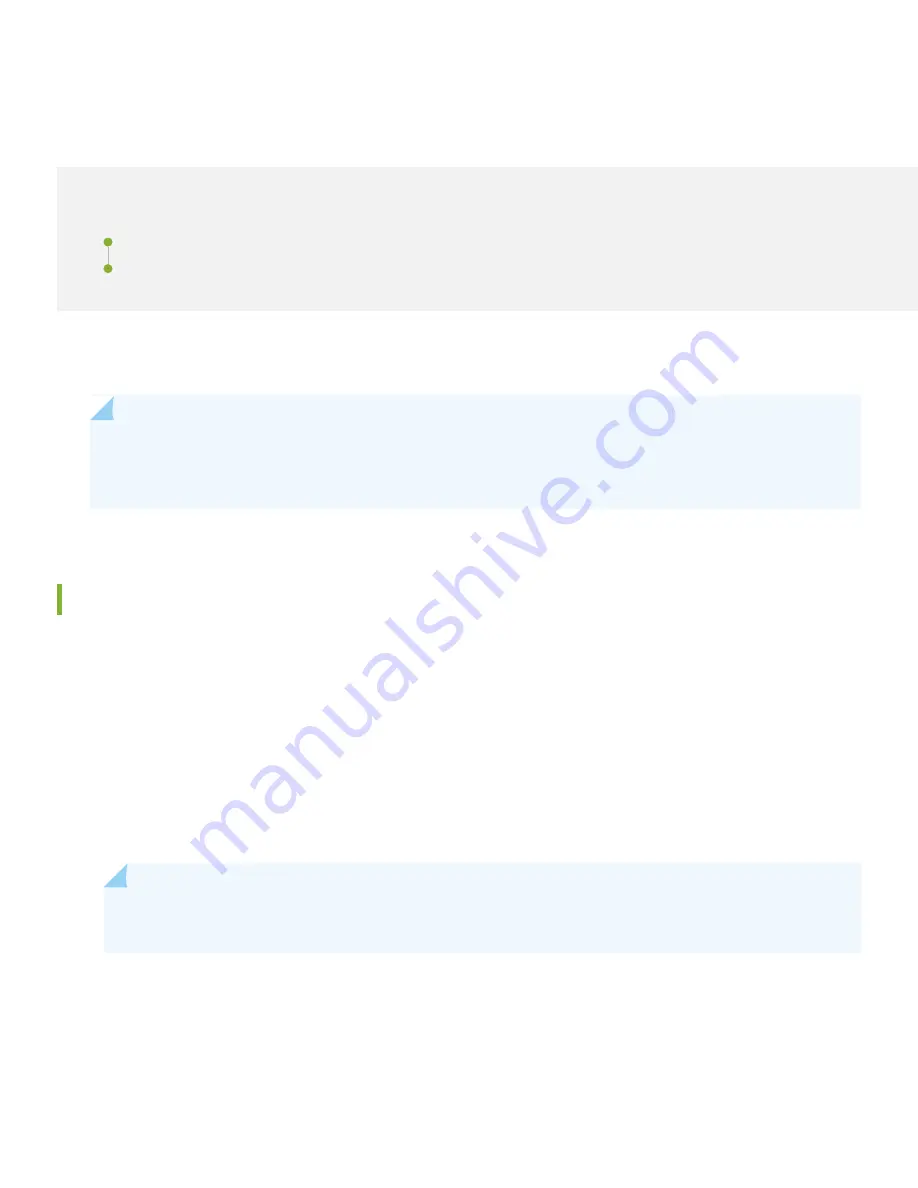
Step 2: Up and Running
IN THIS SECTION
SRX380 Provisioning Options | 6
Initial Configuration Using the CLI | 7
Now that the SRX380 is powered on, let’s do some initial configuration to get the switch up and running on the network.
NOTE:
Be sure to check out our
Guided Setup: SRX300 Line Firewalls
. Our Guided Setup picks up where this
Day One+ leaves off, providing step-by-step instructions on how to easily secure and validate your branch
location.
SRX380 Provisioning Options
It’s simple to provision and manage the SRX380 and other devices on your network. You can choose the configuration
tool that’s right for you:
•
Junos CLI commands. In this guide we show you how to configure the SRX380 with CLI commands that leverage the
plug and play factory defaults.
•
J-Web, Juniper Networks Setup wizard that is preinstalled on the SRX380. For information on performing initial
configuration using the J-Web setup wizard see
Configure SRX Devices Using the J-Web Setup Wizard
in the J-Web
User Guide for SRX Series Devices.
•
Juniper Sky™ Enterprise, Juniper Networks-hosted public cloud-based Software as a Service (SaaS) solution.
NOTE:
You’ll need to have a Juniper Sky Enterprise subscription service before you can use it to configure
the SRX380. For more information, check out the
Juniper Sky Enterprise Getting Started Guide
.
•
Juniper Networks Contrail Service Orchestration (CSO). To use CSO, you’ll need an authentication code. See the
Service Orchestration (CSO ) Deployment Guide
6






























