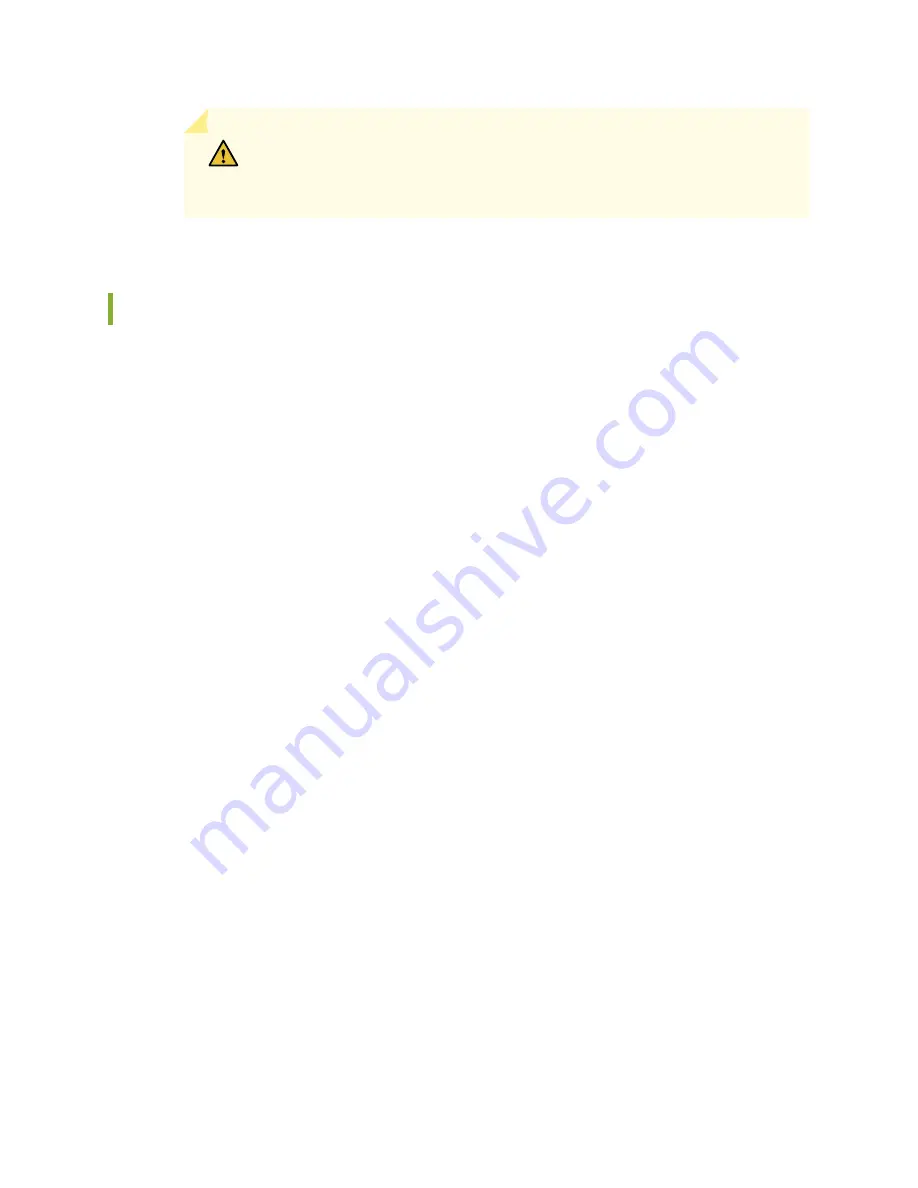
CAUTION:
After the OK LED turns green, wait at least 30 seconds before
removing the card again, removing a card from a different slot, or inserting a
card in a different slot.
Replacing SRX5800 Services Gateway Port Modules
To replace a port module, perform the following procedures:
1.
Removing an SRX5800 Services Gateway Port Module | 355
2.
Installing an SRX5800 Services Gateway Port Module | 357
Removing an SRX5800 Services Gateway Port Module
Port modules are installed in Flex IOCs in the services gateway card cage. A port module weighs up to
1.6 lb (0.7 kg). Be prepared to accept its full weight when you remove or install a port module.
Before you begin to remove a port module:
•
Ensure you understand how to prevent electrostatic discharge (ESD) damage. See
Electrostatic Discharge Damage” on page 505
.
Ensure that you have the following available:
•
ESD grounding strap
•
Phillips (+) number 1 screwdriver
•
Replacement port module or blank panel
•
Antistatic mat for the port module
•
Rubber safety caps for the transceivers
•
Dust covers to cover the ports
To remove a port module (see
1. Wrap and fasten one end of the ESD grounding strap around your bare wrist, and connect the other
end of the strap to the ESD point on the chassis.
2. Label the cables connected to each port on the port module so that you can later reconnect the cables
to the correct ports.
355
Summary of Contents for SRX 5800
Page 1: ...SRX5800 Services Gateway Hardware Guide Published 2020 02 10 ...
Page 23: ......
Page 30: ...Figure 2 Rear View of a Fully Configured AC Powered Services Gateway Chassis 31 ...
Page 111: ...LEDs 112 ...
Page 121: ...Port and Interface Numbering 122 ...
Page 127: ...Port and Interface Numbering 128 ...
Page 161: ......
Page 179: ... One SRX5K MPC IOC2 Modular Port Concentrator with two Modular Interface Cards MICs 180 ...
Page 180: ... One SRX5K 40GE SFP I O card IOC 181 ...
Page 205: ......
Page 261: ......
Page 324: ...c Upload the configuration to RE2 from the USB device 325 ...
Page 365: ...Figure 143 Installing an SPC 366 ...
Page 367: ...368 ...
Page 422: ...5 CHAPTER Troubleshooting Hardware Troubleshooting the SRX5800 425 ...
Page 423: ......
Page 457: ......
Page 473: ...475 ...
Page 476: ...Restricted Access Area Warning 478 ...
Page 483: ...485 ...
Page 496: ...Jewelry Removal Warning 498 ...
Page 499: ...Operating Temperature Warning 501 ...
Page 509: ...DC Power Disconnection Warning 511 ...
Page 513: ...DC Power Wiring Sequence Warning 515 ...
Page 516: ...DC Power Wiring Terminations Warning 518 ...
Page 519: ...DC Power Disconnection Warning 521 ...
Page 523: ...DC Power Wiring Sequence Warning 525 ...
















































