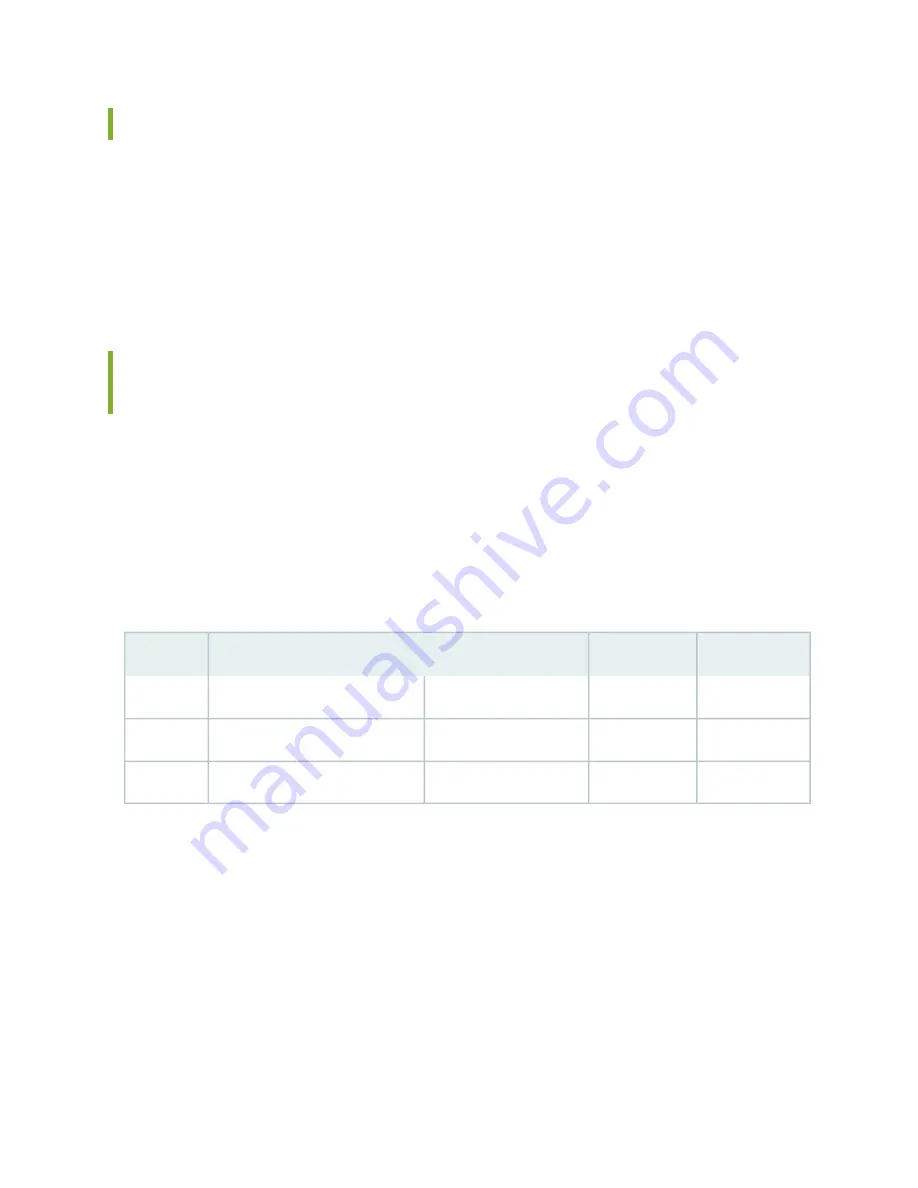
Tools Required to Install the SRX5800 Services Gateway
To install the services gateway, you need the following tools:
•
Mechanical lift
•
Phillips (+) screwdrivers, number 2
•
Electrostatic discharge (ESD) grounding wrist strap
Installing the SRX5800 Services Gateway Mounting Hardware for a
Four-Post Rack or Cabinet
If you are installing the services gateway in a front-mount four-post rack or cabinet, you must first install
the large mounting shelf, followed by the small mounting shelf.
specifies the holes in which you insert cage nuts and screws to install the mounting
hardware required in a four-post or cabinet rack (an X indicates a mounting hole location). The hole distances
are relative to one of the standard “U” divisions on the rack. The bottom of all mounting shelves is at
0.04 in. (0.02 U) above a “U” division.
Table 66: Four-Post Rack or Cabinet Mounting Hole Locations
Small Shelf
Large Shelf
Distance Above “U” Division
Hole
X
0.86 U
1.51 in. (3.8 cm)
3
X
X
0.50 U
0.88 in. (2.2 cm)
2
X
0.14 U
0.25 in. (0.6 cm)
1
To install the mounting shelves (see
):
1. On the front rack rails, install cage nuts in the holes specified in
for the large shelf.
2. On the front of each front rack rail, partially insert a mounting screw into the hole containing the lowest
cage nut.
3. Install the large shelf on the front rack rails. Rest the bottom slot of each ear on a mounting screw.
4. Partially insert a mounting screw into the top hole in each ear of the large shelf.
213
Summary of Contents for SRX 5800
Page 1: ...SRX5800 Services Gateway Hardware Guide Published 2020 02 10 ...
Page 23: ......
Page 30: ...Figure 2 Rear View of a Fully Configured AC Powered Services Gateway Chassis 31 ...
Page 111: ...LEDs 112 ...
Page 121: ...Port and Interface Numbering 122 ...
Page 127: ...Port and Interface Numbering 128 ...
Page 161: ......
Page 179: ... One SRX5K MPC IOC2 Modular Port Concentrator with two Modular Interface Cards MICs 180 ...
Page 180: ... One SRX5K 40GE SFP I O card IOC 181 ...
Page 205: ......
Page 261: ......
Page 324: ...c Upload the configuration to RE2 from the USB device 325 ...
Page 365: ...Figure 143 Installing an SPC 366 ...
Page 367: ...368 ...
Page 422: ...5 CHAPTER Troubleshooting Hardware Troubleshooting the SRX5800 425 ...
Page 423: ......
Page 457: ......
Page 473: ...475 ...
Page 476: ...Restricted Access Area Warning 478 ...
Page 483: ...485 ...
Page 496: ...Jewelry Removal Warning 498 ...
Page 499: ...Operating Temperature Warning 501 ...
Page 509: ...DC Power Disconnection Warning 511 ...
Page 513: ...DC Power Wiring Sequence Warning 515 ...
Page 516: ...DC Power Wiring Terminations Warning 518 ...
Page 519: ...DC Power Disconnection Warning 521 ...
Page 523: ...DC Power Wiring Sequence Warning 525 ...
















































