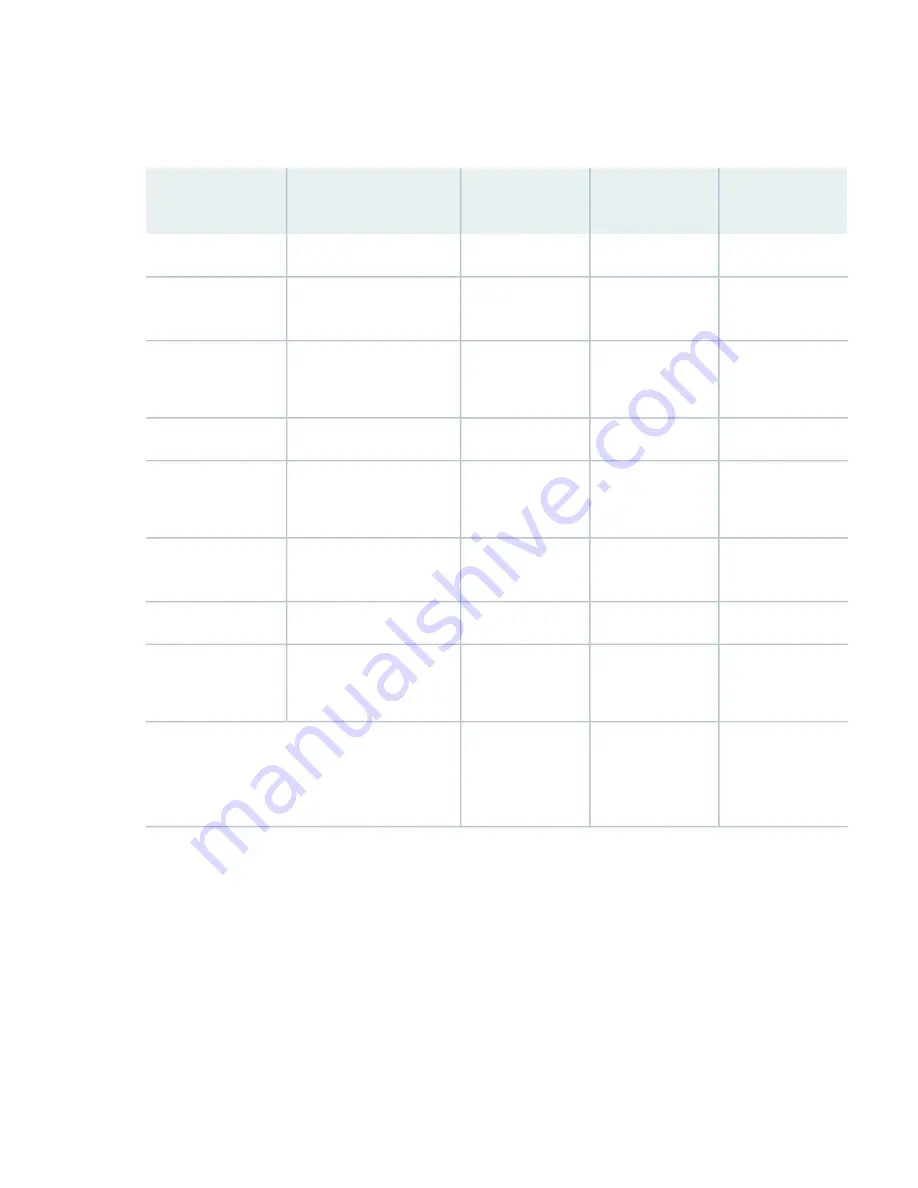
1. Calculate the power requirements (usage) as shown in
Table 46: Sample Power Requirements for an SRX5800 Services Gateway SCB2 and RE2
Zone 1 Power
Zone 0 Power
Power
Requirement
Part Number
Chassis
Component
25 W
25 W
50 W
SRX5800BASE-HC-AC
Base system
320 W
320 W
320 W * 2 = 640 W
SRX5800-HC-FAN
High-capacity cooling
system
2925 W
585 W * 5= 2925
W
SPC2
See note below.
SPC - slots 0 through
4
570 W
570 W
IOC2 with two MICs
MPC - slot 5
290 W
200 W
90 W
SCB2 with RE2
SCB 0 (slot 6 for
Zone 1)
200 W
200 W
SCB2
SCB 1 (slot 7 for
Zone 0)
570 W
570 W
IOC2 with two MICs
MPC - slot 8
2925 W
585 W * 5 = 2925
W
SPC2
See note below.
SPC - slots 9 through
13
Zone 1 total: 4130
W
Zone 0 total: 4040
W
SRX5800
standard-capacity
AC (not zoned)
8170 W
Total power requirement
For the power consumption specifications of specific SRX5800 services gateway cards, see the
SRX5600, and SRX5800 Services Gateway Card Guide
at
www.juniper.net/documentation/
2. Evaluate the power budget, including the budget for each zone, if applicable. In this step, we check the
required power against the maximum output power of available power supply options.
lists the power supplies, their maximum output power, and unused power (or a
power deficit).
188
Summary of Contents for SRX 5800
Page 1: ...SRX5800 Services Gateway Hardware Guide Published 2020 02 10 ...
Page 23: ......
Page 30: ...Figure 2 Rear View of a Fully Configured AC Powered Services Gateway Chassis 31 ...
Page 111: ...LEDs 112 ...
Page 121: ...Port and Interface Numbering 122 ...
Page 127: ...Port and Interface Numbering 128 ...
Page 161: ......
Page 179: ... One SRX5K MPC IOC2 Modular Port Concentrator with two Modular Interface Cards MICs 180 ...
Page 180: ... One SRX5K 40GE SFP I O card IOC 181 ...
Page 205: ......
Page 261: ......
Page 324: ...c Upload the configuration to RE2 from the USB device 325 ...
Page 365: ...Figure 143 Installing an SPC 366 ...
Page 367: ...368 ...
Page 422: ...5 CHAPTER Troubleshooting Hardware Troubleshooting the SRX5800 425 ...
Page 423: ......
Page 457: ......
Page 473: ...475 ...
Page 476: ...Restricted Access Area Warning 478 ...
Page 483: ...485 ...
Page 496: ...Jewelry Removal Warning 498 ...
Page 499: ...Operating Temperature Warning 501 ...
Page 509: ...DC Power Disconnection Warning 511 ...
Page 513: ...DC Power Wiring Sequence Warning 515 ...
Page 516: ...DC Power Wiring Terminations Warning 518 ...
Page 519: ...DC Power Disconnection Warning 521 ...
Page 523: ...DC Power Wiring Sequence Warning 525 ...
















































