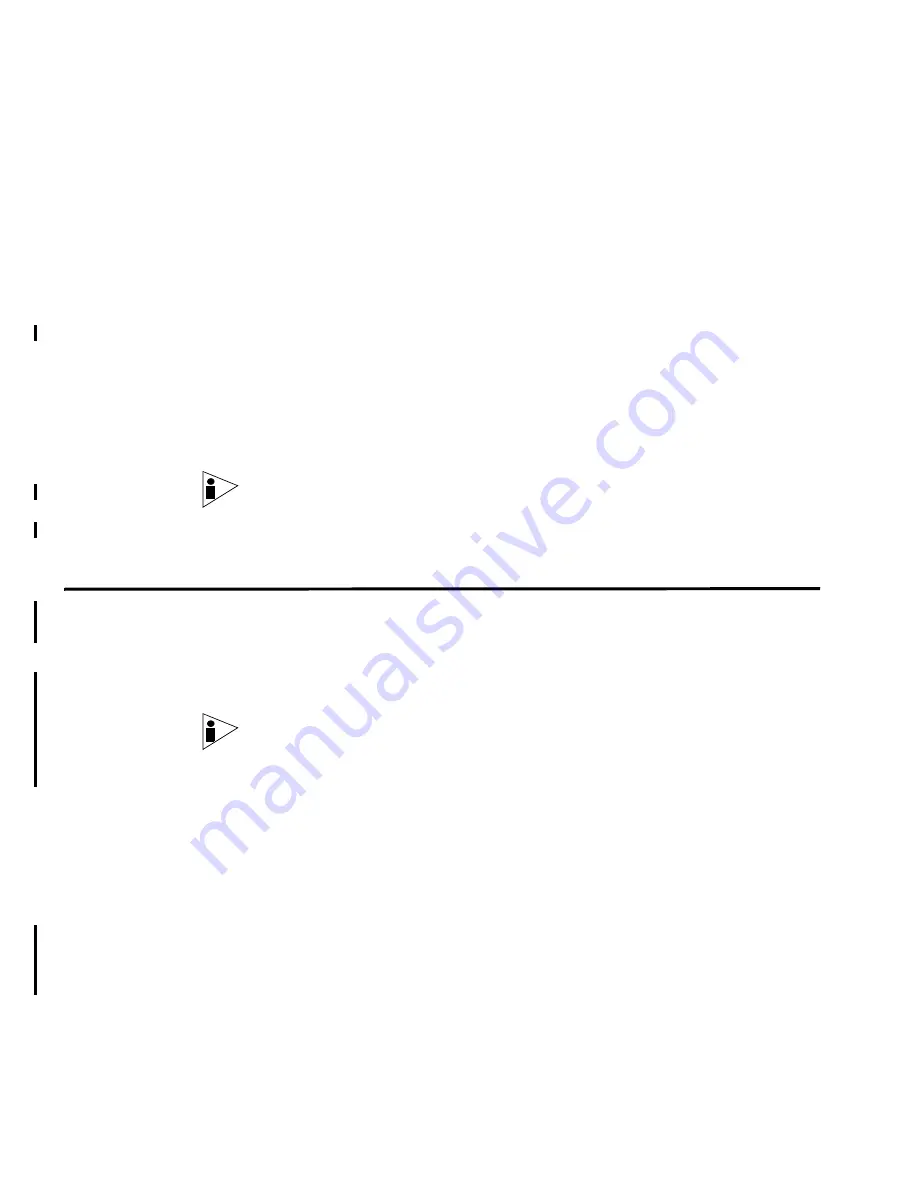
STRM Installation Guide
A
S
ETTING
U
P
R
ED
H
AT
E
NTERPRISE
STRM supports the 32-bit version of Red Hat Enterprise 4 Update 6. This
appendix provides information on setting up Red Hat Enterprise including:
•
Before You Begin
•
Configuring Network Parameters
•
Configuring Firewall Configuration
•
Configuring Disk Partitions
Note: For further information on hardware requirements for your STRM
installation, see the Hardware Installation Guide. We recommend that your system
hardware used for a Red Hat Enterprise 4 Update 6 installation correspond to the
requirements outlined in the Hardware Installation Guide for appliances.
Before You Begin
Before you install Red Hat Enterprise 4 Update 6, note the following:
•
You must use the 32-bit version of Red Hat Enterprise 4 Update 6. Using
another version causes the installation process to fail.
•
When installing Red Hat Enterprise, you must use the M
inimal
install option
and set the SELinux option to
Disabled
.
Note: To access the Minimal install option, select the Customize Software
Packages to be Installed option and scroll to the bottom of the menu.
•
STRM does not support KickStart disks, using these disks may cause the
application to install improperly.
•
If you wish to use NTP as your time server, make sure you install the NTP
package. For more information, see your Red Hat documentation.
•
For non-Console systems, make sure all systems include a minimum of 36 GB
drives.
•
For Console systems, make sure the primary drive includes a minimum of 36
GB drive with RAID for storage.
For more information on Red Hat Enterprise installation, see your Red Hat
documentation.




















