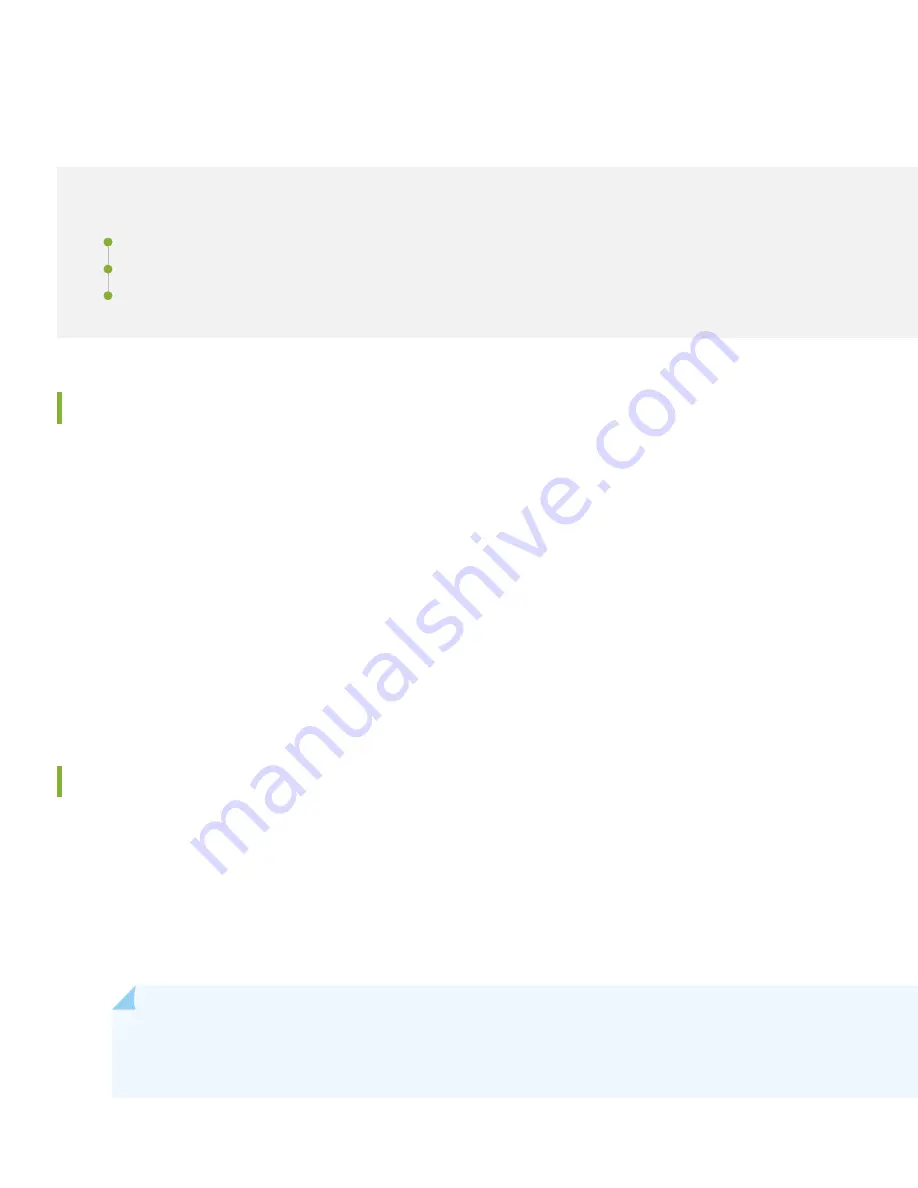
Step 2: Up and Running
IN THIS SECTION
Perform the Initial Configuration | 5
Set Parameter Values
After you power on the QFX Series device, you must perform the initial setup of the QFX3100 Director group.
Before you begin, set the following parameter values in the terminal emulator software on your laptop or PC:
•
Baud Rate—9600
•
Flow Control—None
•
Data—8
•
Parity—None
•
Stop Bits—1
•
DCD State—Disregard
Perform the Initial Configuration
To connect and configure the Director group from the console:
1. Connect the console port of one Director device in the group to a laptop or PC using the provided RJ-45 cable and
RJ-45 to DB-9 serial port adapter. The console (CONSOLE) port is located on the front panel of the Director device.
2. Insert the USB flash drive containing the range of reserved MAC addresses, software serial number, and platform type
information for your QFabric system into the USB port on the Director device.
NOTE:
If the USB flash drive is not provided with your Director device, the initial setup script will prompt you for this
information, which is obtained through the License Management System at
.
5








