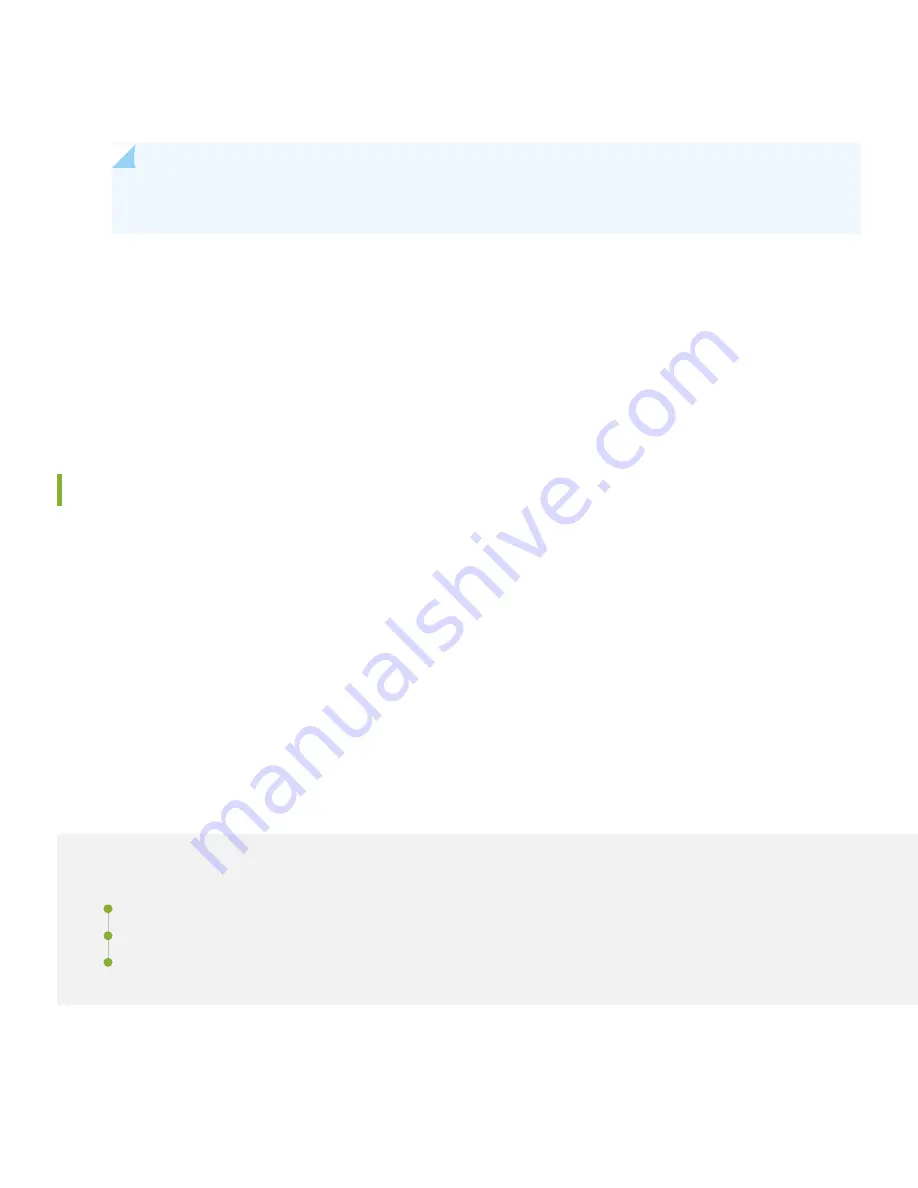
3. Log in as root. If the software booted before you connected to the console port, you might need to press the Enter
key for the prompt to appear.
NOTE:
The login prompt is either dg0 login or dg1 login depending on the Director device to which you
connected your cable.
4. The Director group initial setup script prompts you to configure the QFabric system with the following information:
•
IP addresses and a default gateway IP address for your QFabric system default partition
•
IP addresses for your Director group device management ports
•
A root password for your Director group, and a root password for the QFabric components such as the Node devices,
Interconnect devices, and infrastructure
Log In
1. Once you connect your management network to the management Ethernet ports on your Director devices and you
run the initial setup script on your Director group, log out of your console connection to the Director group.
2. From a management station on your management network, log in to the QFabric system default partition (using the
IP addresses you specified in the Director group installation script). For detailed information about these procedures,
see the deployment guide for your QFabric system at
Step 3: Keep Going
IN THIS SECTION
Power Cable Warning (Japanese) | 7
Contacting Juniper Networks | 8
6








