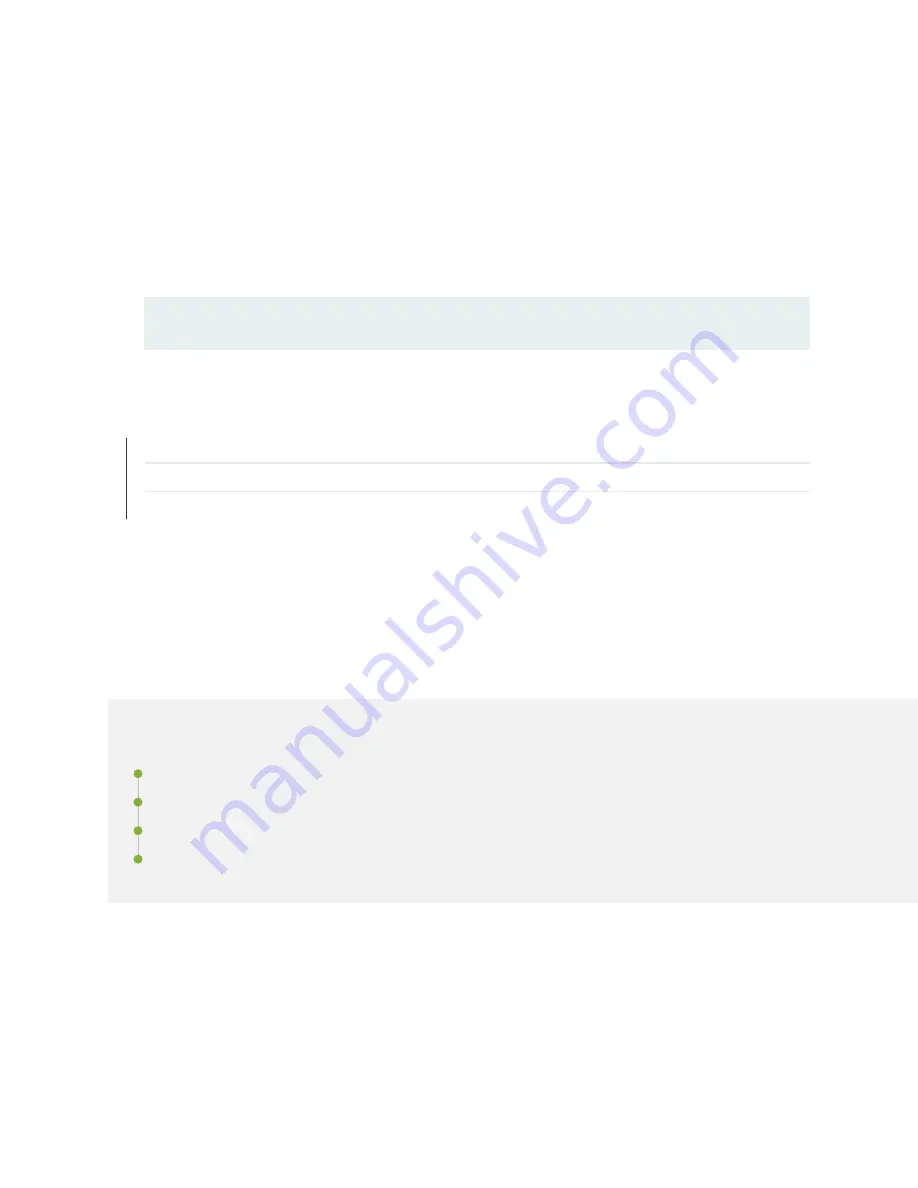
The RCB begins the power-on sequence when fully seated.
8. To verify that the RCB is functioning normally, check the PWR LED on its faceplate and the
CONTROL BOARDS LED on the status panel. Both LEDs should light steadily shortly after the RCB is
installed. If the PWR LED is blinking yellow, there might be insufficient power available. See
Power
Requirements for QFX10000 Components
to ensure that you have adequate power for the
additional unit.
Another method of verifying that the RCB is online is to use the CLI command:
user@host> show chassis environment cb
RELATED DOCUMENTATION
QFX10000 Routing and Control Board
Power Requirements for QFX10000 Components
QFX10000 Routing and Control Board LEDs
Maintaining QFX10016 Cooling System
Components
IN THIS SECTION
Removing a QFX10016 Fan Tray | 242
Installing a QFX10016 Fan Tray | 245
Removing a QFX10016 Fan Tray Controller | 247
Installing a QFX10016 Fan Tray Controller | 249
QFX10016 routers have two independent, field-replaceable fan trays. To install or remove the fan trays
and fan tray controller, see the following sections.
241
Summary of Contents for QFX10016
Page 1: ...QFX10016 Switch Hardware Guide Published 2022 09 09...
Page 10: ...Compliance Statements for Environmental Requirements 428 x...
Page 15: ...Figure 1 on page 5 shows a front and rear view of the QFX10016 4...
Page 16: ...Figure 1 QFX10016 Front and Rear 5...
Page 239: ...RELATED DOCUMENTATION QFX10008 Installation Overview QFX10002 System Overview 228...
Page 270: ...1 ESD point Figure 113 ESD Point on QFX10016 Chassis Rear 1 ESD point 259...
Page 287: ...Figure 130 Installing a JNP10K PWR AC2 in a QFX10016 276...
Page 322: ...Figure 159 Installing a JNP10K PWR DC2 in QFX10016 311...
Page 366: ...5 CHAPTER Troubleshooting Troubleshooting QFX10000 Modular Chassis 356...
















































