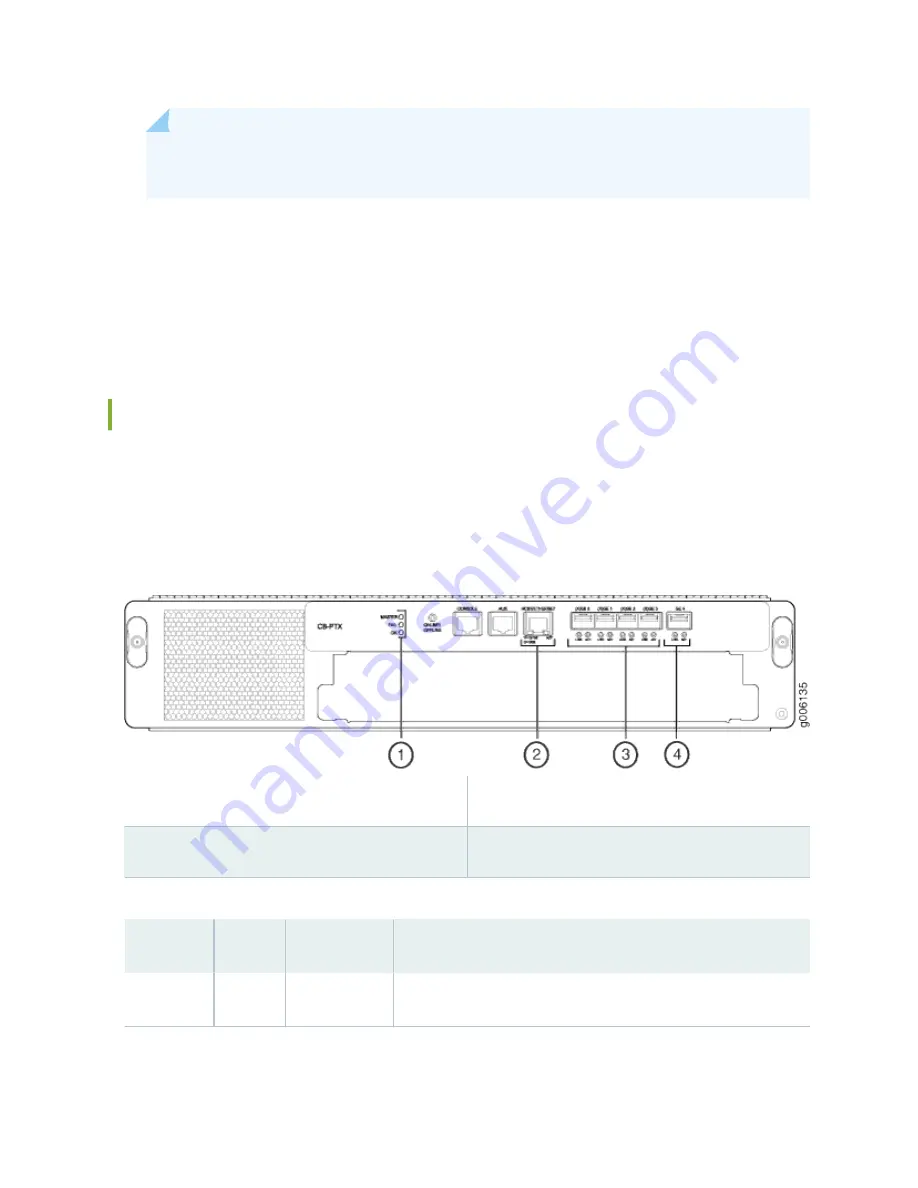
NOTE: If a PTX5000 contains two host subsystems, connect both Control Boards to your
external management network.
• Eighteen 10-Gigabit Ethernet SFP+ fiber-optic ports—labeled (X)GE0 through (X)GE17—located to
the right of the management ports. These ports are reserved for future use. However, (X)GE14 and
(X)GE15 are configured as 1-Gigabit Ethernet ports.
• MASTER, STBY, and RDY LEDs—For multichassis applications. These LEDs are reserved for future
use.
PTX5000 Control Board LEDs
Three LEDs located to the left of the online/offline button indicate the status of the Control Board.
describes the functions of the Control Board LEDs.
Figure 66: Control Board CB-PTX LEDs
1
—
MASTER, FAIL, and OK status LEDs
3
—
LINK and ACT LEDs for the 10-Gigabit
Ethernet ports labeled (X)GE 0 (X)GE 3
2
—
Y=10/100 G=1000 and ACT LEDs for the
HOST/ETHERNET port
4
—
LINK and ACT LEDs for the Gigabit Ethernet
port labeled GE 4
Table 50: Control Board CB-PTX LEDs
Label
Color
State
Description
MASTER
Blue
On steadily
Control Board is functioning as the primary.
135
Summary of Contents for PTX5000
Page 1: ...PTX5000 Packet Transport Router Hardware Guide Published 2022 12 04...
Page 59: ...NOTE The PDUs contain no fans but are cooled by the fans in the power supply modules 41...
Page 63: ...NOTE The PDUs contain no fans but are cooled by the fans in the power supply modules 45...
Page 77: ...High Capacity Delta AC PDU LEDs 66 High Capacity Wye AC PDU 68 59...
Page 78: ...Three Phase Delta AC PDU LEDs Figure 29 on page 61 shows the three phase delta AC PDU LEDs 60...
Page 81: ...Three Phase Wye AC PDU LEDs Figure 30 on page 64 shows the three phase wye AC PDU LEDs 63...
Page 228: ...2 Remove each bracket Figure 81 Removing the Center Mounting Bracket 210...
Page 234: ...8 Move the lift away from the rack 216...
Page 235: ...Figure 83 Loading the PTX5000 onto the Lift 217...
Page 270: ...Figure 119 Connecting 20 A Inputs to a High Capacity Single Phase AC PDU 252...
Page 304: ...Figure 140 Installing the Front Door on a PTX5000 in a Four Post Rack 1 Side panels 2 Door 286...
Page 349: ...6 Discard the air filter Figure 154 Removing a Horizontal Air Filter Tray 331...
Page 352: ...Figure 157 Installing the Horizontal Air Filter 334...
Page 354: ...6 Discard the air filter Figure 158 Removing a Vertical Air Filter Tray 336...
Page 357: ...Figure 161 Installing a Vertical Air Filter Tray 339...
Page 428: ...Figure 216 Connecting 20 A Inputs to High Capacity Single Phase AC PDU 410...
Page 429: ...Figure 217 Connecting 30 A inputs to High Capacity Single Phase AC PDU 411...
Page 447: ...8 Insert the input power tray into the PDU Figure 228 Installing a 60 A Input Power Tray 429...
Page 448: ...Figure 229 60 A DC Input Power Terminals 430...
Page 531: ...Figure 276 Do Not Carry an FPC with Only One Hand 513...
Page 584: ...5 CHAPTER Troubleshooting Hardware Troubleshooting PTX5000 Components 567...
Page 651: ...6 CHAPTER Returning the Chassis or Components Returning the PTX5000 Chassis or Components 634...
Page 662: ...Figure 303 FPC2 PTX P1A Serial Number Label 644...
Page 663: ...Figure 304 FPC3 PTX U2 and FPC3 PTX U3 Serial Number Label 645...
Page 669: ...Figure 309 DC PDU Serial Number Label 651...
Page 670: ...Figure 310 AC PDU Serial Number Label 652...
















































