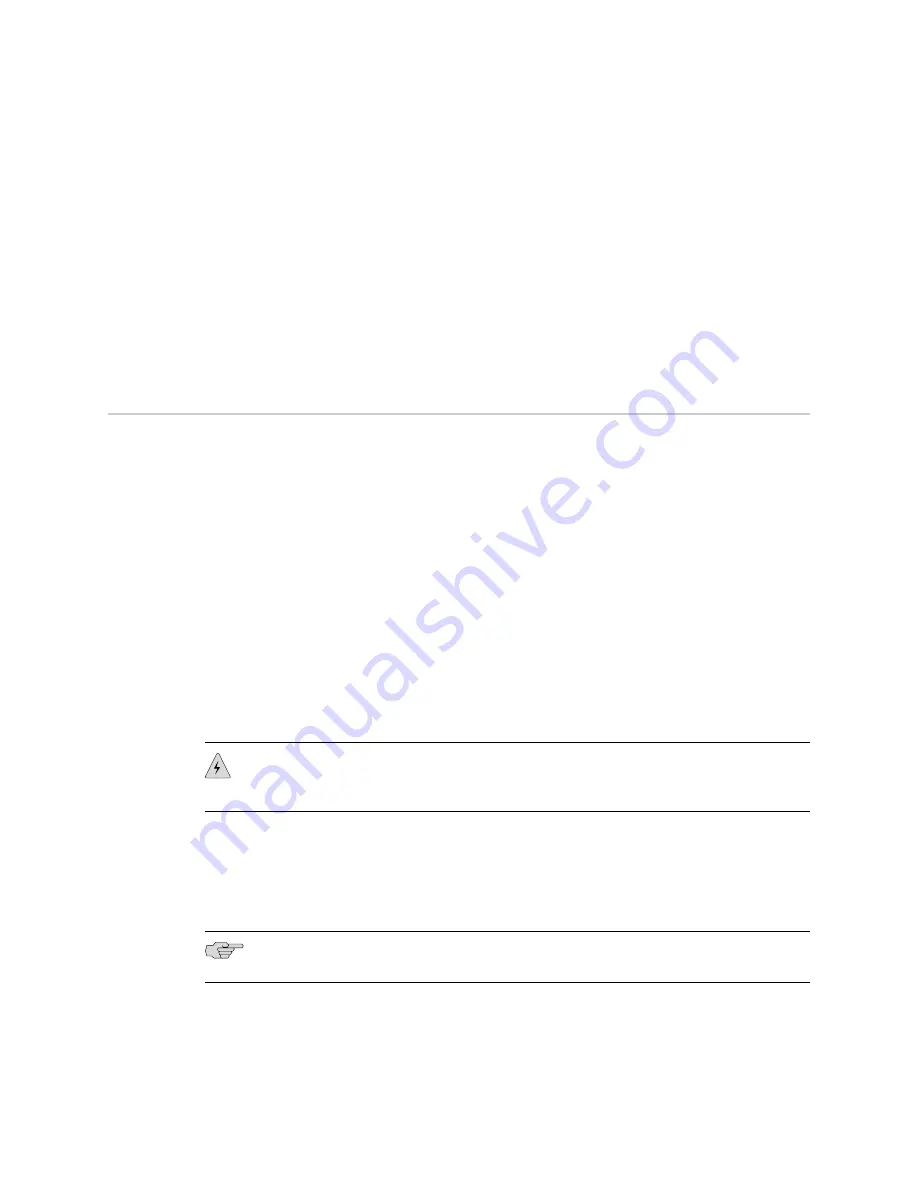
user@host>
ftp
host
Name: username
Password:
password
230 User user logged in.
ftp>
cd /
filepath
ftp>
lcd /config
ftp>
bin
Type set to I.
ftp>
put rescue.conf.gz
Transfer complete.
ftp>
bye
Goodbye.
Performing a Recovery Installation
If the router's software is corrupted or otherwise damaged, you may need to perform
a recovery installation, using the emergency boot disk to restore the default factory
installation. Once you have recovered the software you will need to restore the
router’s configuration. You can either create a new configuration as you did when
the router was shipped from the factory, or if you saved the router's previous
configuration, you can simply restore that file to the system.
Depending on the situation, you should try to perform the following steps before you
perform the recovery installation:
1.
Ensure you have an emergency recovery disk to use during the installation. When
the router is first shipped, an emergency recovery disk is provided with it. For
instructions on creating an emergency boot disk, see “Creating an Emergency
Boot Disk” on page 43
2.
Copy the existing configuration in the file
/config/juniper.conf.gz
from the router
to a remote system. For extra safety, you can also copy the backup configurations
(the files named
/config/juniper.conf.
n
, where
n
is a number from 0 through 9).
WARNING:
The recovery installation process completely overwrites the entire contents
of the fixed storage media.
3.
Copy any other stored files to a remote system as desired.
To reinstall the JUNOS Software:
1.
Insert the removable media into the router.
NOTE:
You can store a configuration on installation media such as a PC Card.
2.
Reboot the router. Do not power off the router if it is already on. Issue the CLI
request system reboot
command.
3.
When the software prompts you with the following question, type
y
:
Performing a Recovery Installation
■
45
Chapter 5: Completing a Recovery Installation
Summary of Contents for JUNOS 10.2
Page 6: ...vi...
Page 8: ...viii JUNOS Release 10 2 Software Installation and Upgrade Guide...
Page 14: ...xiv List of Figures JUNOS Release 10 2 Software Installation and Upgrade Guide...
Page 16: ...xvi List of Tables JUNOS Release 10 2 Software Installation and Upgrade Guide...
Page 24: ...2 Introduction JUNOS Release 10 2 Software Installation and Upgrade Guide...
Page 44: ...22 Boot Sequence J Series Routers JUNOS Release 10 2 Software Installation and Upgrade Guide...
Page 46: ...24 JUNOS Software Installation JUNOS Release 10 2 Software Installation and Upgrade Guide...
Page 64: ...42 Upgrading Routers Using ISSU JUNOS Release 10 2 Software Installation and Upgrade Guide...
Page 82: ...60 JUNOS Software Licenses JUNOS Release 10 2 Software Installation and Upgrade Guide...
Page 86: ...64 License Key Components JUNOS Release 10 2 Software Installation and Upgrade Guide...
Page 91: ...Part 4 Index Index on page 71 Index 69...
Page 92: ...70 Index JUNOS Release 10 2 Software Installation and Upgrade Guide...






























