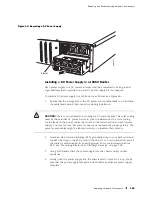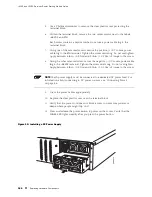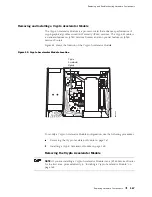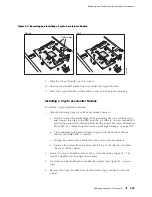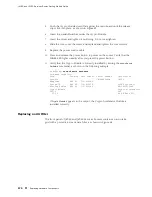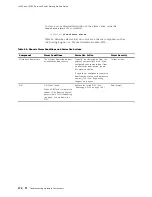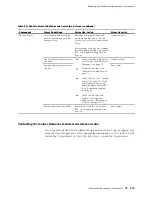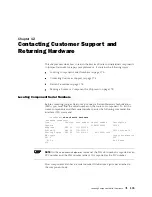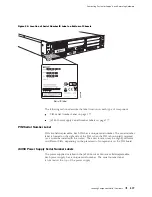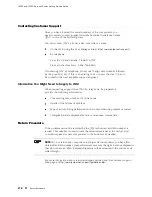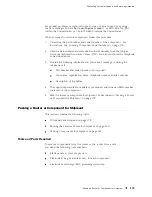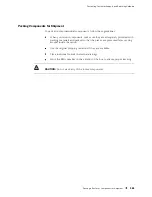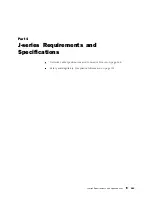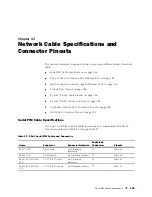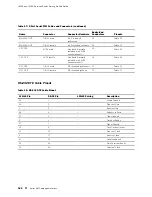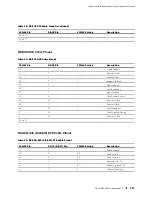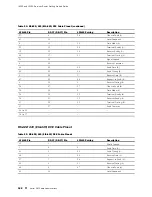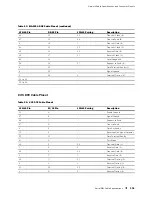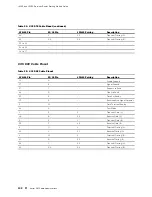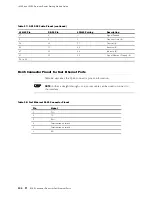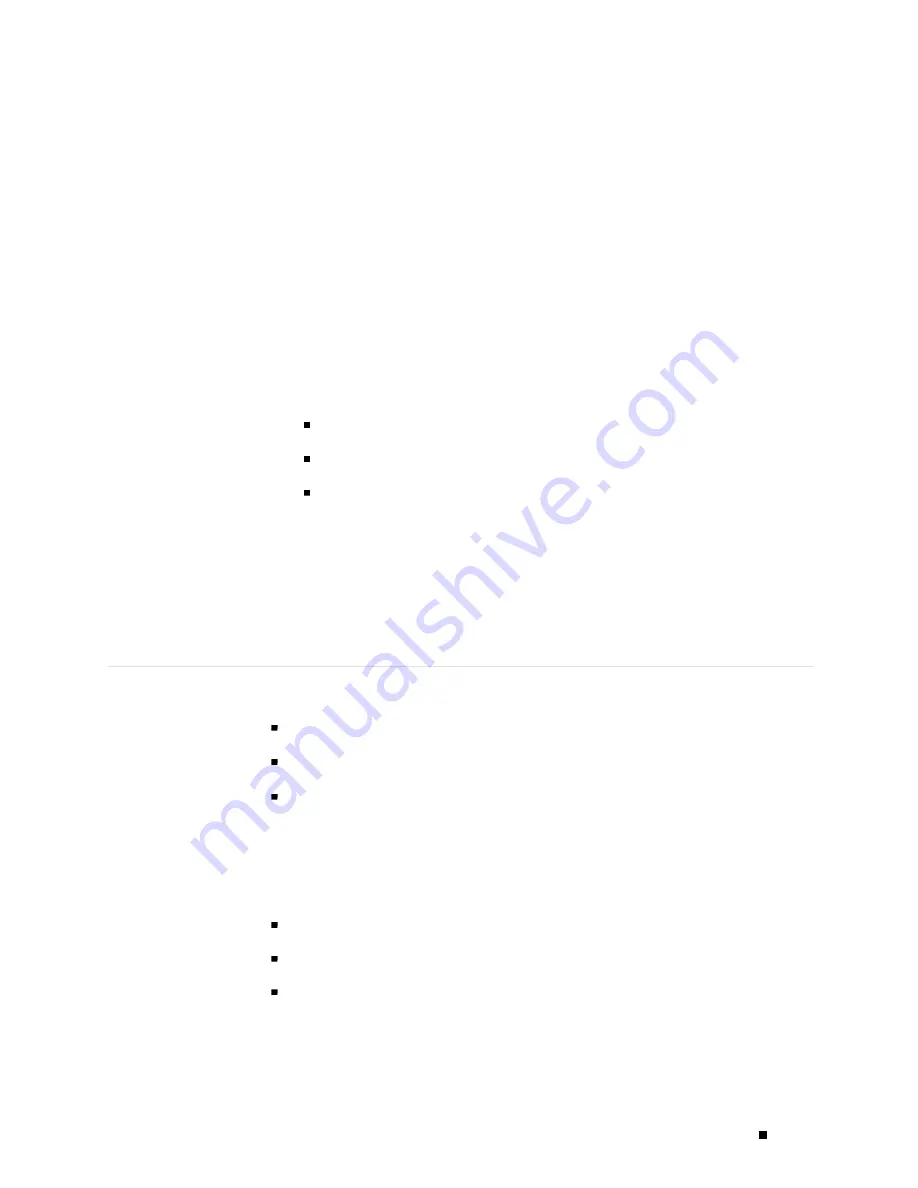
Contacting Customer Support and Returning Hardware
For product problems or technical support issues, open a support case using
the Case Manager link at
http://www.juniper.net/support/
, or call 1-888-314-JTAC
(within the United States) or 1-408-745-9500 (outside the United States).
When you need to return a component, follow this procedure:
1.
Determine the part number and serial number of the component. For
instructions, see “Locating Component Serial Numbers” on page 175.
2.
Obtain a Return Materials Authorization (RMA) number from the Juniper
Networks Technical Assistance Center (JTAC). You can send e-mail or telephone
as described above.
3.
Provide the following information in your e-mail message or during the
telephone call:
Part number and serial number of component
Your name, organization name, telephone number, and fax number
Description of the failure
4.
The support representative validates your request and issues an RMA number
for return of the component.
5.
Pack the router or component for shipment, as described in “Packing a Router
or Component for Shipment” on page 179.
Packing a Router or Component for Shipment
This section contains the following topics:
Tools and Parts Required on page 179
Packing the Services Router for Shipment on page 180
Packing Components for Shipment on page 181
Tools and Parts Required
To remove components from the router or the router from a rack,
you need the following tools and parts:
Blank panels to cover empty slots
Electrostatic bag or antistatic mat, for each component
Electrostatic discharge (ESD) grounding wrist strap
Packing a Router or Component for Shipment
179
Summary of Contents for J4350
Page 14: ...J4350 and J6350 Services Router Getting Started Guide xiv Table of Contents...
Page 22: ...2 J series Overview...
Page 68: ...J4350 and J6350 Services Router Getting Started Guide 48 Field Replaceable PIMs...
Page 75: ...Services Router User Interface Overview Figure 25 J Web Layout Using the J Web Interface 55...
Page 88: ...J4350 and J6350 Services Router Getting Started Guide 68 Using the Command Line Interface...
Page 90: ...70 Installing a Services Router...
Page 100: ...J4350 and J6350 Services Router Getting Started Guide 80 Site Preparation Checklist...
Page 112: ...J4350 and J6350 Services Router Getting Started Guide 92 Powering a Services Router On and Off...
Page 144: ...J4350 and J6350 Services Router Getting Started Guide 124 Verifying Secure Web Access...
Page 162: ...142 Maintaining Services Router Hardware...
Page 194: ...J4350 and J6350 Services Router Getting Started Guide 174 Troubleshooting Hardware Components...
Page 204: ...184 J series Requirements and Specifications...
Page 220: ...J4350 and J6350 Services Router Getting Started Guide 200 ISDN RJ 45 Connector Pinout...
Page 267: ...Part 5 Index Index 247...
Page 268: ...248 Index...