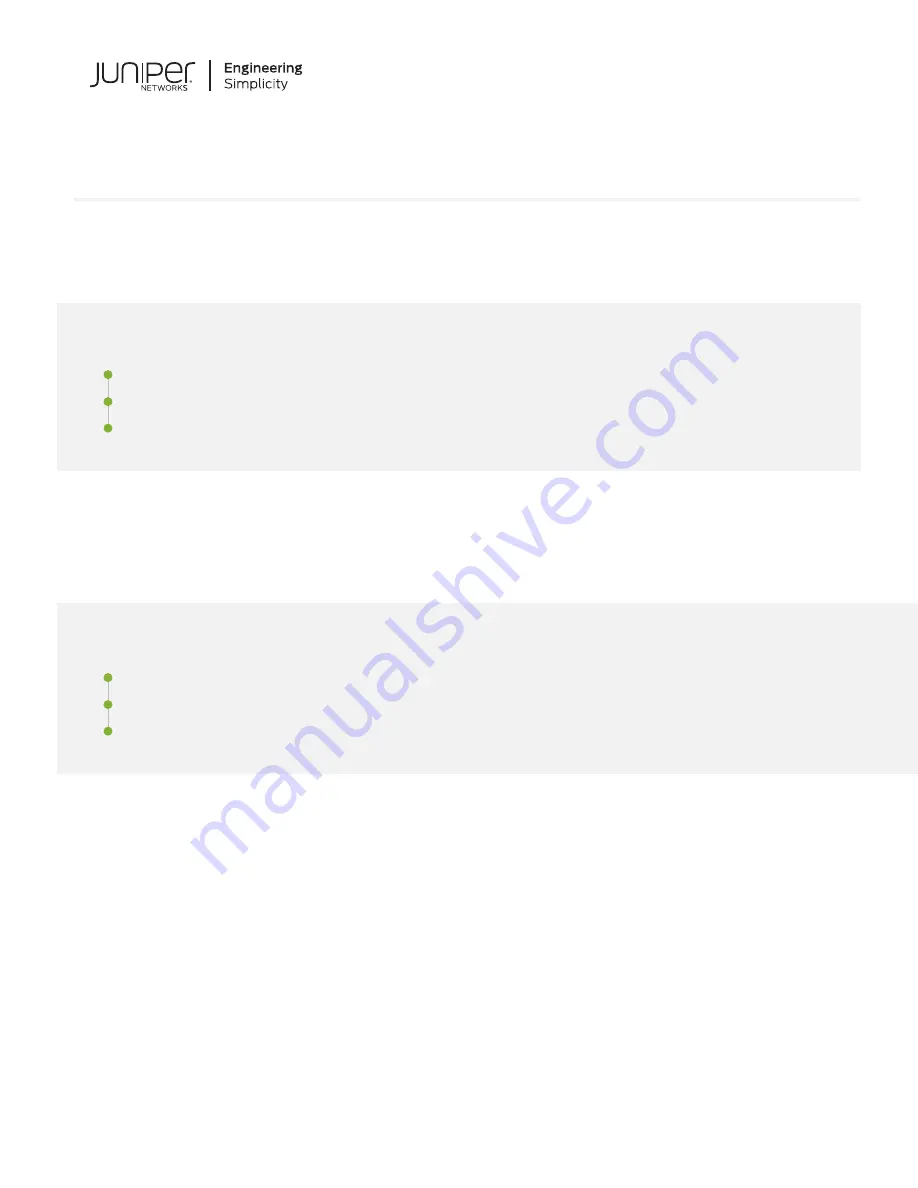
Quick Start Guide
EX9214
IN THIS GUIDE
Step 1: Begin
IN THIS SECTION
Install the Large Mounting Shelf in an Open-Frame Rack | 3
Connect Power to the EX9214 | 5
To install and perform initial configuration of a Juniper Networks EX9214 Ethernet Switch, you need:
•
One large mounting shelf (provided)
•
Mounting screws. The following mounting screws are provided:
•
Eight 12-24, ½-in. screws to mount the large mounting shelf on the rack
•
Sixteen 10-32, ½-in. screws to mount the switch on the rack
•
Two ¼-20, ½-in. screws to attach the grounding cable lug to the switch
•
Phillips (+) screwdrivers, numbers 1 and 2 (not provided)
•
7/16-in. (11-mm) torque-controlled driver or socket wrench (not provided)
•
One mechanical lift (not provided)













