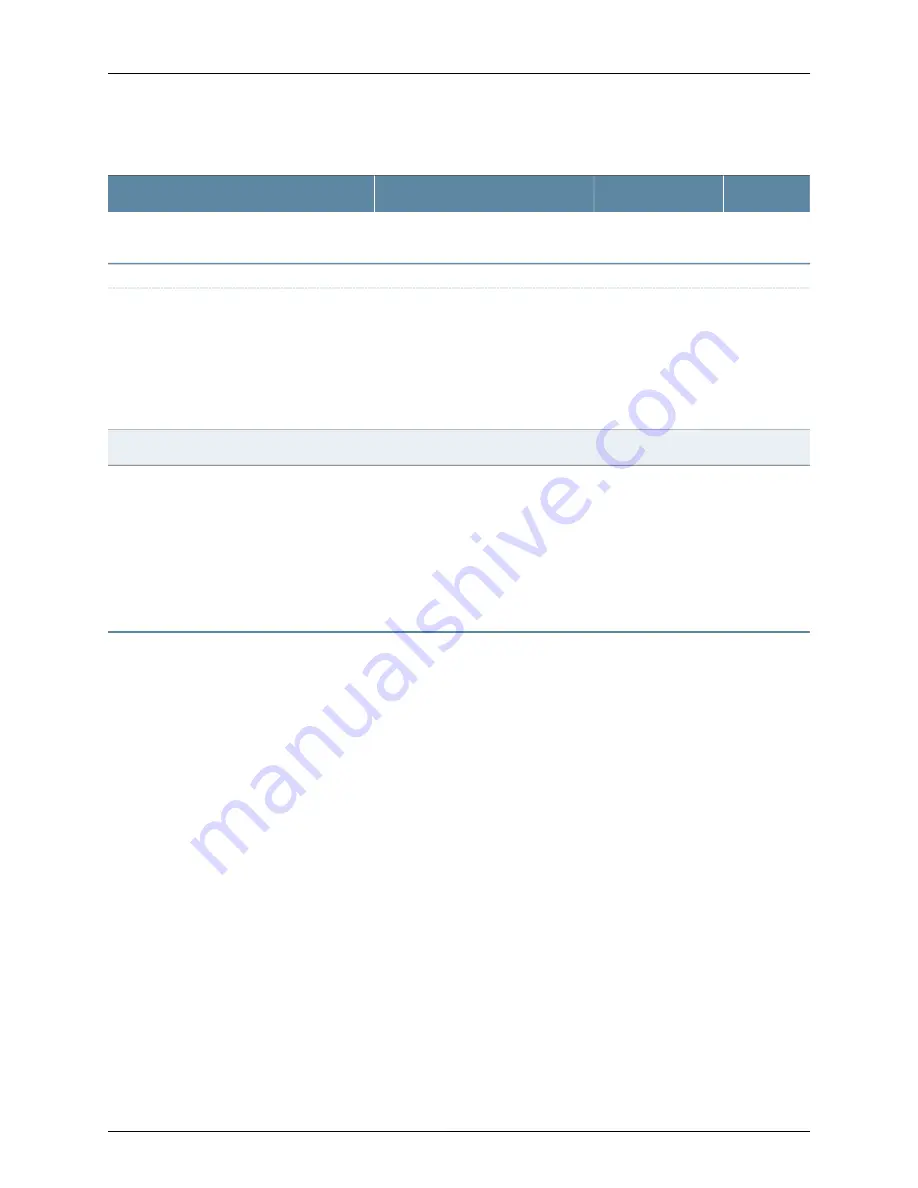
Table 11: Site Preparation Checklist
(continued)
Date
Performed By
For More Information
Item or Task
Secure the rack or cabinet to the floor and
building structure.
Cables
Interface Specifications for SFP, SFP+,
and QSFP+ Transceivers for the QFX
Series
Interface Specifications for SFP+ DAC
Cables for the QFX Series
Acquire cables and connectors:
•
Determine the number of cables needed
based on your planned configuration.
•
Review the maximum distance allowed for
each cable. Choose the length of cable
based on the distance between the
hardware components being connected.
Plan the cable routing and management.
Related
Documentation
General Safety Guidelines and Warnings on page 91
•
•
General Site Guidelines on page 32
•
Installing and Connecting an EX4600 Switch on page 139
•
Mounting an EX4600 Switch in a Rack or Cabinet on page 141
General Site Guidelines
This topic applies to hardware devices in the EX Series product family, which includes
switches, the EX Series Redundant Power System (RPS), and the XRE200 External
Routing Engine.
This topic also applies to hardware devices in the QFX Series.
Efficient device operation requires proper site planning and maintenance and proper
layout of the equipment, rack or cabinet (if used), and wiring closet.
To plan and create an acceptable operating environment for your device and prevent
environmentally caused equipment failures:
•
Keep the area around the chassis free from dust and conductive material, such as
metal flakes.
•
Follow prescribed airflow guidelines to ensure that the cooling system functions properly
and that exhaust from other equipment does not blow into the intake vents of the
device.
•
Follow the prescribed electrostatic discharge (ESD) prevention procedures to prevent
damaging the equipment. Static discharge can cause components to fail completely
or intermittently over time.
•
Install the device in a secure area, so that only authorized personnel can access the
device.
Copyright © 2014, Juniper Networks, Inc.
32
EX4600 Switch Hardware Guide
Summary of Contents for EX4600
Page 8: ...Copyright 2014 Juniper Networks Inc viii EX4600 Switch Hardware Guide...
Page 18: ...Copyright 2014 Juniper Networks Inc xviii EX4600 Switch Hardware Guide...
Page 20: ...Copyright 2014 Juniper Networks Inc 2 EX4600 Switch Hardware Guide...
Page 26: ...Copyright 2014 Juniper Networks Inc 8 EX4600 Switch Hardware Guide...
Page 36: ...Copyright 2014 Juniper Networks Inc 18 EX4600 Switch Hardware Guide...
Page 40: ...Copyright 2014 Juniper Networks Inc 22 EX4600 Switch Hardware Guide...
Page 46: ...Copyright 2014 Juniper Networks Inc 28 EX4600 Switch Hardware Guide...
Page 48: ...Copyright 2014 Juniper Networks Inc 30 EX4600 Switch Hardware Guide...
Page 100: ...Copyright 2014 Juniper Networks Inc 82 EX4600 Switch Hardware Guide...
Page 108: ...Copyright 2014 Juniper Networks Inc 90 EX4600 Switch Hardware Guide...
Page 120: ...Copyright 2014 Juniper Networks Inc 102 EX4600 Switch Hardware Guide...
Page 154: ...Copyright 2014 Juniper Networks Inc 136 EX4600 Switch Hardware Guide...
Page 156: ...Copyright 2014 Juniper Networks Inc 138 EX4600 Switch Hardware Guide...
Page 176: ...Copyright 2014 Juniper Networks Inc 158 EX4600 Switch Hardware Guide...
Page 180: ...Copyright 2014 Juniper Networks Inc 162 EX4600 Switch Hardware Guide...
Page 196: ...Copyright 2014 Juniper Networks Inc 178 EX4600 Switch Hardware Guide...
Page 204: ...Copyright 2014 Juniper Networks Inc 186 EX4600 Switch Hardware Guide...
Page 216: ...Copyright 2014 Juniper Networks Inc 198 EX4600 Switch Hardware Guide...
Page 228: ...Copyright 2014 Juniper Networks Inc 210 EX4600 Switch Hardware Guide...
















































