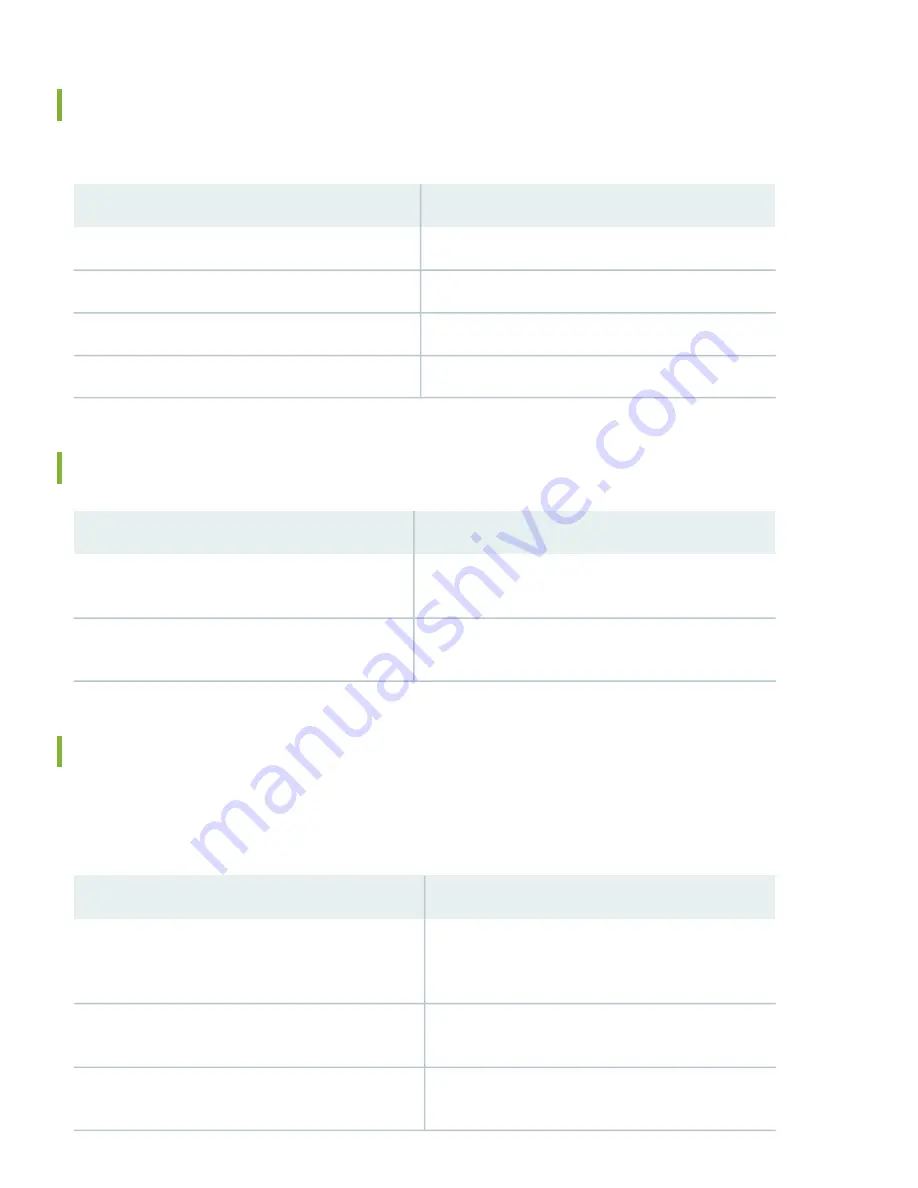
What's Next
Now that you've done the initial configuration, here's some things you might want to do next.
Then
If you want to
Start with the
guide
Configure the ACX7509 with the Junos OS Evolved CLI
See
Setup user accounts
See
Configure backup routers
See
Software Installation and Upgrade Overview
Manage software upgrades for your ACX7509
General Information
Then
If you want to
See the
in the Juniper Networks
TechLibrary
See all documentation available for the ACX7509
See the
Junos OS Evolved Release Notes
Stay up-to-date about new and changed features, and
known and resolved issues
Learn With Videos
Our video library continues to grow! We’ve created many, many videos that demonstrate how to do everything from
install your hardware to configure advanced Junos OS Evolved network features. Here are some great video and training
resources that will help you expand your knowledge of Junos OS Evolved.
Then
If you want to
See
on Juniper Networks main
YouTube page
Get short and concise tips and instructions that provide
quick answers, clarity, and insight into specific features
and functions of Juniper technologies
Check out our free Web-based training videos at
Installation and Configuration Videos
Learn how to install and configure your Juniper Networks
devices
Visit the
page on the Juniper Learning
Portal
View a list of the many free technical trainings we offer
at Juniper
13
































