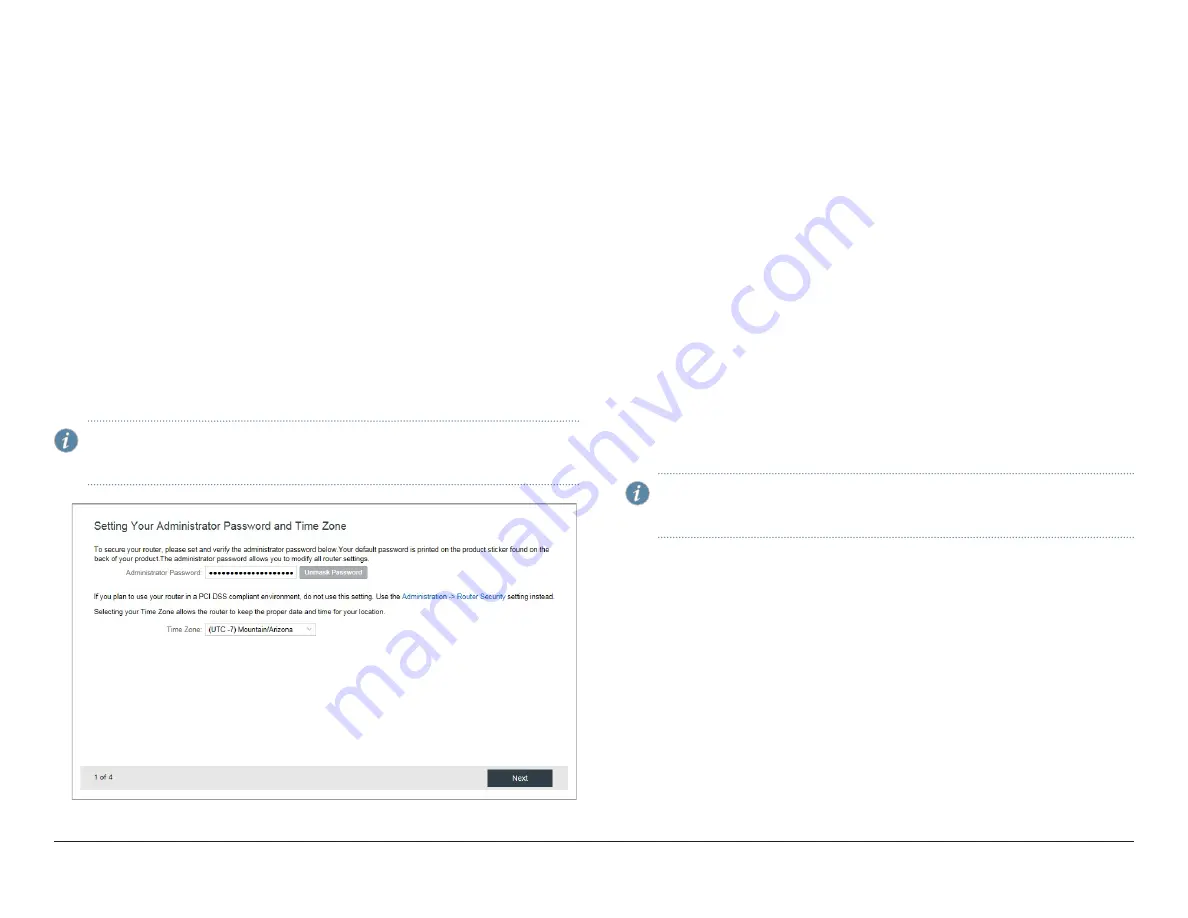
How to Set Up Your CBA850 3G/4G/LTE Wireless WAN Bridge
6
Configure the CBA850 Using the First Time Setup Wizard
When you log in for the first time, you are automatically directed to the First
Time Setup wizard, which helps you customize your CBA850.
To configure the CBA850:
1. To change any of the following options, follow the prompts in the wizard:
•
Administrator Password
•
Time Zone
•
Access point name (APN)
•
Modem authentication
•
Failure Check
•
WiFi network name
•
Security mode
After making the changes, review the details and record your administrator
password.
2. Click Apply to save your settings.
NOTE:
To return to the First Time Setup wizard after your initial login,
select
System –> Setup Wizards –> First Time Setup
on the top
navigation bar.
Reset the Configuration
To restore the CBA850 to its factory default settings, press and hold the
RESET
button on the side of the device for ten seconds. Reset returns the login
password to the default password and resets all configuration changes.
Update the Firmware
Juniper Networks regularly creates new firmware packages. You might need to
update the firmware to use the CBA850 with new modems and to access the
latest features.
To update the firmware:
1. Log in to the administration pages. You might have changed the Administrator
Password when you used the First Time Setup wizard.
2. Select
System –> System Control –> System Firmware
.
3. Find the Firmware Upgrade section. This displays the current firmware version
that is installed and indicates if an updated firmware is available.
4. Download the latest firmware to your desktop from the Juniper Customer
Support website:
http://www.juniper.net/support/downloads/
. Log in using
your Juniper Networks support credentials. Select
By Series –> CBA Series
–> CBA850
and download the file under the
Software
tab.
NOTE:
To take a backup of the configuration settings before upgrading
the firmware, click
Download Settings
under System Config Save/
Restore.
5. Click
Manual Firmware Upload
. In the Firmware Upgrade screen. The
Manual Firmware Upload dialog box is displayed.
6. Select the firmware file that you downloaded in step 4 and click
Begin
Firmware Upgrade
. The upgrade process will take several minutes to
complete.


























