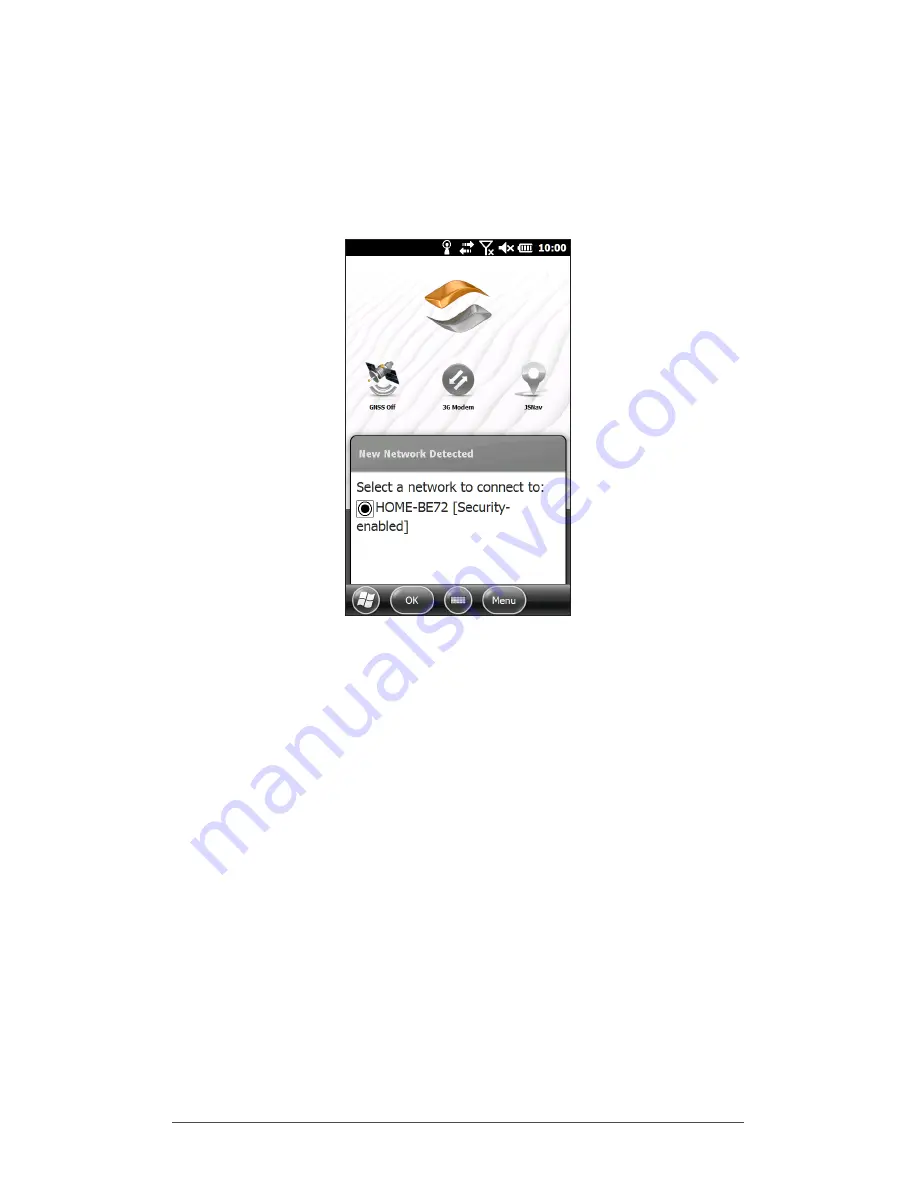
54
Archer 2 Rugged Handheld Owner’s Manual
Wi-Fi Dialog Box
Whenever Wi-Fi is turned on, a dialog box might appear at
the bottom of the screen indicating the Wi-Fi networks the
Archer 2 has located. You can select a new network from
this dialog box without opening the Wi-Fi control panel.
Tap on the screen outside of the dialog box to remove
it temporarily. You can also disable it to keep it from
appearing in the future. When this dialog box is shown,
select the
Menu
soft key and select
Don’t show this
message...
from the list.
Adjusting Wi-Fi Settings
To add a new Wi-Fi network or edit settings, open the Wi-Fi
control panel, select the
Menu
soft key and make desired
selections from the pull-down list.
Summary of Contents for Archer 2
Page 1: ...o w n e r s m a n u a l...
Page 5: ...1 Getting Started...
Page 15: ...2 Hardware Components...
Page 33: ...3 Programs and Settings...
Page 49: ...4 Bluetooth Wireless Communication...
Page 55: ...5 Wi Fi Wireless Networking...
Page 59: ...6 GPS GNSS...
Page 69: ...7 Camera...
Page 79: ...8 3G Data Modem...
Page 86: ...82 Archer 2 Rugged Handheld Owner s Manual...
Page 87: ...9 Barcode Scanner...
Page 100: ...96 Archer 2 Rugged Handheld Owner s Manual Sample 1D Barcodes Code 39 Code 128 UPC A...
Page 101: ...Chapter 9 Barcode Scanner 97 Sample 2D Barcodes Aztec Maxicode MicroPDF417 QR Code...
Page 102: ...98 Archer 2 Rugged Handheld Owner s Manual...
Page 103: ...A Storage Maintenance and Recycling...
Page 107: ...B Warranty and Repair Information...
Page 113: ...C Warnings and Regulatory Information...
Page 120: ...116 Archer 2 Rugged Handheld Owner s Manual...
Page 121: ...D Specifications...
Page 129: ...Index...






























