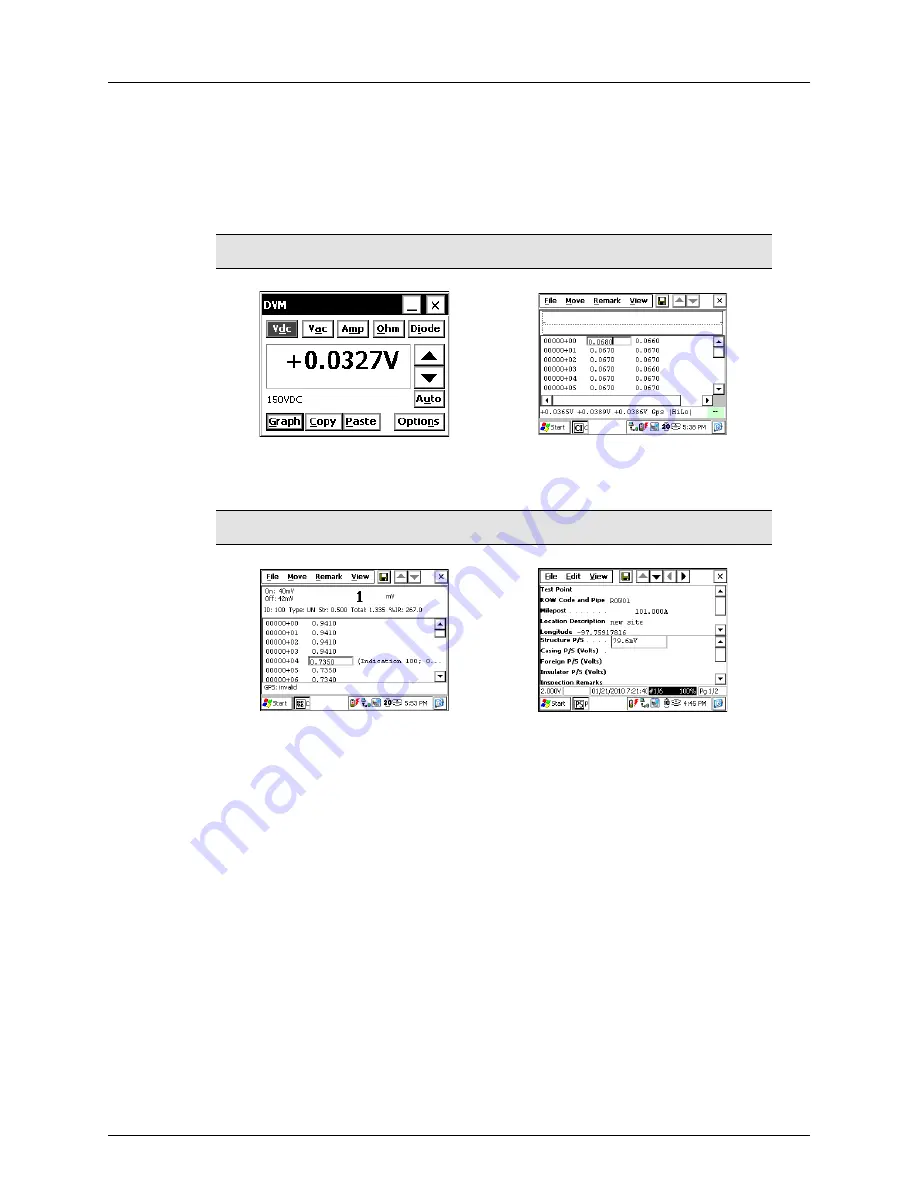
AI Allegro CX User’s Guide
Getting Started
13
Overview of AI’s Allegro Software
The Allegro ships from AI with the following AI Allegro software factory-installed. AI
Allegro software version 4.3.1 is compatible with all version 6 and 7 PCS software.
Figure 1-16. AI Allegro Software Overview
Digital Voltmeter (AiDvm)
Close Interval (CeCi)
Measures voltage, current,
and resistance levels.
Records potential readings
for close interval (CI) surveys.
DC Voltage Gradient (DCVG)
Periodic Survey
Records indications of pipeline
coating defects.
Records voltage readings for
annual and periodic surveys.
Summary of Contents for Allegro CX
Page 1: ...American Innovations Allegro CX Version 4 3 2 User Guide...
Page 27: ...AI Allegro CX User s Guide Getting Started 21 Notes...
Page 28: ...AI Allegro CX User s Guide 22 Getting Started...
Page 37: ...AI Allegro CX User s Guide Digital Voltmeter AI DVM 31 Notes...
Page 38: ...AI Allegro CX User s Guide 32 Digital Voltmeter AI DVM...
Page 54: ...AI Allegro CX User s Guide 48 Close Interval Survey CeCi Notes...
Page 67: ...AI Allegro CX User s Guide DC Voltage Gradient DCVG 61 Notes...
Page 68: ...AI Allegro CX User s Guide 62 DC Voltage Gradient DCVG...
Page 80: ...AI Allegro CX User s Guide 74 Annual Periodic Survey Periodic Survey Notes...
Page 84: ...AI Allegro CX User s Guide 78 Recommendations for Interrupted On Off Settings Notes...
Page 92: ...AI Allegro CX User s Guide 86 FAQs...
Page 93: ...AI Allegro CX User s Guide FAQs 87 Notes...
Page 94: ...AI Allegro CX User s Guide 88 FAQs...
Page 105: ...AI Allegro CX User s Guide Utility Software 97 Notes...
Page 106: ...AI Allegro CX User s Guide 98 Utility Software...
Page 114: ...AI Allegro CX User s Guide 106 GPS Receivers Notes...






























