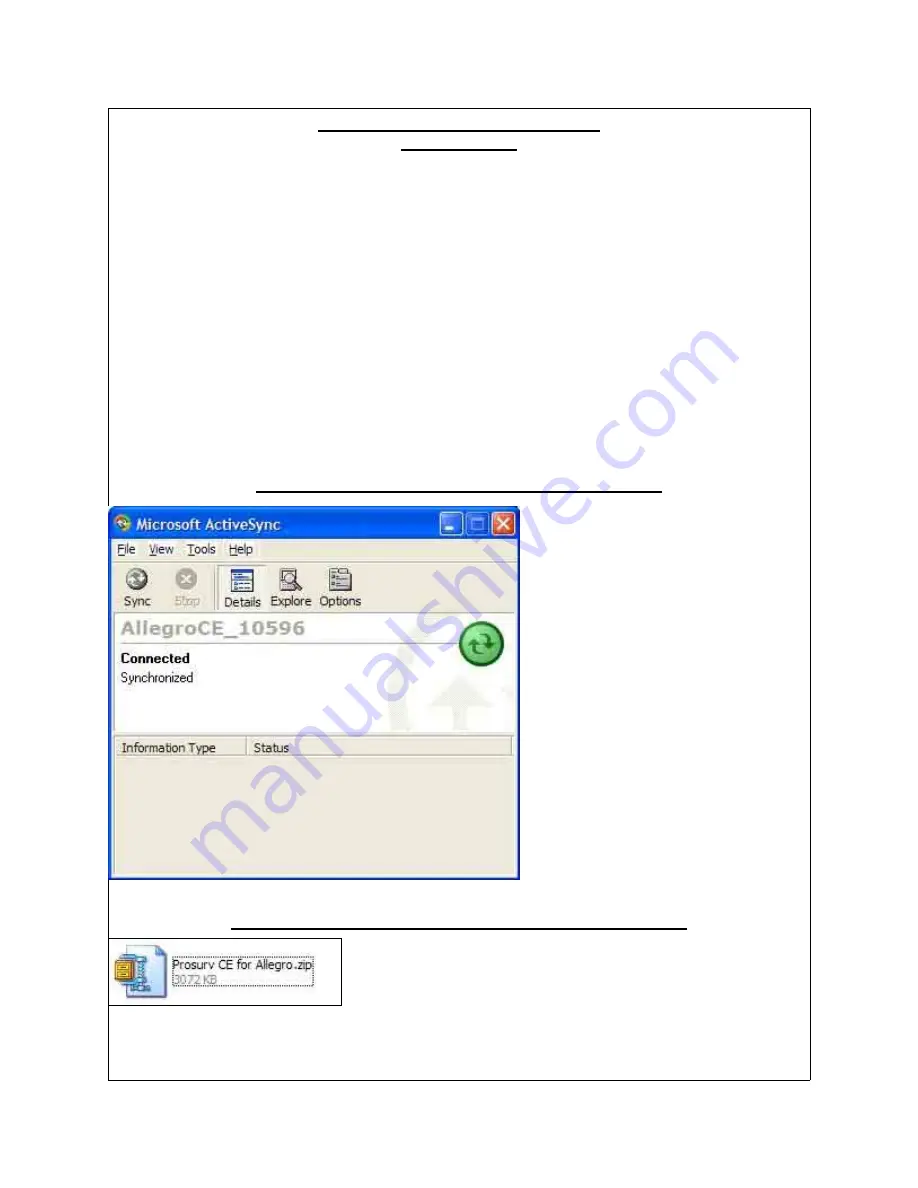
Prosurv CE Installation and Quick Start Guide for Allegro CE
Page 2
Installing Prosurv CE to the Allegro CE
Important Notes
•
Installation of Prosurv CE is done through your PC
•
Be sure that you have installed ActiveSync on your PC (version 3.0 or later), and that
communication between your Allegro and PC has been established through ActiveSync (ie a
partnership has been established)
•
ActiveSync should display that the Allegro is ‘synchronized’
•
Extract your Prosurv CE Installation files to a new folder on your PC
Important:
1. Prosurv CE requires a 64MB RAM Allegro or above. If your Allegro does not have at least 64MB
of on-board RAM memory (not storage memory), then Prosurv CE will not function properly, and
may not install.
2. Be sure that you install Prosurv CE to a ‘clean’ Allegro. If another program (ie survey DC program)
exists on the device, you must uninstall that program before installing Prosurv CE. It is
recommended that you perform a System Restore, found in Start—>Programs—>Utilities—
>Restore System on your Allegro CE.
Step 1: Establish a PC Connection With Your Allegro CE
Before you begin, your ActiveSync
connection with your Allegro CE should
resemble the picture to the left.
If you do not see “Connected” and
“Synchronized”, please read the Allegro
CE installation guide, or refer to the
Microsoft ActiveSync documentation.
Step 2: Extract Files From
Prosurv CE for Allegro Installation.zip
Extract the files in
Prosurv CE for Allegro.zip
to a new folder on
your PC.















