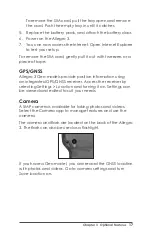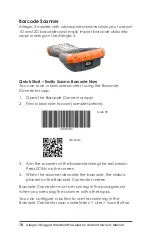4
Allegro 3 Rugged Handheld Powered by Android Owner’s Manual
CAUTION:
The Allegro 3 is not sealed against water and
dust when the battery door is not installed.
2. If you are using a micro SD card for additional memory
or a mini SIM card with the 4G LTE (optional), you can
install them now before you install the battery pack, or
at another time. See more details about these cards
later in this manual.
3. Place the Li-Ion battery pack in the compartment. Line
up the symbols on the battery pack with the symbols
inside the case.
4. Replace the door and tighten the screws.
5. The red LED on the keyboard blinks when the battery
pack is charging. Charge the battery pack for 4-6 hours
at room temperature.
CAUTION:
Always power off the handheld before removing
the battery. Failure to do so may cause loss of data or
damage to the handheld.
!
Line up the symbols on the
case and the battery pack
as shown
!
Summary of Contents for Allegro 3 Base
Page 1: ...allegro 3 O W N E R S M A N U A L ...
Page 5: ...1 Getting Started ...
Page 9: ...2 Standard Features ...
Page 18: ...14 Allegro 3 Rugged Handheld Powered by Android Owner s Manual ...
Page 19: ...3 Optional Features ...
Page 23: ...A Storage Maintenance and Recycling ...
Page 26: ...22 Allegro 3 Rugged Handheld Powered by Android Owner s Manual ...
Page 27: ...B Warranty and Repair Information ...
Page 33: ...C Warnings and Regulatory Information ...
Page 38: ...34 Allegro 3 Rugged Handheld Powered by Android Owner s Manual ...
Page 39: ...D Specifications ...
Page 46: ...42 Allegro 3 Rugged Handheld Powered by Android Owner s Manual ...
Page 47: ...Index ...