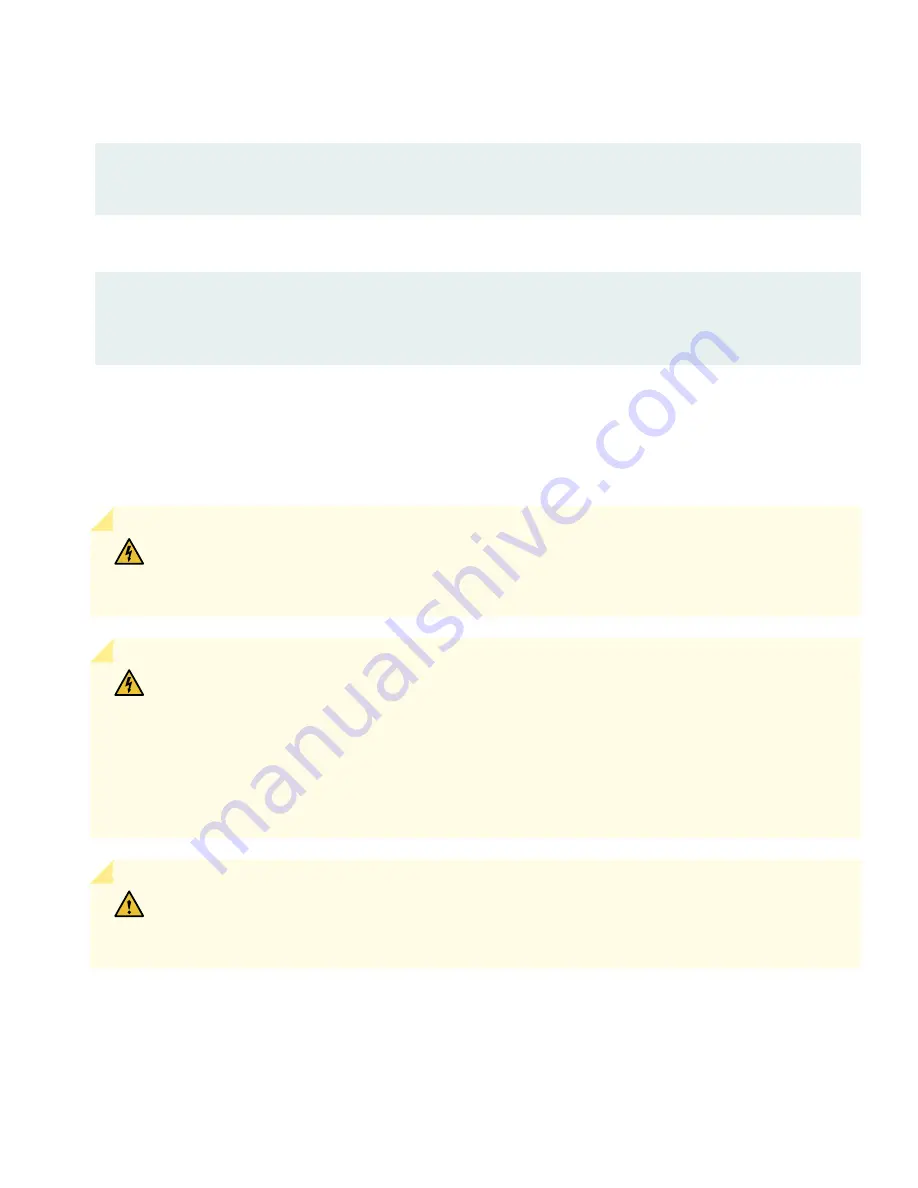
3. (Optional) Configure additional properties by adding the necessary configuration statements. Then commit the changes
to activate them on the router.
[edit]
root@host# commit
4. When you have finished configuring the router, exit configuration mode.
[edit]
root@host# exit
root@host>
Safety Warnings
WARNING:
See installation instructions before connecting the router. This is a summary of safety
warnings. For a complete list of warnings for this router, including translations, see the ACX710 Universal
Metro Router Hardware Guide at
https://www.juniper.net/documentation/
.
WARNING:
Certain ports on the device are designed for use as intrabuilding (within-the-building)
interfaces only (Type 2 or Type 4 ports as described in GR-1089-CORE) and require isolation from the
exposed outside plant (OSP) cabling. To comply with NEBS requirements and protect against lightning
surges and commercial power disturbances, the intrabuilding ports must not be metallically connected
to interfaces that connect to the OSP or its wiring. The intrabuilding ports on the device are suitable
for connection to intrabuilding or unexposed wiring or cabling only. The addition of primary protectors
is not sufficient protection for connecting these interfaces metallically to OSP wiring.
CAUTION:
Before removing or installing components of a router, connect an electrostatic discharge
(ESD) grounding strap to an ESD point, and wrap and fasten the other end of the strap around your
bare wrist. Failure to use an ESD strap could result in damage to the router.
•
Only trained and qualified personnel must install or replace the router.
•
Perform only the procedures described in this quick start or the ACX710 Universal Metro Router Hardware Guide at
https://www.juniper.net/documentation/
. Other services should be performed by authorized service personnel only.
•
Read the installation instructions before you connect the router to a power source.
16





































