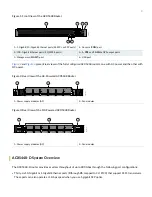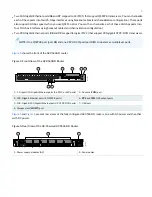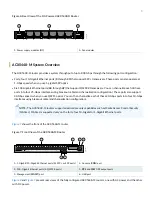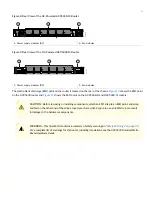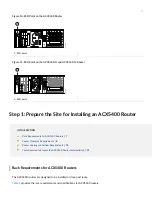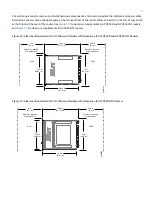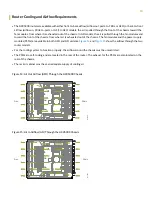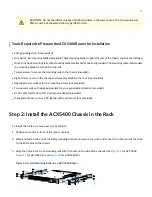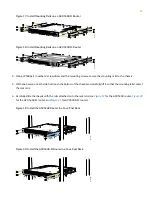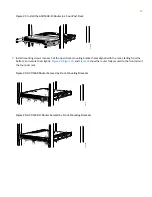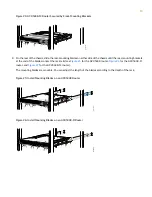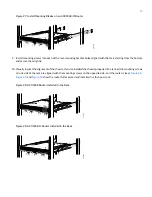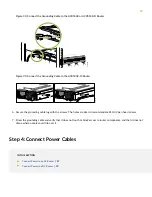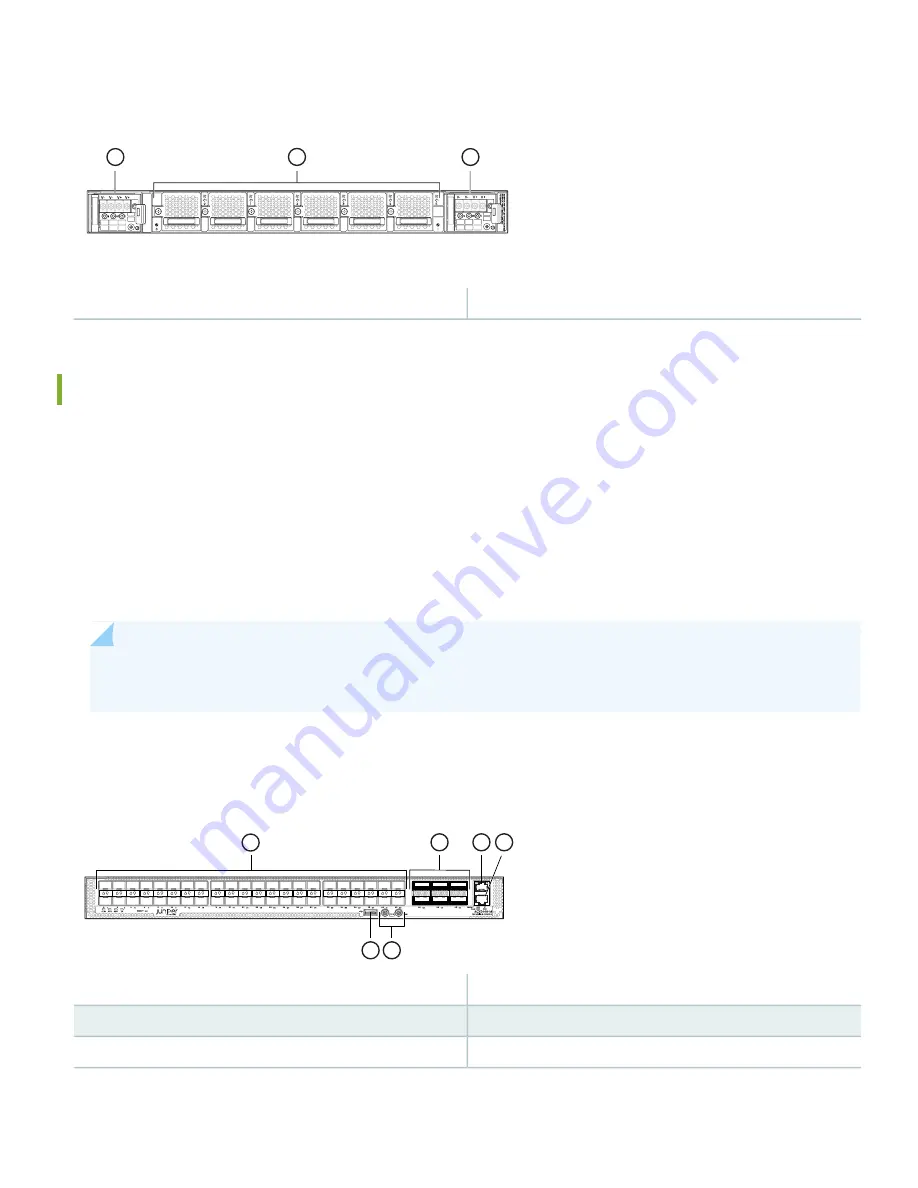
Figure 6: Rear View of the DC-Powered ACX5448-D Router
g100102
2
1
1
2
—
1
—
Fan modules
Power supply modules (DC)
ACX5448-M System Overview
The ACX5448-M router provides a system throughput of up to 800 Gbps through the following port configuration:
•
Forty-four 10-Gigabit Ethernet ports (0 through 43) that support SFP+ transceivers. These ports can also operate at
1-Gbps speed when you use 1-gigabit SFP optics.
•
Six 100-Gigabit Ethernet ports (44 through 49) that support QSFP28 transceivers. You can channelize each of these
ports into four 25-Gbps interfaces using breakout cable (and channelization configuration). These ports also support
40-Gbps speed, when you use QSFP+ optics. You can then channelize each of these 40-Gbps ports into four 10-Gbps
interfaces using breakout cable (and channelization configuration).
NOTE:
The ACX5448-M routers support advanced security capabilities such as Media Access Control Security
(MACsec). MACsec is supported only on the forty-four 10-Gigabit or 1-Gigabit Ethernet ports.
shows the front of the ACX5448-M router.
Figure 7: Front View of the ACX5448-M Router
g100700
2
3
4
1
5
6
4
—
1
—
Console (CON) port
1-Gigabit/10–Gigabit Ethernet ports (44 SFP+ or SFP ports)
5
—
2
—
PPS and 10M GPS output ports
100–Gigabit Ethernet ports (6 QSFP28 ports)
6
—
3
—
USB port
Management (MGMT) port
and
present rear views of the fully configured ACX5448-M routers, one with AC power and the other
with DC power.
5