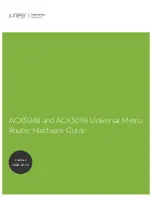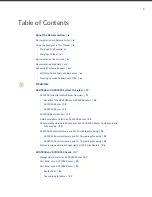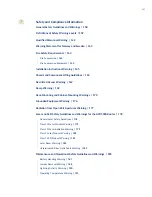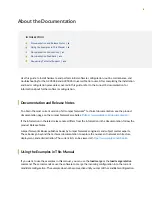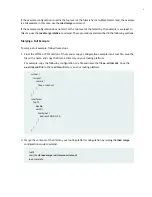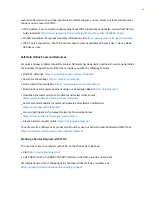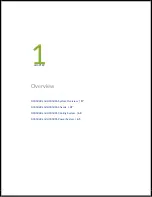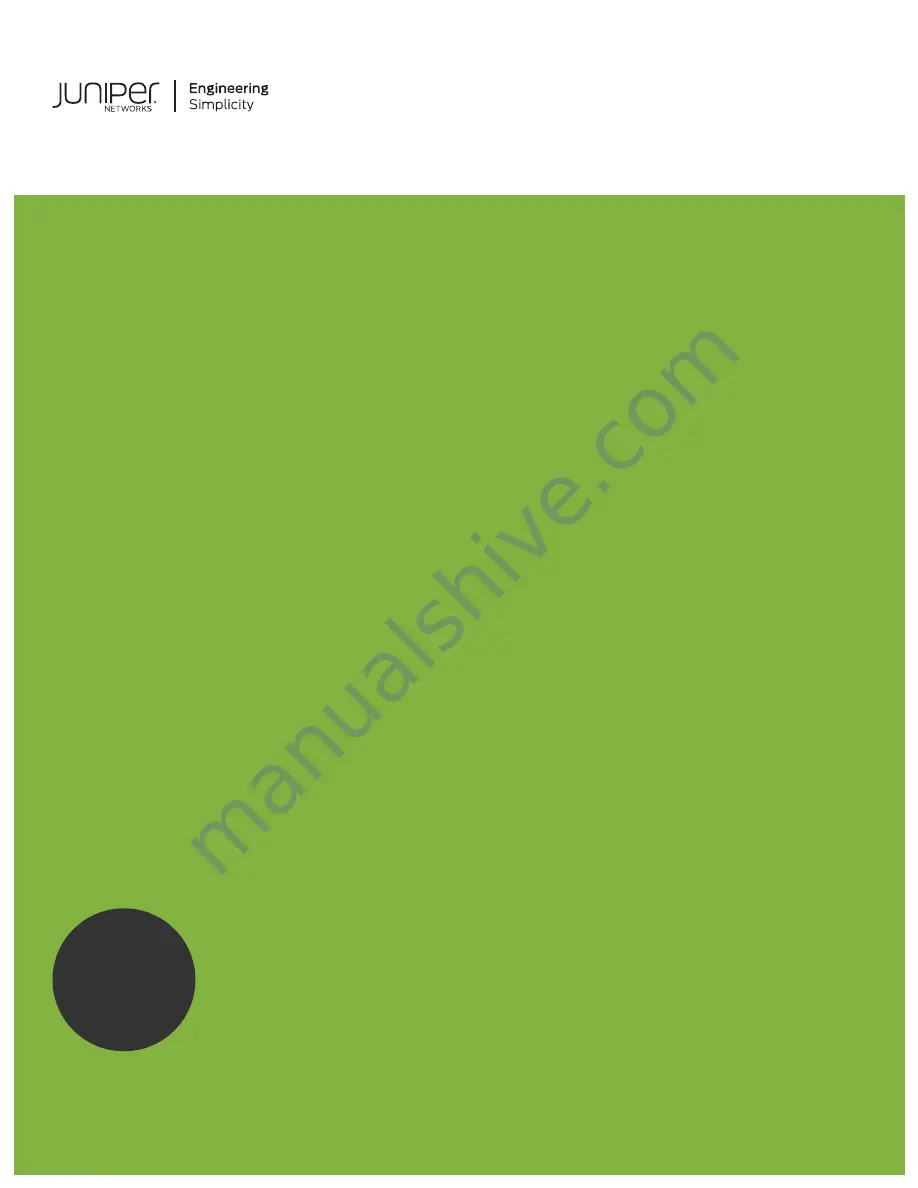Summary of Contents for ACX5048
Page 1: ...ACX5048 and ACX5096 Universal Metro Router Hardware Guide Published 2020 12 14 ...
Page 99: ...NOTE USB flash drives used with the ACX5000 router must support USB 2 0 or later 99 ...
Page 145: ...5 CHAPTER Troubleshooting Hardware Troubleshooting ACX5048 and ACX5096 146 ...
Page 160: ...160 ...
Page 167: ...Restricted Access Warning 167 ...
Page 171: ...171 ...
Page 183: ...Unterminated Fiber Optic Cable Warning 183 ...
Page 188: ...Jewelry Removal Warning 188 ...
Page 191: ...Operating Temperature Warning 191 ...
Page 202: ...DC Power Disconnection Warning 202 ...
Page 206: ...DC Power Wiring Sequence Warning 206 ...