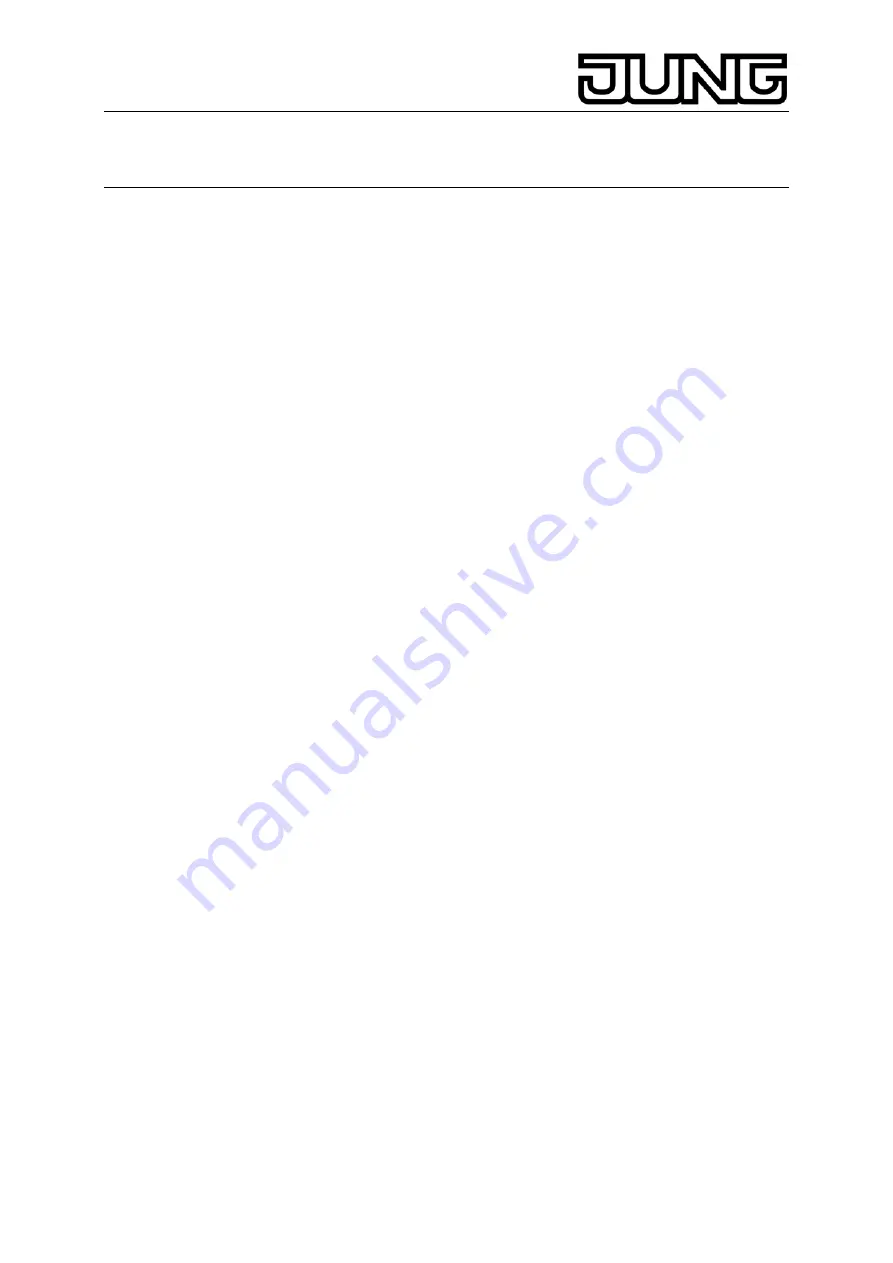
KNX Facility-Panel
Ref.-no.: FP 701 CT
•
Complete input and do not accept the settings: Press
Cancel
.
Changing light scenes
Light scene functions must have been created during programming of the
device.
•
Open
the
Light scene
page.
•
Select the desired light scene. The selected light scene is
highlighted.
•
Press (<1 sec) the
Call memory
key briefly in order to call up the
light scene.
•
Change the name of the light scene: Press the
Change text
key
and change the name using the keyboard. Complete the entry by
pressing
Cancel
or accept by pressing
Save
.
•
Press
the
Change scene
key. The selected scene will be called up
and the corresponding values will be adjusted. The lighting fixtures,
blinds etc. available for the light scenes will be displayed together
with the current values.
•
Enter values for the desired devices with the function keys, e.g.
On
,
Off
,
70%
. Specify
Unch
. – unchanged – for those devices that are
not part of the light scene and that are not to be changed.
•
Complete the entry and accept the settings: Press
Save Back
.
•
Complete the entry and do not accept the settings: Press
Cancel
back
.
•
Quit the Light scenes page: Press Back.
L
It is also possible to save a scene by first adjusting the scene
manually. After that, highlight the desired scene on the
Light scenes
page and press
Call memory
for > 5 sec. In this case, the device
reads and saves the status of all devices included in the scene that
are not declared as
Unch
. – unchanged
Password protection
The operation of the device can completely or partially be protected
against unauthorised use. For this purpose, the device can handle up to
four five digit passwords which are hierarchically arranged in levels. If the
device requests a password, the password for the requested level has to
be entered. The default settings for the passwords are
11111
,
22222
,
33333
,
44444
.
L
If one or several passwords got lost, it is possible to reconstruct them.
Please contact a qualified KNX electrician.
Enter password protected side
The device asks you to enter a password. The corresponding level will be
displayed.
The password will be displayed with asterisks. The first digit is
underlined.
•
Enter the password for the requested level. Possible characters are
the numerical characters 0…9.
If the entry was correct, the desired page will be immediately displayed.
5












