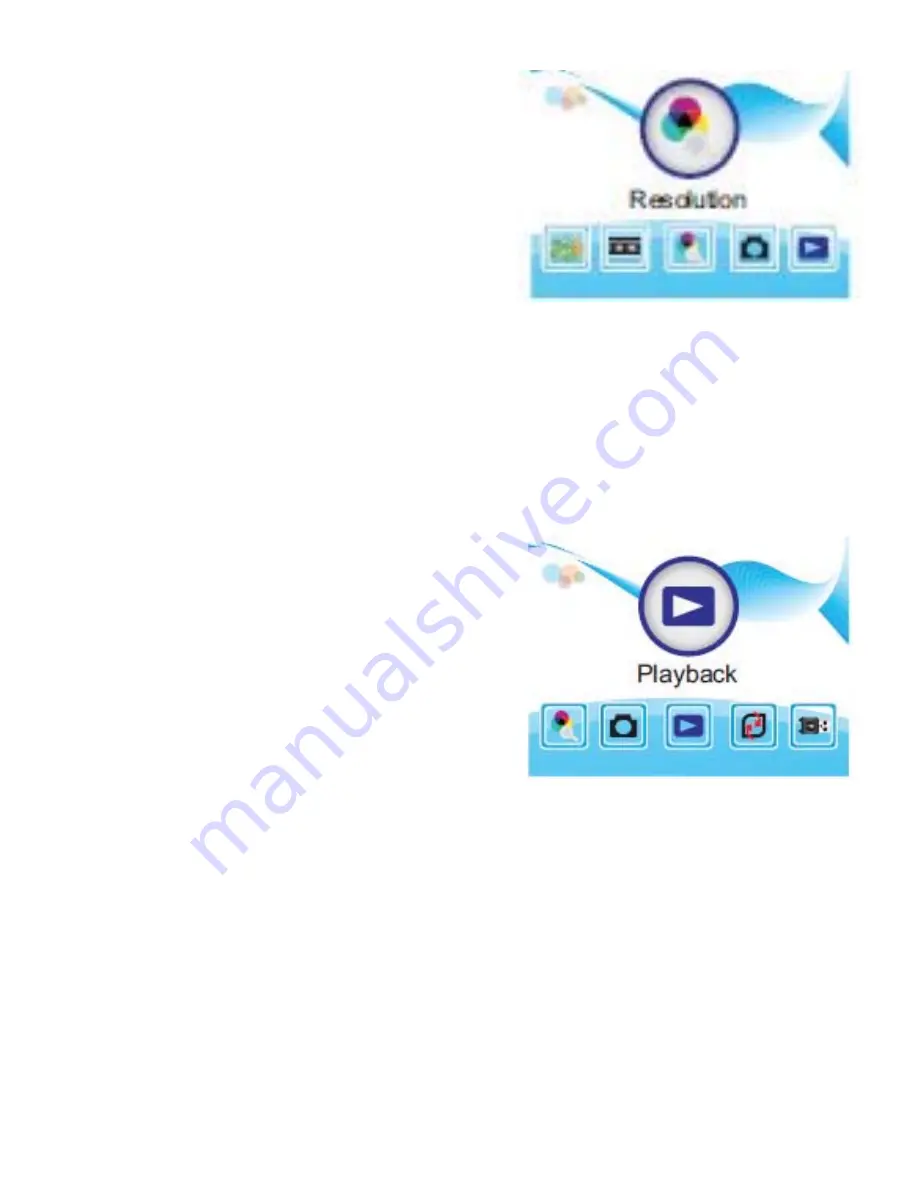
VIEWING STORED IMAGES—DELETING
Playback Mode:
You can view the images that were scanned and saved on either the
internal memory or on the SD card, by following the steps below. Press
the SCAN/MENU button twice to bring you to the main menu.
The Main Menu will appear on the
screen as shown here. Press the LEFT/
RIGHT button until the playback icon
appears in the center of the screen
with the word "Playback" shown at the
bottom of the screen. Press the OK
button to begin playing all the stored
images.
If there are no Images stored when
entering the Playback Mode, a No File
symbol will show on the screen as shown
in the illustration.
Please note:
The scanner will automatically start playing the pictures
from the SD card. If you would like the scanner to play the images saved
on the internal memory then the SD card should be removed. When
there is no SD card in the slot, the scanner will play images stored in
the scanner's internal memory.
While in playback mode you can press the OK button to stop the pictures
from playing. At that point the left and the right button can be used to
skip forward or backwards to another picture.
Resolution:
The scanner has the ability to adjust
the resolution as well. To adjust the
resolution, press the SCAN/MENU
button twice. Then press the LEFT/
RIGHT button to select the Resolution
mode. Press OK to choose access that
menu. Next, use the LEFT or Right
buttons to choose between 14MP or
22MP. Lastly, press the OK button to
set the desired value you desire and
return to the Capture Mode.
NOTE: The factory default value is 14MP.
8












