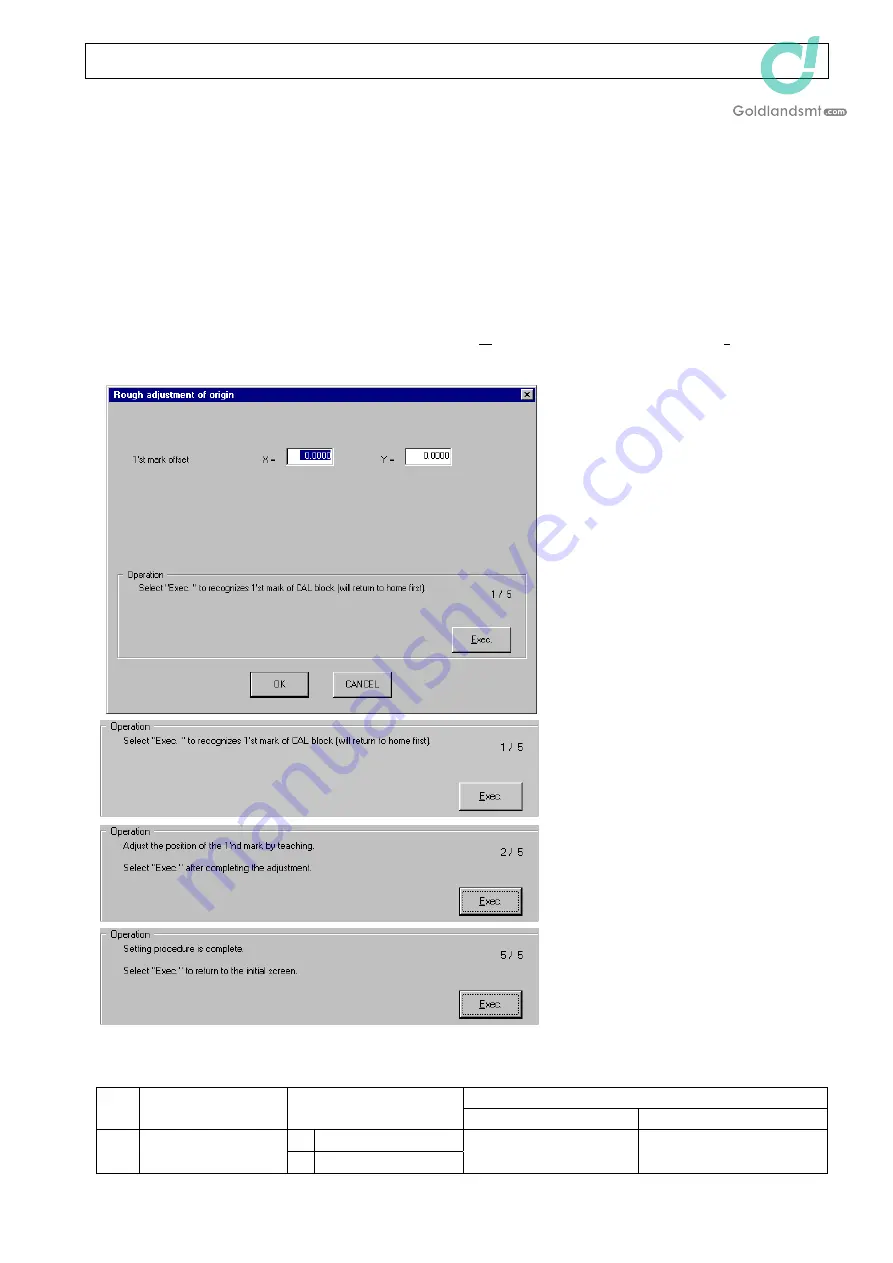
KE-2070/2080 MS
Parameter
3-3. Origin
rough
adjustment
3-3-1. Function
Perform teaching so that the 1st mark of the calibration block is located at the center of the
OCC during home position return.
3-3-2. Required
jig
This setup requires no jigs.
3-3-3. Operation
If you select [Rough adjustment of origin (R)...] from the [Initial set-up (I)] menu, the
following [Rough adjustment of origin] dialog box will appear.
<Screen 1/5>
Select [Exec.] when ready.
When [Exec.] is selected, the OCC is
moved to the 1st mark of the CAL
block and the mark is recognized after
the home position return has been
completed.
According to the recognition results,
the offset to the design value is
displayed.
If an error occurs during recognition
of the mark, the offset display is
cleared.
<Screen 2/5>
Using the teaching function, adjust
the CAL block position while
checking the OCC monitor so that
the 1st mark is located around the
center of the vision field. (Even
though there are no changes, you
must enter the teaching mode once.)
<Screen 5/5>
The setting is then completed.
Select [Exec.] to return to the initial
operation screen.
If you select [OK], the confirmation
message box is shown, and then the normal home position return (with recognition of the 1st
mark of the CAL block) is performed.
MSP value is incorrect.
No. Item
MSP
allowable
value
Faulty part
Adjustment (check) item
X
−
2.0 to 4.0 mm
1
First mark offset
Y
−
1.0 to 5.0 mm
Home position return
inoperable
3-5
Rev. 1.00
















