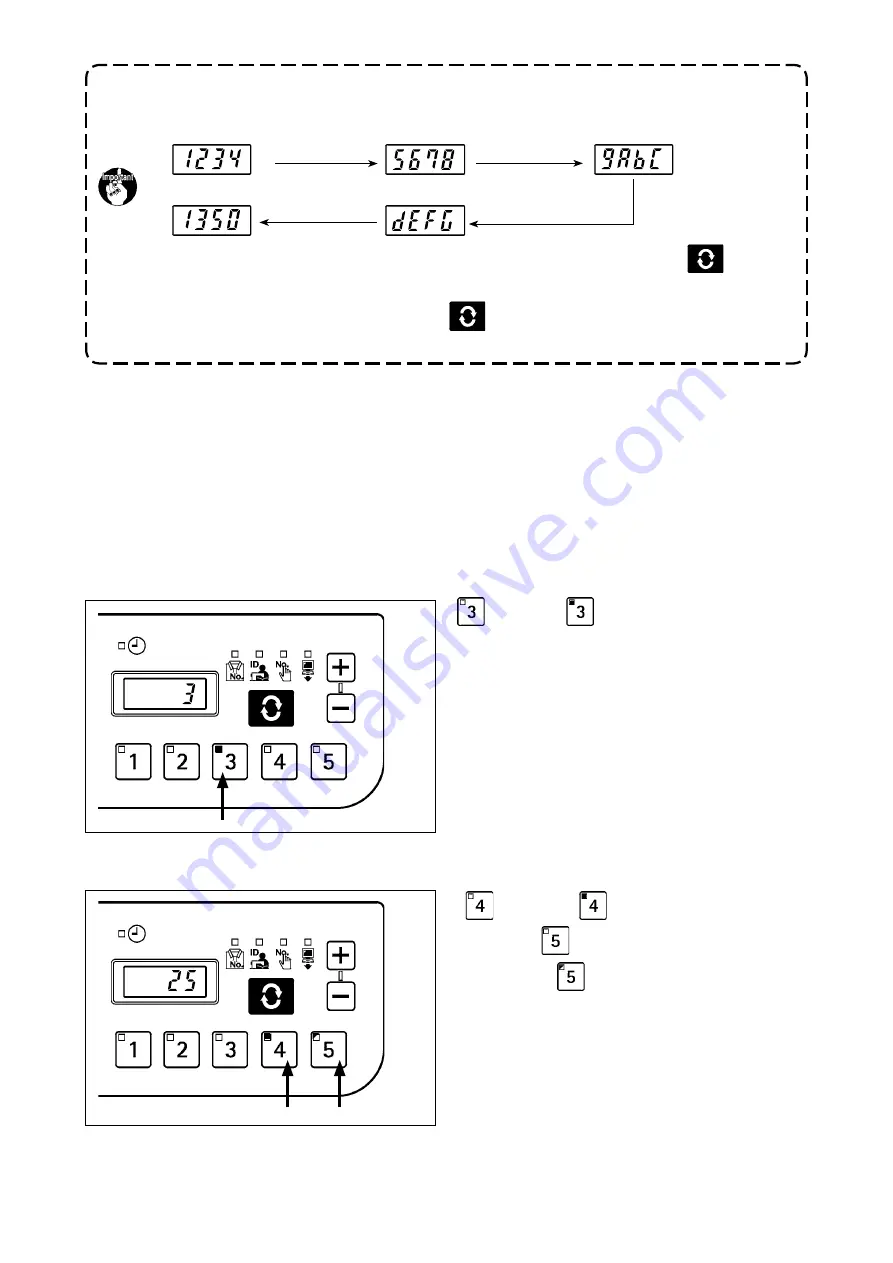
– 5 –
ID is indicated successively from the first 4 digits.
If the Id is 1234 5678 9ABC dEfG, it is indicated as follows and the indication switches to the
clock when the entire Id is indicated.
After 1.5 seconds
After 1.5 seconds
Clock indication
After 3 seconds
After 1.5 seconds
whether the clock is automatically displayed after 3 seconds or by pressing the
switch can
be selected using the memory switch.
when the setting to display the clock with the
switch is selected, the selected Id is indicated
by pressing the memory switch.
(2) No. switch input procedure under normal startup mode
When the 2 out of the 1 to 5 No. switches are pressed successively, ID can be selected from 30 different IDs.
It is considered one-switch operation if one No. switch is pressed and the switch or another switch is not pressed
within 1 second and two-switch operation if the next switch is pressed within 1 second.
* For one-switch operation, the corresponding No. LED lights up. For two-switch operation, the first No. LED
lights up and the second No. LED blinks.
<e.g.> Inputting “3” (one-switch operation)
is pressed. (
lights up).
→
No. switch is input successively for 1 second or lon-
ger.
<e.g.> Inputting “25” (two-switch operation)
is pressed. (
lights up).
→
Then
is pressed successively within 1
second (
blinks).






































