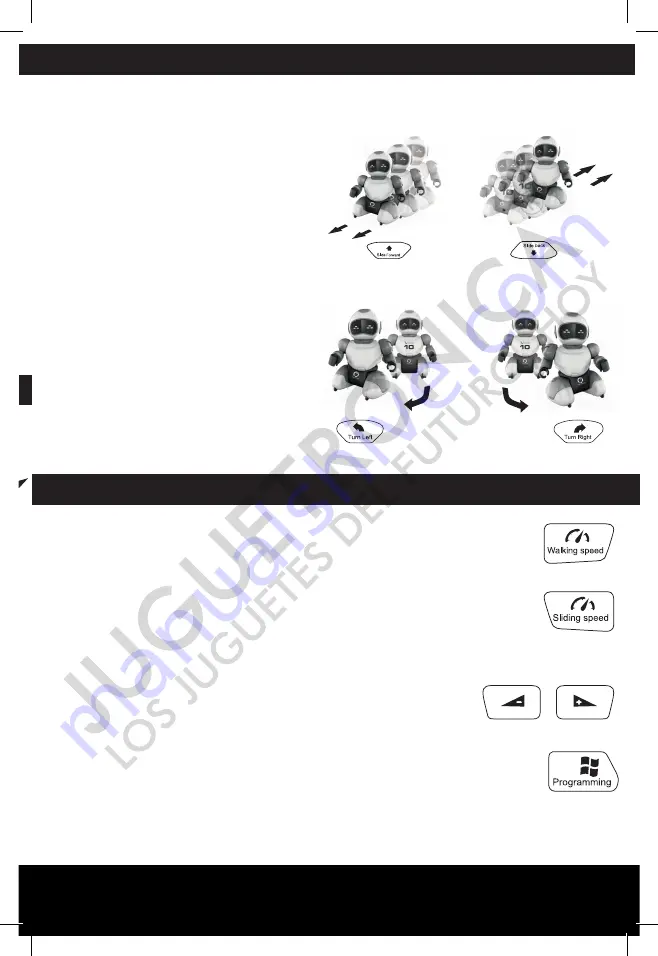
7
SUPPORT ADJUSTMENTS OF THE TRANSMITTER
START UP
MOVE SOCCERBOT
1. TURNING THE ROBOT ON AND OFF
To turn Soccerbot on, slide the power switch located at the back from the OFF to the ON position.
The robot will make a brief sound and its eyes will light up, signalling that it has been turned on.
The light in Soccerbot's eyes remains steady but, if you stop using it, they will start to blink. If you
don't play with it for more than one minute, it will try to get your attention by making a sound.
2. SYNCHRONISING SOCCERBOT WITH THE CONTROLLER
To make sure the controller and Soccerbot are
synchronised, you need to choose a channel on the
controller (A, B, or C) before turning the robot on. To
confirm that it has synchronised correctly, use the controller
to check if Soccerbot responds to it. If you want to change
channels, first you need to turn the robot off and on again.
IMPORTANT: If you turn both robots on at the same time,
they will synchronise on the same channel, and only one
controller will control both robots instead of one per robot.
5. SLIDE FORWARD
The robot slides forward after pressing the
"Slide forward" button, making sounds while
moving.
6. SLIDE BACKWARDS
The robot slides backwards after pressing the
"Slide backwards" button, making sounds
while moving.
7. SLIDE TO THE LEFT
The robot slides to the left after pressing the
"Turn left" button, making sounds while moving.
8. SLIDE TO THE RIGHT
The robot slides to the right after pressing
the "Turn right" button, making sounds while
moving.
OTHER SOCCERBOT FUNCTIONS
1. WALKING SPEED
Pressing the "Walking speed" button toggles between both travel speeds.
2. SLIDING SPEED
Pressing the "Sliding speed" button toggles between both travel speeds.
3. VOLUME
Turns the volume up or down, set at 85 decibels by default.
4. SAVE YOUR PLAY
You may use the "Programming" button to save a sequence of actions. Press the
button and then execute the actions you want the robot to perform. Then, if you
press the program button again, this sequence will be executed in the specified
order.
Summary of Contents for SoccerBots Arena
Page 1: ...1 Age 6 to 99 INSTRUCTION MANUAL...
Page 11: ...11...












