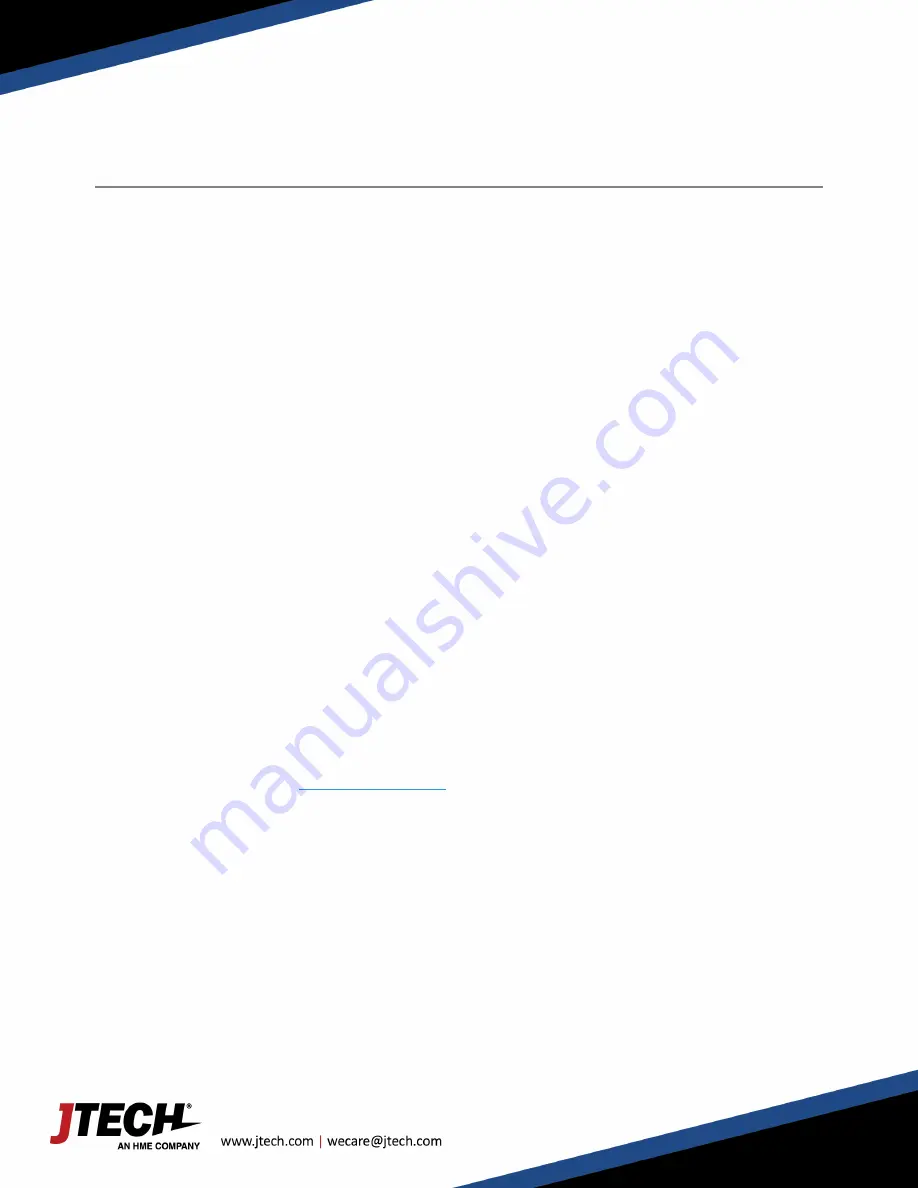
User Manual
7
800.321.6221
GuestCall Paging, CommPass Pagers
Model Number: J1701, J1702
Connecting with Host Concepts™ Waitlist Application
(Applies to ISTATION transmitter only)
Paging with Host Concepts™ Waitlist Application
Users of Host Concepts can page JTECH branded pagers directly within the application by adding an ISTATION
connected transmitter to the Wi-Fi network that Host Concepts is connected to, such as a Guest Network in the
restaurant.
To enter networking mode, on the transmitter, press SETUP, use password 6629 and press ENTER.
Use the */MENU button to scroll and the # / SELECT button to choose the menu option.
Once you have saved your changes, press CANCEL until you return to the main PAGER # screen.
Assign Static IP Address
>
Scroll to the IP ADDRESS menu screen.
>
Press the ENTER key to edit the field.
>
Enter the IP ADDRESS desired using all 12 digits; i.e. 010.010.031.005
>
Set the address then press ENTER key.
>
Scroll to the SUBNET MASK menu and press ENTER key.
o
SUBNET MASK must match the address for the Wi-Fi router Host Concepts is connected to.
>
Set the address then press ENTER key.
>
Scroll to the GATEWAY IP menu and press ENTER key.
>
Set the GATEWAY IP to match the address for the Wi-Fi router Host Concepts is connected to.
>
Set the address then press ENTER key.
>
Press CANCEL to Exit.
Assigning Pagers and IP Address in Host Concepts.
>
Access your account via
www.hostconcepts.com
.
>
Once you have logged in, select PAGERS from the menu on the left-hand side.
>
Enter pagers in the fields. CommPass pagers would be entered as Numeric.
>
Enter the IP Address assigned in the above steps under STATION IP ADDRESS.
o
Do not use leading 000’s as above; i.e. 10.10.31.5
o
Ensure that Local Paging Enabled is checked.
>
Click SAVE SETTINGS










