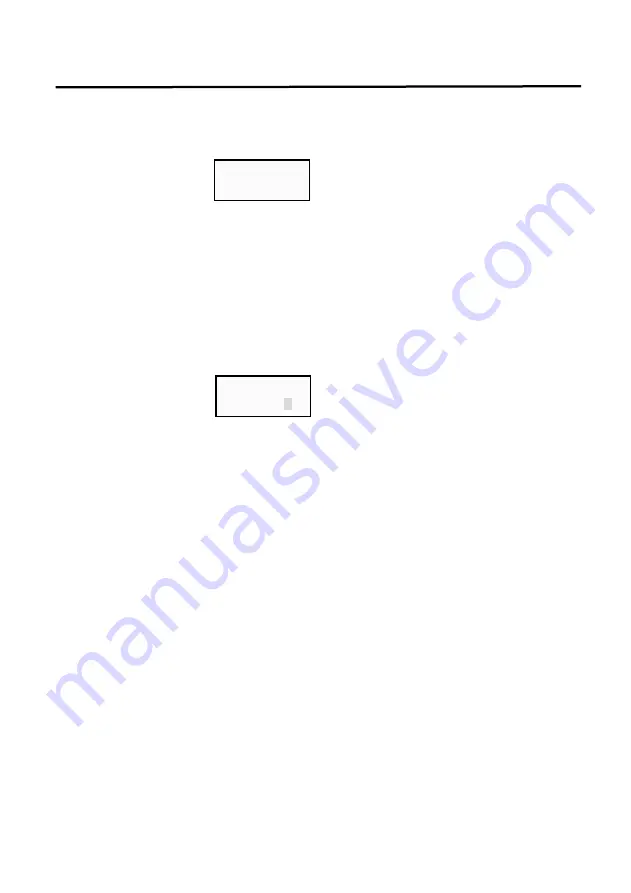
Multi Printer
9
2-2-3. Mode Setting
-
In the turning on print, press
“3”key for 1~2 seconds to move “PRINT MODE” setting.
-
In the print mode setting, use
“
▲
” and “
▼
” buttons to change print mode.
(Display)
-
Press
“ENT” or “ESC” to save or cancel the setting screen.
"ENT" = Setting save, "ESC" = Setting cancel
2-2-4. Code Setting
-
Make sure the power is on, then press “4” and hold for 1 to 2 seconds to enter “CODE
SETTING”.
-
Use a combination of alphabets and numbers up to 8 digits to create a code.
(Example)
Setting the code
e.g. Set the code to 123456A5
1)
Press “4” and hold for 1 to 2 seconds to enter the code setting mode (the
cursor blinks).
2) Numbers and alphabets are only inserted backw
ards. Press “5”, then press
“ENT” to set the last digit (i.e. 5). The cursor automatically moves to the next
code to insert.
3)
Alphabets are inserted by pressing the number kyes twice. Press” 2” twice to
put “A” as shown in the example.
4) Press the :ENT
” key after conversion “A” to the store ”A” has been moving cursors
Automatically.
5) In the same way, insert the remaining 6 digits from backwards (i.e. 6, 5, 4,
3…etc.) to complete the code. When the code is completely inserted, the
printer automatically saves the code setting and operates on Stand-By mode.I
6) During setting the code, pres
s “ESC” to cancel and exit without changing the
previous code setting.
CODE SET
00000001
PRN MODE
EXT.KEY*
























