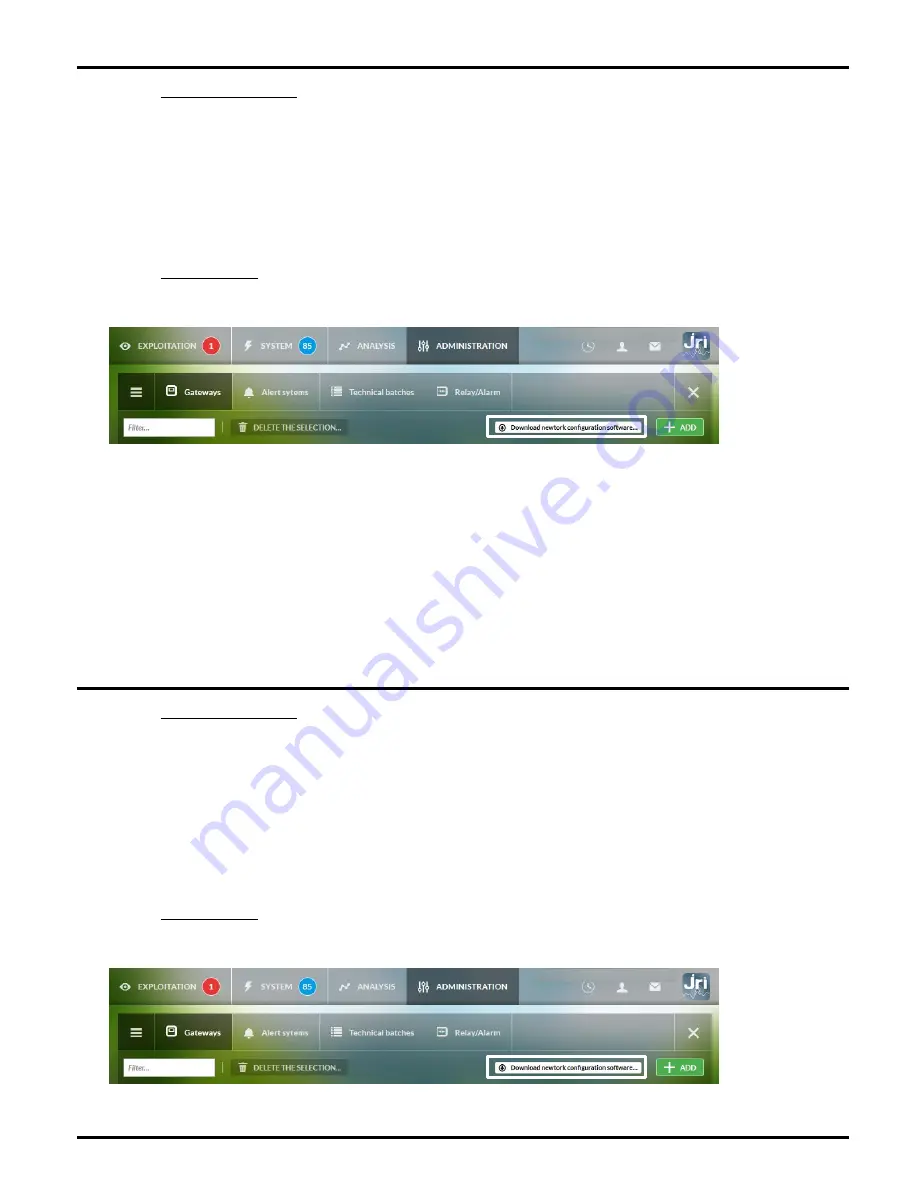
©JRI
6
IV.
CONFIGURATION OF NANO SPY LINK
a)
Operating principle
Upon receipt, the Nano SPY LINK Ethernet is configured in DHCP mode. As a result, when connected to the network,
it will automatically connect to the MySyrius server.
In the case of a fixed IP configuration, it is necessary to connect the Nano SPY LINK to a PC via the USB service socket,
and to run the dedicated software in order to enter the Network parameters.
Once the parameters are filled, the Nano SPY LINK is operational
In case of changing the Network settings, it will be necessary to reproduce the action above.
b)
Configuration
- Download and install the network configuration software « ConfigLink Network » directly from MySirius. The
download command is available in Administration\Gateways area :
Once the Nano Link is connected to the PC, execute the application « ConfigLink Network.exe » and follow the
indications on the screen.
1.
Clic on « Configuration »,
2.
Desable « DHCP » mode,
3.
Then fill the new IP parameters (IP Address, Netmask, Gateway, DNS),
4.
Save the parameters,
5.
Reboot the Nano Link.
At this point, the Nano SPY LINK reboots and attempts to connect to the Ethernet network. The “Network” and
“Cloud” lights on indicate that the Nano Link is connected to MySirius.
V.
CONFIGURATION OF NANO SPY LINK WIFI
a)
Operating principle
As delivered, the le Nano SPY LINK contains no connection information (SSID and password).
It is therefore necessary to connect the Nano SPY LINK to a PC using the maintenance USB socket, and to execute the
dedicated software in order to enter the WiFi parameters.
Once these parameters are entered, the Nano SPY LINK is operational.
In the case of modification of the WiFi router settings, it will be necessary to repeat the above action.
b)
Configuration
- Download and install the network configuration software « ConfigLink Network » directly from MySirius. The
download command is available in Administration\Gateways area :
Once the Nano Link is connected to the PC, execute the application « ConfigLink Network.exe » and follow the
indications on the screen.









