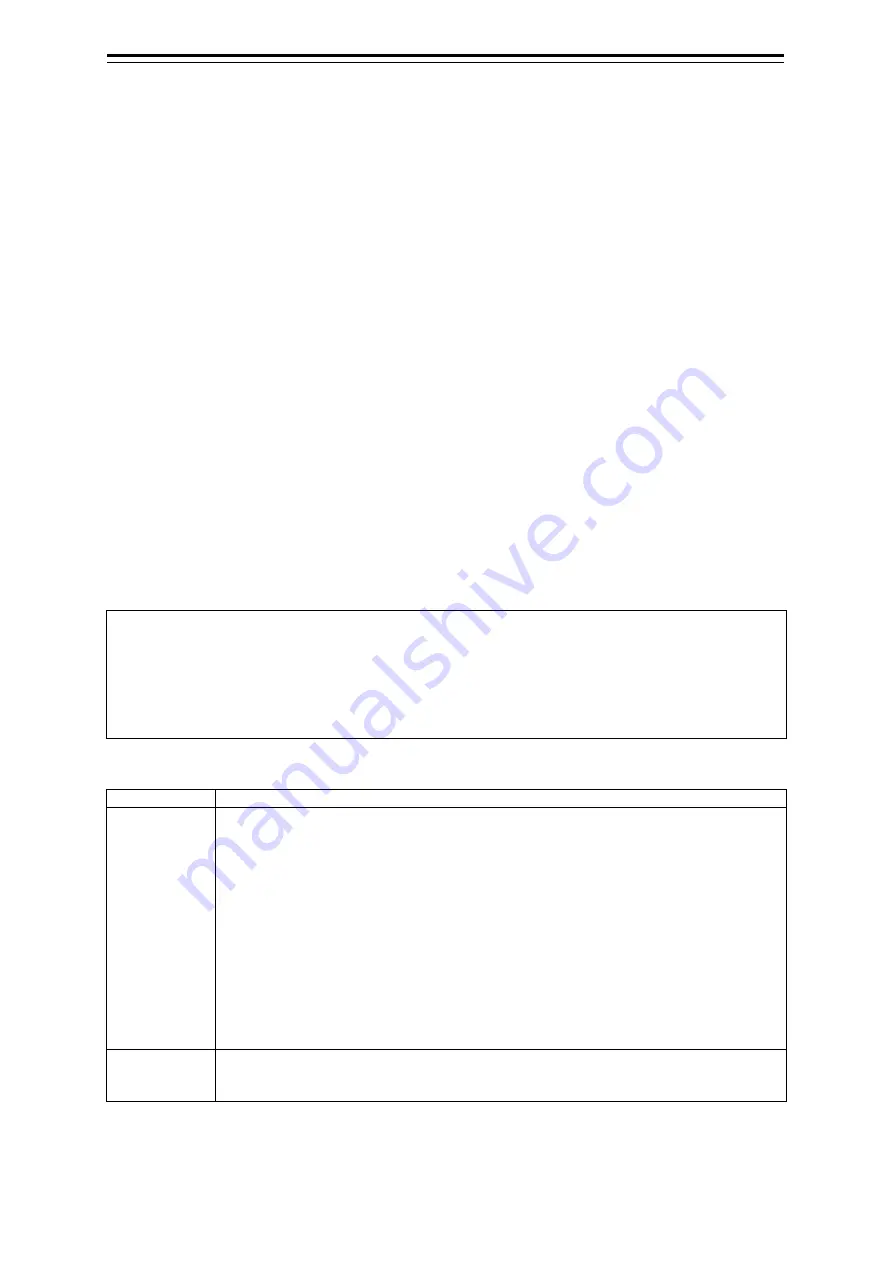
Section 4 Range and Bearing Measurement Methods
4-14
4.6.2.2
Displaying parallel index lines by using the [PI] key on
the operation unit
1
Press the [PI] key.
Operation when the [PI] key is pressed:
• When the [Display for All Lines] button is set to Off, PI is set to On and the [PI Menu] dialogue
box is displayed.
• When the [Display for All Lines] button is set to On and the [PI Menu] dialogue is displayed,
the [PI Menu] dialogue is closed. PI remains On.
• When the [Display for All Lines] button is set to On and the [PI Menu] dialogue is not
displayed, PI is set to Off.
2
Set PI on the [PI Menu] dialogue.
For the [PI Menu] dialogue, refer to "4.6.2.3 Description of the [PI Menu] dialogue".
The [PI Menu] dialogue setting method varies according to the PI operation mode. For the
details, refer to the description of each operation mode, "4.6.3 Setting all the parallel index lines
concurrently (All mode)", "4.6.4 Setting parallel index lines individually (Individual mode)", "4.6.5
Displaying lines at equal interval on the left and right sides of the own ship’s position (Track
mode)", and "4.6.6 Displaying two intersecting lines (Equiangular mode)".
4.6.2.3
Description of the [PI Menu] dialogue
Memo
Parallel index lines can be operated by using the EBL/VRM dial of the keyboard operation unit only
while the [PI Menu] dialogue is displayed. Even if the dialogue is closed, the parallel index lines
remain displayed, however, the bearing and interval cannot be operated.
To reset the bearing and the interval, set by redisplaying the [PI Menu] dialogue.
The following items can be set on the [PI Menu] dialogue.
Display item
Description
Display for All
Lines
Use this button to switch display for all parallel index lines to ON/OFF.
The button ON/OFF state is maintained even if the dialogue box is closed.
The parallel index lines to be displayed are those that have been selected by
operating [View] - [Tools] - [PI] on the menu.
When the operation mode is [Individual], the parallel index lines that were selected
by operating [View] - [Tools] - [PI] (Index Line 1 to Index Line 8) are displayed on the
screen.
When the operation mode is [Track] or [Equiangular], the parallel index lines that
were selected by operating [View] - [Tools] - [PI] (Index Line 1, Index Line 3, Index
Line 5, and Index Line 7 correspond to Groups 1, 2, 3, and 4 respectively) are
displayed.
When the operation mode is All, the line at the centre of the screen becomes Index
Line 1 and the parallel index lines from the centre to the outer section correspond to
Index Line 2, 3 and so on.
Mode
Select an operation mode from among [All], [Individual], [Track], and [Equiangular].
When any operation mode is selected, the dialogue box of the selected operation
mode is displayed.
Summary of Contents for JMR-5410-4X
Page 2: ......
Page 25: ...xxiii NKE 2255 7 9 6HS Scanner Unit Warning Label ...
Page 27: ...xxv NKE 2103 4 4HS Scanner Unit NKE 2103 6 6HS Scanner Unit NKE 2255 7 9 6HS Scanner Unit ...
Page 54: ...Contents 20 ...
Page 68: ...Section 1 Overview 1 14 Outline Drawing of Radar Antenna NKE 2632 A ...
Page 70: ...Section 1 Overview 1 16 Outline Drawing of Radar Antenna NKE 2043 NKE 2043 ...
Page 72: ...Section 1 Overview 1 18 Outline Drawing of Radar Antenna NKE 2103 4 4HS ...
Page 74: ...Section 1 Overview 1 20 Outline Drawing of Radar Antenna NKE 2255 7 ...
Page 76: ...Section 1 Overview 1 22 Outline Drawing of Radar Antenna NKE 2255 6HS ...
Page 78: ...Section 1 Overview 1 24 Outline drawing of 19inch Display NWZ 214 NWZ 214 ...
Page 80: ...Section 1 Overview 1 26 Outline Drawing of Process Unit NDC 1678 NDC 1678 ...
Page 82: ...Section 1 Overview 1 28 Outline Drawing of Trackball Operation Unit NCE 5605 Option ...
Page 84: ...Section 1 Overview 1 30 Outline Drawing of Junction Box NQE 1143 ...
Page 86: ...Section 1 Overview 1 32 Outline Drawing of 19inch Desktop Frame CWB 1659 ...
Page 88: ...Section 1 Overview 1 34 Outline Drawing of Interswitch Unit NQE 3141 8A Option ...
Page 126: ......
Page 214: ...Section 4 Range and Bearing Measurement Methods 4 32 ...
Page 244: ...Section 5 Basic Operation of the Radar 5 30 ...
Page 324: ...Section 8 Monitoring a Dragging Anchor 8 8 ...
Page 374: ...Section 11 Setting up Screen View 11 20 ...
Page 520: ...Section 15 Maintenance Inspection 15 70 ...
Page 546: ...Section 16 Failures and After Sale Services 16 26 ...
Page 590: ...Appendix A Radar Antenna Display Unit Block Diagrams A 8 A 1 8 NKE 2255 7 9 6HS ...
Page 592: ...Appendix A Radar Antenna Display Unit Block Diagrams A 10 A 1 10 NKE 2063A ...
Page 596: ...Appendix A Radar Antenna Display Unit Block Diagrams A 14 A 2 3 NCE 5794 operation unit ...
Page 622: ...Appendix D Menu List and Materials D 8 Tools VHF Call VHF1 Call VHF2 Call VHF3 Call ...
Page 687: ......
















































