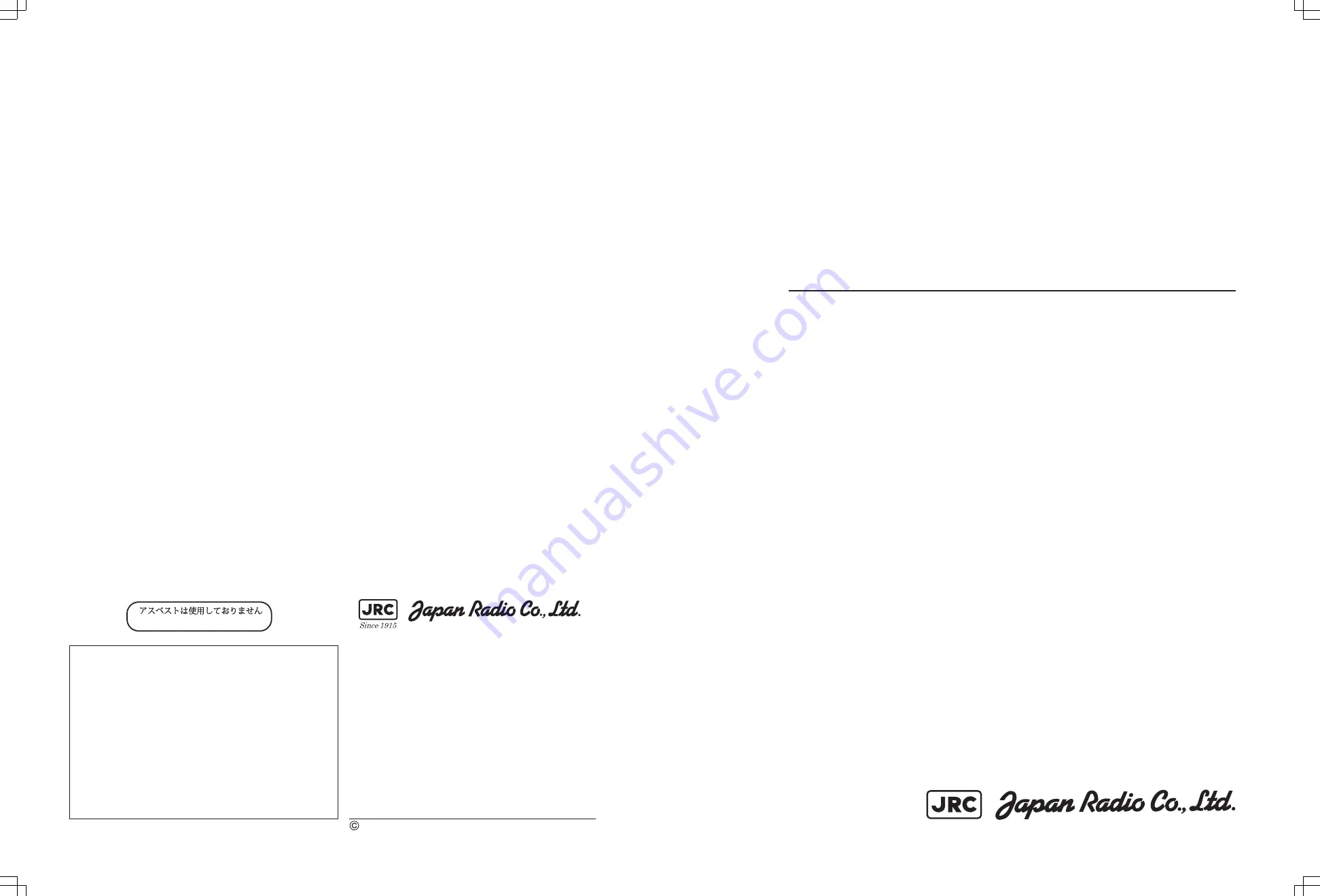
MARINE RADAR EQUIPMENT
INSTRUCTION MANUAL
JMA-9133-SA JMA-9132-SA
JMA-9123-7XA/9XA
JMA-9122-6XA/9XA/6XAH
JMA-9110-6XA/6XAH
MARINE RADAR
MARINE RADAR
EQUIPMENT
EQUIPMENT
INSTRUCTION
INSTRUCTION
MANUAL
MANUAL
JMA-9133-SA
JMA-9133-SA
JMA-9132-SA
JMA-9132-SA
JMA-9123-7XA/9XA
JMA-9123-7XA/9XA
JMA-9122-6XA/9XA/6XAH
JMA-9122-6XA/9XA/6XAH
JMA-9110-6XA/6XAH
JMA-9110-6XA/6XAH
01ETM
ISO 9001, ISO 14001 Certified
Printed in Japan
Marine Service Department
+81-3-3492-1305
+81-3-3779-1420
[email protected]
Telephone :
Facsimile :
e-mail :
AMSTERDAM Branch
Telephone :
Facsimile :
e-mail :
+31-20-658-0750
+31-20-658-0755
[email protected]
SEATTLE Branch
Telephone :
Facsimile :
e-mail :
+1-206-654-5644
+1-206-654-7030
[email protected]
CODE No.7ZPRD0685
CODE No.7ZPRD0685
MAR. 2008 Edition 1 JRC
MAR. 2008 Edition 1 JRC
Not use the asbestos
For further information,contact:
URL
http://www.jrc.co.jp
Summary of Contents for JMA-9110-6XA
Page 2: ......
Page 19: ...xvii NQE 3141 4A 8A Interswitch Unit NQE 3167 Power Control Unit Warning Label Warning Label...
Page 26: ...xxiv Display Unit Type NCD 4990 Stand alone type Interswitch Unit Type NQE 3141 4A...
Page 44: ......
Page 46: ......
Page 84: ......
Page 120: ......
Page 248: ......
















