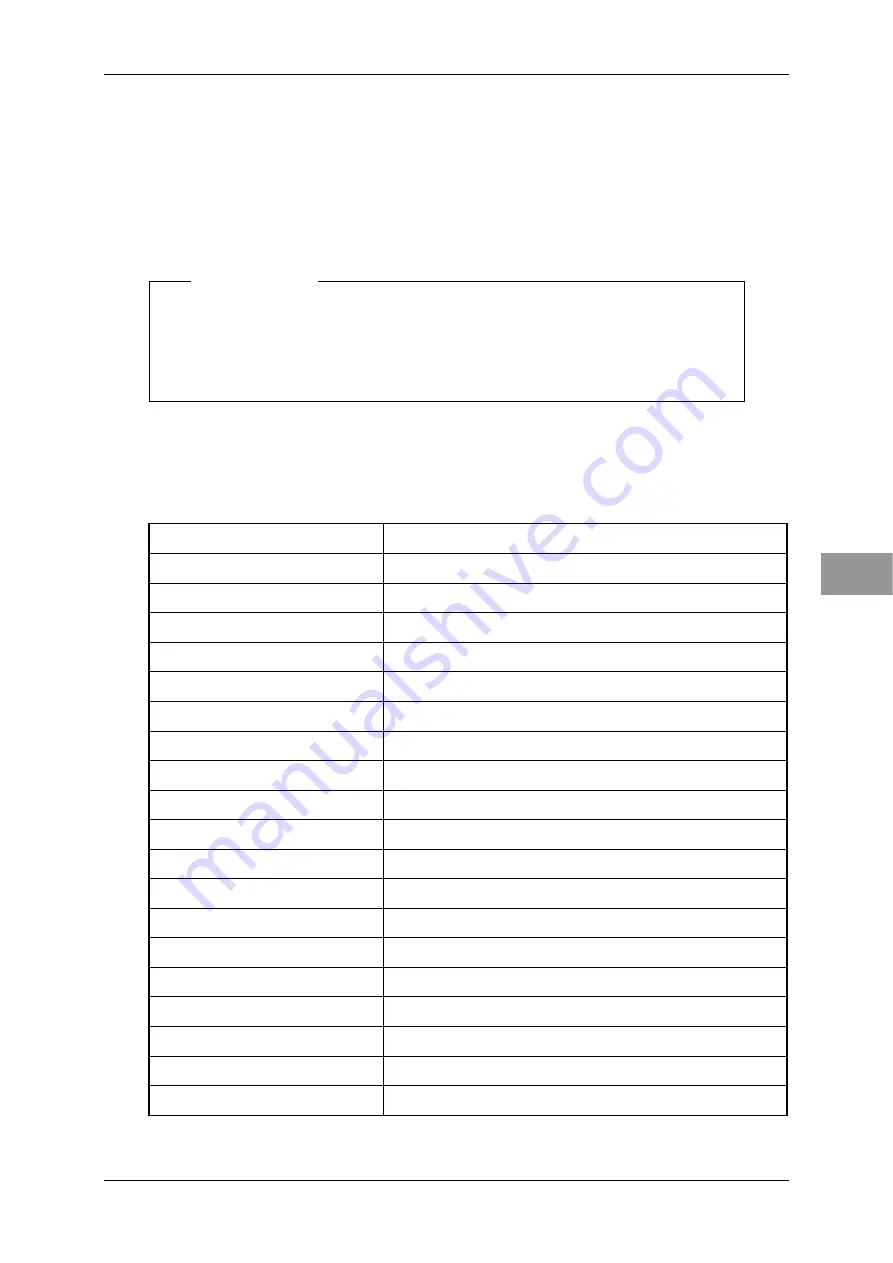
Chapter 3
INSTALLATION OF THE DISPLAY UNIT
3.5
CONNECTING TO THE JRC'S GPS RECEIVER
3-9
3
NSTALLATION
MANUAL
Setting of JMA-3300
Basically, no setting is required.
No special setting is required for the use.
However, to change the setting for selecting or restricting the sentences to be received,
change the setting as described in 4.8 "Communication Port Setting".
Note:
When replacing JRC's GPS receiver, initialize the GPS receiver.
For details of the initializing procedure, see "
■
GPS Adjust" of section
"4.9.1 GPS SETTING".
NMEA0183 standard input/output sentences
Input sentences
$xxACK Acknowledgement
alarm
$xxBWC
Bearing and Distance to Waypoint
$xxCUR
Water current layer
$xxGGA
Global Positioning System Fix Data
$xxGLL Geographic
Position - Latitude/Longitude
$xxGNS GNSS
fix
data
$xxMTW Water
temperature
$xxMWD
Wind direction and speed
$xxMWV
Wind speed and angle
$xxRMA
Recommended minimum specific LORAN-C data
$xxRMB
Recommended Minimum Navigation Information
$xxRMC
Recommended Minimum Specific GNSS Data
$xxROT
Rate of turn
$xxRSA Rudder
sensor
angle
$xxTHS
True heading and status
$xxVBW Dual
ground/water
speed
$xxVDM
AIS VHF data-link message
$xxVDO
AIS VHF Data-link Own-vessel report
$xxVTG
Course Over Ground and Ground Speed
$xxZDA Time
and
date
Summary of Contents for JMA-3300 Series
Page 2: ......
Page 6: ...CONTENTS iv ...
Page 8: ...Chapter 1 OVERVIEW 1 2 ...
Page 20: ...Chapter 2 INSTALLATION OF THE SCANNER 2 3 CONNECTING THE INSTALLATION CABLE 2 12 NKE 2043 ...
Page 22: ...Chapter 2 INSTALLATION OF THE SCANNER 2 3 CONNECTING THE INSTALLATION CABLE 2 14 NKE 2062 ...
Page 24: ...Chapter 2 INSTALLATION OF THE SCANNER 2 3 CONNECTING THE INSTALLATION CABLE 2 16 NKE 2063 ...
Page 26: ...Chapter 2 INSTALLATION OF THE SCANNER 2 3 CONNECTING THE INSTALLATION CABLE 2 18 NKE 2063HS ...
Page 28: ...Chapter 2 INSTALLATION OF THE SCANNER 2 3 CONNECTING THE INSTALLATION CABLE 2 20 NKE 2103 ...
Page 30: ...Chapter 2 INSTALLATION OF THE SCANNER 2 3 CONNECTING THE INSTALLATION CABLE 2 22 ...
Page 66: ...Chapter 3 INSTALLATION OF THE DISPLAY UNIT 3 12 CHANGE THE FUSE 3 36 ...
Page 172: ...Chapter 4 ADJUST MENU SETTINGS 4 14 ERROR ALARM MASK 4 106 ...
Page 174: ...Chapter 5 MEASURES AGAINST NOISE INTERFERENCE IN THE RADIO EQUIPMENT 5 4 GROUNDING 5 2 ...
Page 176: ...APPENDIX APPENDIX 2 Fig A2 Exterior Drawing of Scanner Unit Type NKE 2043 ...
Page 178: ...APPENDIX APPENDIX 4 Fig A4 Exterior Drawing of Scanner Unit Type NKE 2063 HS ...
Page 180: ...APPENDIX APPENDIX 6 Fig A6 Exterior Drawing of Scanner Unit Type NKE 2103 6 6HS ...
Page 182: ...APPENDIX APPENDIX 8 Fig A7 Exterior Drawing of Display Unit Type NCD 2182 2 2 ...
Page 184: ...APPENDIX APPENDIX 10 Fig A9 Exterior Drawing of Rectifier Unit Type NBD 865 ...
Page 185: ...APPENDIX APPENDIX 11 APPENDIX NSTALLATION MANUAL Fig A10 General System Diagram of Radar ...
Page 186: ...APPENDIX APPENDIX 12 Fig A11 PRIMARY POWER SUPPLY DIAGRAM TYPE JMA 3300 ...
Page 188: ...APPENDIX APPENDIX 14 Fig A13 Interconnection Diagram of Scanner Unit Type NKE 2043 ...
Page 190: ...APPENDIX APPENDIX 16 Fig A15 Interconnection Diagram of Scanner Unit Type NKE 2062HS ...
Page 192: ...APPENDIX APPENDIX 18 Fig A17 Interconnection Diagram of Scanner Unit Type NKE 2063HS ...
Page 194: ...APPENDIX APPENDIX 20 Fig A19 Interconnection Diagram of Display Unit Type NCD 2182 ...
Page 196: ...APPENDIX APPENDIX 22 Fig A21 Interconnection Diagram Type JMA 3334 ...
Page 198: ...APPENDIX APPENDIX 24 Fig A23 Interconnection Diagram Type JMA 3336 HS ...
Page 200: ...APPENDIX APPENDIX 26 ...
Page 203: ......






























