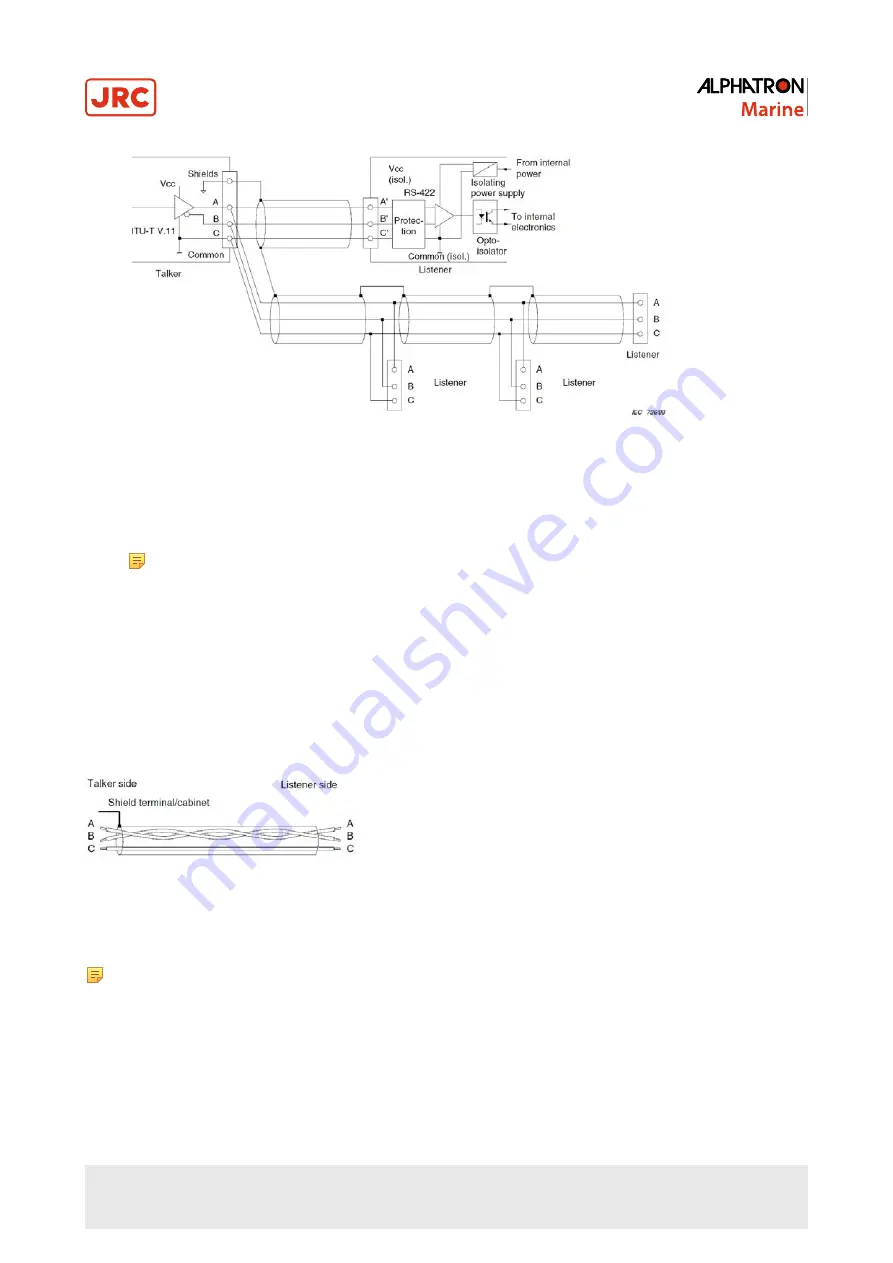
17 | Installation Instructions
Figure 10: IEC 61162-2 Circuits
The main difference with the IEC 61162-1 standard is that a COMMON signal is added here for a good reference to
isolated ground.
•
Tx+ and Tx– are connected to Rx+ and Rx– respectively.
•
The shield of the cable is connected to the earth on the transmitting side, and is NOT connected on the listener.
Note In case the NMEA signal is connected both ways, two cables should be used with proper shielding
as described above. (It is just above situation times two for the opposite direction).
Only one talker is connected to the bus, and multiple listeners may be connected to the same bus without the need
for a signal isolator/multiplier. However, it is not forbidden and good practice to use a multiplier since it eliminates the
possible faults caused by short circuiting of the signal by a faulty listener. Alphatron is able to supply such a multiplier
if needed (NMEA Distribution Module Mk.2)
The cable should be of a shielded type, and the shield connected to the earth on the talker side and NOT to earth on the
listener side.
The IEC 61162 specifies a number of different cables which can be used. Of these cables, Alphatron recommends to use
single shielded cable, as shown in Figure 11: Single Shielded Cable on page 17.
Figure 11: Single Shielded Cable
So, for a two way connection two times 3 wire cable is used with shield connected on the talker side.
Note For Modbus we recommend to use the IEC 61162-2 connections on equipment. IEC 61162-1 ports are
also usable and tested to work with Modbus on speeds up to 38400 baud, however the IEC 61162-2 ports are a
little better suited because of the C wire for signal ground reference.
1.1.12 Serial Connection
The AlphaLine instrument has four IEC 61162 serial ports with Transmit (Tx) and Receive (Rx) connections. Three ports
are of type IEC 61162-1, one port is of type IEC 61162-2.
The instrument has two serial connectors, connector P12 with 8 connections and connector P19 with 12 connections.
Summary of Contents for AlphaWind AlphaLine MFL
Page 1: ...AlphaWind Wind Repeater Installation and Operation Manual www jrc am ...
Page 29: ...29 Operation Figure 21 Alert Handling in Menu example ...
Page 57: ...57 Appendix A 4 3 2 Mechanical Drawing MFL Figure 52 Mechanical Drawing MFL ...
Page 59: ...59 Appendix A 4 4 2 Connection Diagram AlphaWind Figure 54 Connection Diagram AlphaWind 1 ...
Page 60: ...60 Appendix A Figure 55 Connection Diagram AlphaWind 2 ...
Page 63: ...63 Appendix A 4 5 2 Schematics AlphaLine Instrument Figure 57 Schematics AlphaLine Instrument ...






























