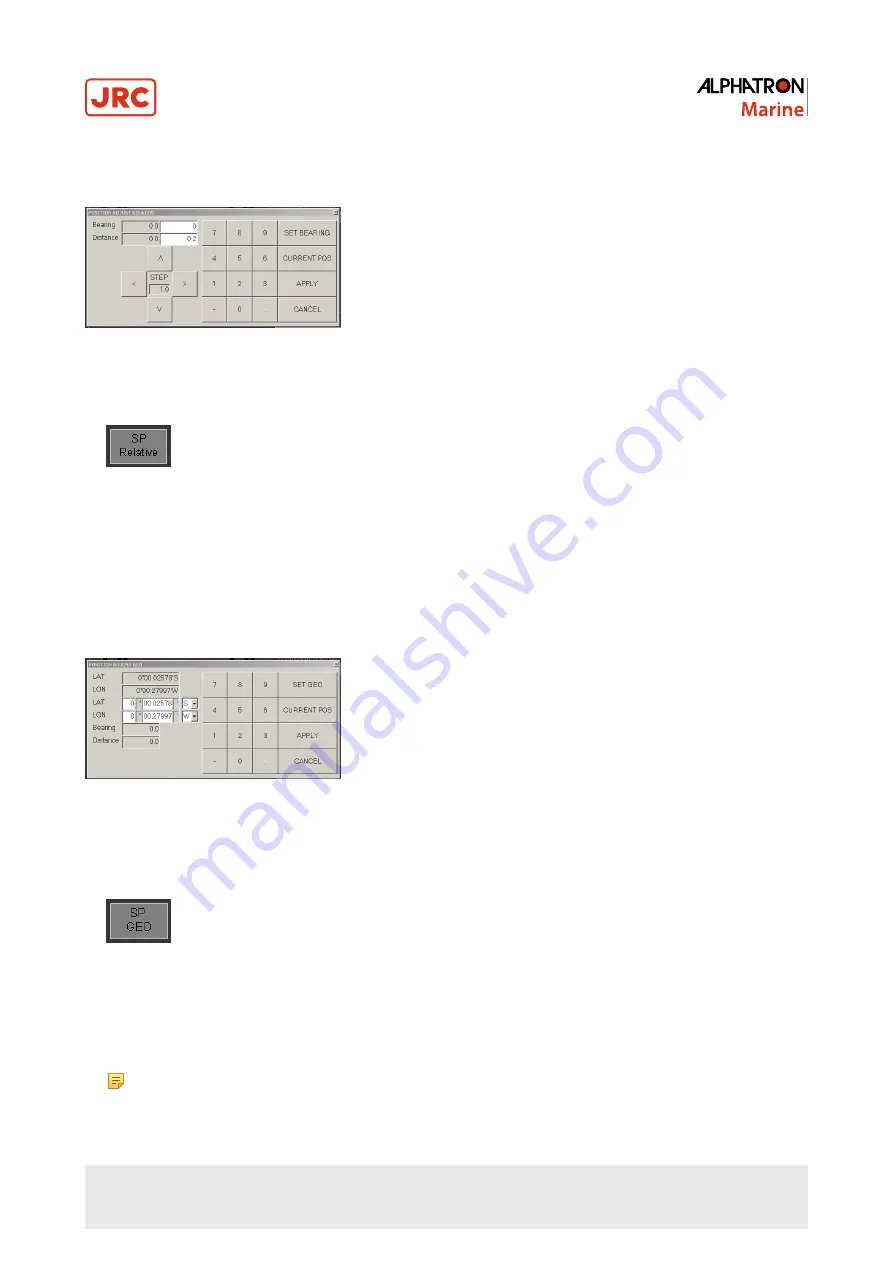
65 | Operation
2.4.11.6 Change Position Point to Any Direction
To change Position Point to any direction perform the following actions:
Figure 56: Change Position Dialog Box
1. Click the SP Relative Button in the lower center of the screen (Figure 20: DP MAP Screen on page 32).
2. Enter the direction to move to in the dialog box that appears (Figure 56: Change Position Dialog Box on page 65).
3. Enter the step distance in the dialog box.
4. Press Apply to confirm.
2.4.11.7 Change Target Set Point entering Latitude Longitude Coordinates
The system has several options to change the target Set Point. The most basic option is to directly enter the latitude and
longitude coordinates.
Figure 57: Change Target Set Point
To change Target Set Point perform the following actions:
1. Click the SP GEO Button in the lower center of the screen (Figure 20: DP MAP Screen on page 32).
2. Double click on the latitude or longitude coordinate in the dialog box that appears (Figure 57: Change Target Set
Point on page 65).
3. Enter the coordinates in the dialog box.
4. Press Apply to confirm.
Note When the vessel is in “Auto position mode” it will start to move to the new position immediately.
Summary of Contents for Alphatron Marine AlphaDynaPos
Page 1: ...AlphaDynaPos Ship Automation and Navigation system Operation Manual www jrc am ...
Page 5: ...5 Contents 4 2 Appendix B Checklist for Taking DP system into Operation 85 ...
Page 13: ...13 Introduction III 3 System Overview DP2 Figure 2 system Overview DP2 ...
Page 14: ...14 Introduction III 4 Sensor Overview Figure 3 Sensor Overview ...






























