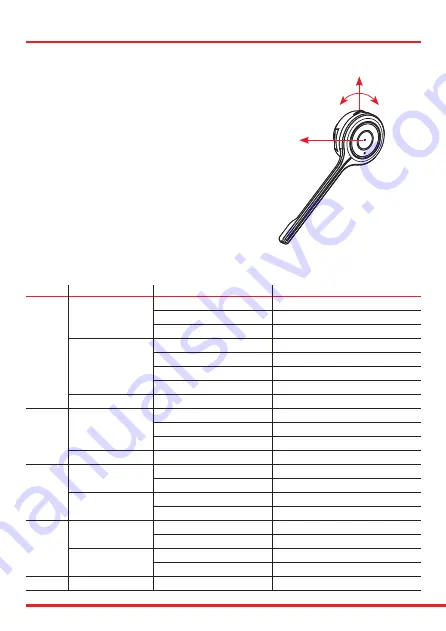
Answer a call
• Press ‘Answer button’
Button 1
briefly.
Reject a call
• Press
Button 1
for 2 seconds while incoming
call, and
“Call rejected”
is heard in the speaker.
Make a call
• Dial the number on the mobile phone and press
Button 1
briefly.
End a call
• Press
Button 1
briefly, or end the call on the mobile phone.
Last number redialing
• Press
Button 1
briefly twice and you can hear
“Redialling”
voice notification in the speaker.
Button
Action
Condition
Function
Incoming Call
Accept Call
Short Press
On Talk Mode
End Call
Idle
Connection & Battery Status
Powered On
Power Off
1
Long Press
Power Off
Power On
Incoming Call
Call Reject
Pairing Mode
Pairing Cancel
Double Press
Sync to BT Host
Redial (Smartphone Only)
On Talk Mode
Mute On/Off
2
Short Press
Listen to Music
Pause On/Off
Microsoft Teams Optimised
Teams Pop Up
Long Press
No Condition
Pairing Mode
Short Press
On Talk Mode
Volume Up
3
Listen to Music
Volume Up
Long Press
Listen to Music
>>Fast Forward (SmartPhone Only)
Not Sync’d to BT Host
Change Voice Prompt’s Language
Short Press
On Talk Mode
Volume Down
4
Listen to Music
Volume Down
Long Press
Listen to Music
<<Fast Rewind (SmartPhone Only)
Not Sync’d to BT Host
Change Voice Prompt’s Language
1 + 3
Long Press (>3.5 sec)
During Power Off
Reset pairing info.
Button 1
Button 3
Button 4
Button 2
Using the headset












