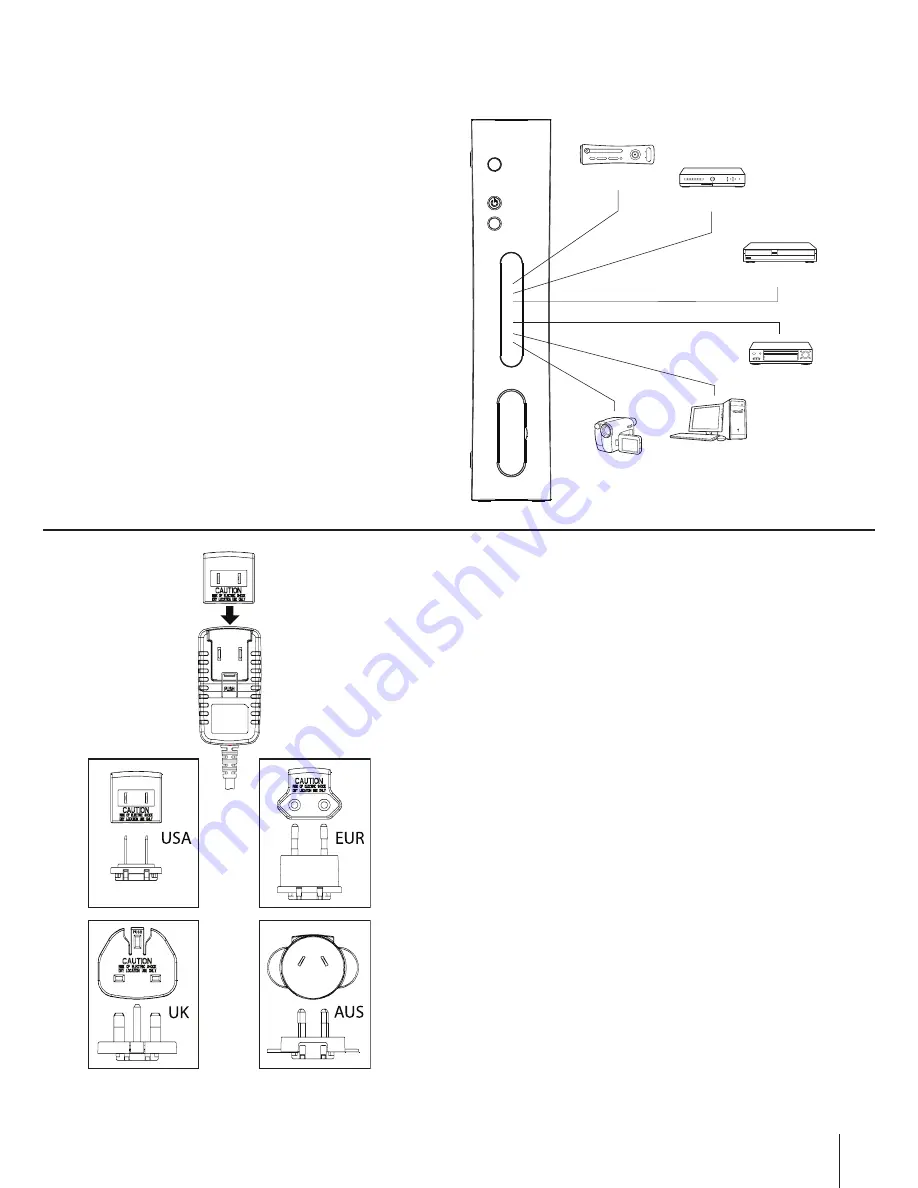
Using a digital optical cable to connect to your
sound system
To listen to digital optical sound from the Xbox 360™ con-
sole, connect a digital optical cable to the digital optical
audio output connector at the rear panel of the Control
Center™ 540C.
Using more than one AV device with the
Control Center™ 540C
The Control Center™ 540C is designed to allow additional
connection of up to five other AV devices to one TV. Input
Channels 2 - 6 are provided for these additional devices.
The AV devices shown in the illustration are for reference
only. Any suitable AV device may be connected to Input
Channels 2 - 6. The display screen is pre-programmed with
the abbreviated names of common AV devices, such as
DVD, VCR etc. These pre-programmed channel input
names can be easily edited to suit your setup. For details
see the section on Control Center™ 540C settings. Refer
to the AV output channels on your device and TV then
select the connection method of your choice.
NOTE:
Additional cables may be required to connect
all of your AV devices.
IMPORTANT:
Each input connection will only output to the same style
output connection (pass-through system). For example, a
component video cable attached to component video on
Input Channel 2 – 6 can only be viewed via the component
video output and CAN NOT be displayed via the S-video,
composite video or stereo audio outputs.
REMEMBER:
Component video and S-video connections
do not carry audio signals, so it must be combined with a
right and left audio cable or a digital optical cable.
Connecting the Power Adapter
1) Connect the Power Adapter to the DC 12V input connec-
tor located on the rear of the Control Center™ 540C.
2) Plug the Power Adapter into a power outlet.
NOTE:
In some territories your Power Adapter may include
additional regional adapters designed to comply with your
local domestic power outlets.
If these are supplied, slide the appropriate regional adapter
into the Power Adapter as shown:
5
ENGLISH
Xbox
TM
360
Câble/Satellite
VCR
Camcorder/
Caméscope
DVD
PC
Typical multi device setup:








































