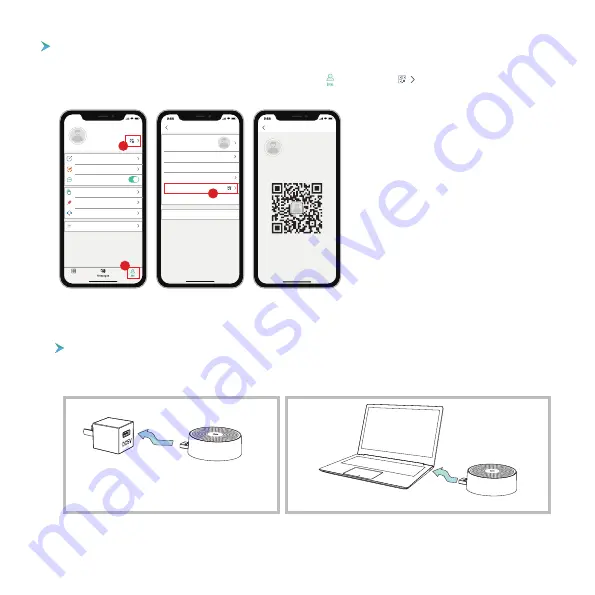
- 6 -
(not included)
(not included)
1. Powered by DC5V phone charger.
2. Powered by PC USB Port.
13. connect the chime
supply power to the chime
The chime can be powered by an USB compatible phone charger (DC5V 1A). You can also plug the chime
to the USB port on your PC/notebook to supply power.
Share by QR code scanning
The new users can show their QR codes to the administrator, and share device by QR Code scanning.
Find your QR code:
Run
CloudEdge
App >> Tap on “ ” >> Tap on “ ” >> Tap on “
My QR Code
”
>> Let the administrator scan your QR Code
NOTE:
1. Guide your family members to download and
install the
CloudEdge
App, and register an account
prior to device-sharing.
2. There is no limitation on numbers of users
sharing one device.
3. Only the adminstrator got access to the setting
menu. Other users can only live view & playback.
4. All users can receive doorbell calls and alarm
notifications.
5. Many users can access to the doorbell simul
-tanously, to live view or playback.
My QR Code
User Name
1882020****
Scan the QRCode to share camera with me
9:55
Devices
User Name
1882020****
In-App Alert Sound
Pictures & Videos
Device Share
FAQ
Feedback
Online Help
More
1
2
My information
Account
Edit Nickname
Profile Photo
Reset Password
My QR Code
Your Region
Log Out
User Name
1882020* * * *
Region
3
Summary of Contents for BELL J1
Page 1: ......












