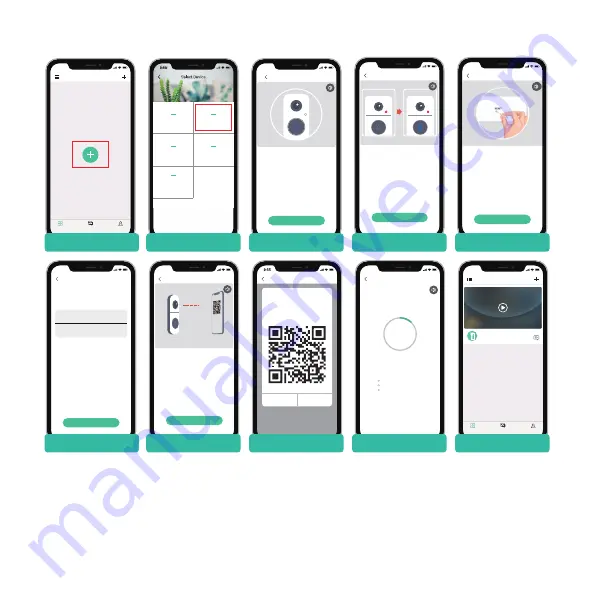
Guiding steps:
9:55
Devices
Messages
Me
Tap + to add a new device
Devices
· Using the supplied reset pin, reset the
device(please consult the user manual for more on
this)
· Wait for the LED indicator to flash RED
· Tap Next
Please reset the device
Install Doorbell
Next
9:55
Install Doorbell
Press the [Bell] button, and tap Next
Help
Next
9:55
Please follow the instruction manual to
power the device
Please stay near your router for the best signal
Install Doorbell
Next
9:55
Camera
Battery Camera
Floodlight Camera
Network Video
Recorder
Doorbell
1. Tap “+” to add device
2. Select Doorbell
3. check power status
4. Activate the doorbell
5. Reset device
- 3 -
8. run a test
After setup, tap on the live view window in the App for a test. Then take your doorbell outside to the installation
spot and run a test there. Make sure the installation spot is covered by strong 2.4 GHz Wi-Fi signal.
Note:
If the video quality from the doorbell outside is not as good as it was indoors, you may need to move your
router closer to your installation spot, or invest in an Wi-Fi extender.
9:55
Devices
Messages
Me
Devices
056853326
Select your Wi-Fi network
Change WiFi
Hide Password
Home
Password123
(Please select a 2.4G network, this device will not
work with 5G Wi-Fi networks)
Wi-Fi Setup
Next
9:55
Scan QR Code
Scan the QR code below with the
device at a distance of 5-8 inches.
A tone will be heard when
successfully scanned.
Help
Next
9:55
Please stay near your router for the
best signal
Device Found!
Connecting device to network...
Registering device...
12%
connecting...
Connect Network
Operation
Next
9:55
Please remove all film from the lens. Tap
Next to show a QR code, and let your
device scan the code. Keep your phone 5-8
inches from the lens.
15~25cm
5~8 in
6. Input Wi-Fi password
7. Prepare Code Scanning
8.Generate QR Code
9. Wait for connection
10. Adding device complete
Summary of Contents for BELL J1
Page 1: ......












