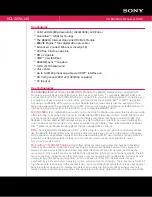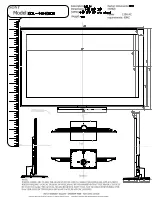Ausgabe 07.12.2016
Copyright by Joy-IT
6
3
10.1inch HDMI LCD
4.1 Hardware connection
1. Connect the Power Only interface of the LCD to a 5V 2.5A power adapter with a Type A to micro
USB cable (Normally, the LCD will perform screen-clear and self-checking. If there is nothing
displayed on the screen, please check whether the LCD screen has been turned on. In case that
the screen is ON, please check if the FFC cable is connected properly and in a good contact).
2. Connect the HDMI interface of the LCD to the HDMI interface on your Raspberry Pi with a HDMI
cable